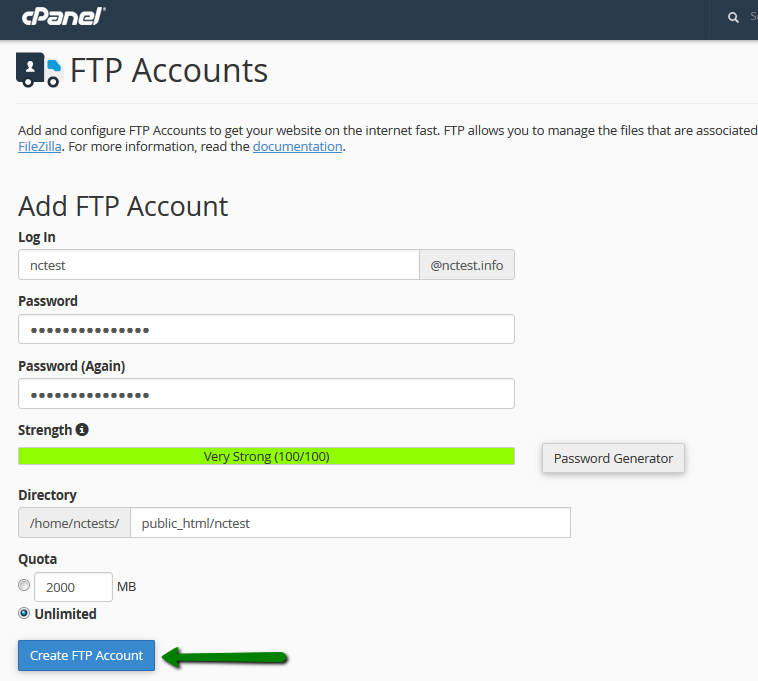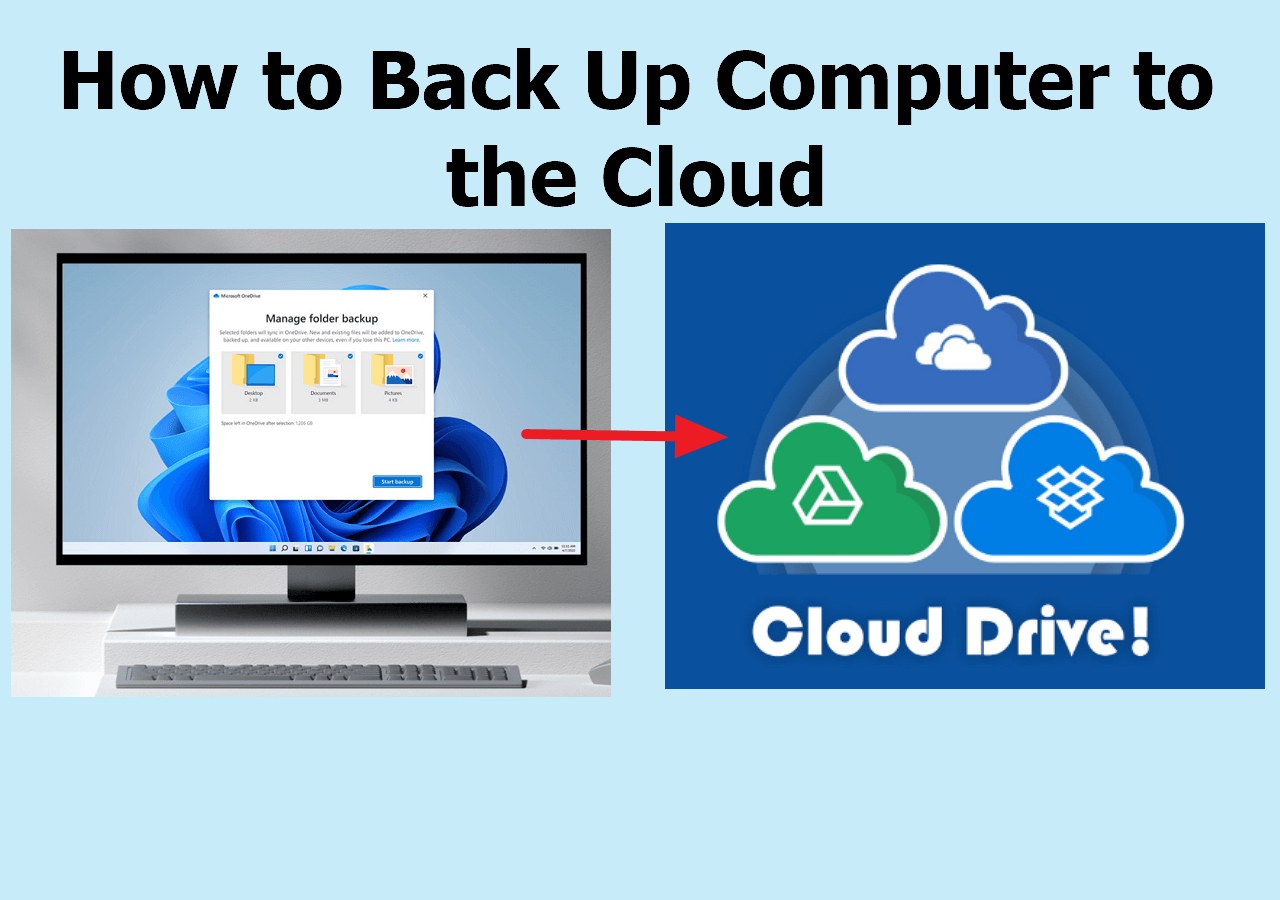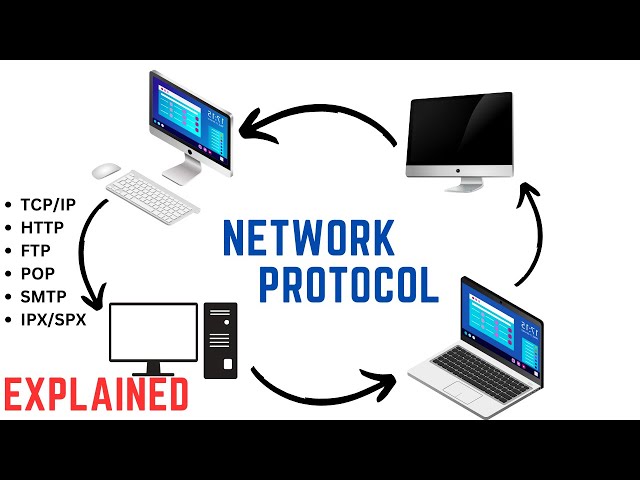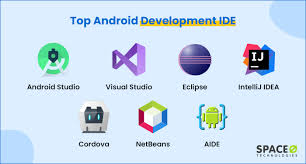To protect a document in Microsoft Word with a password, follow these steps:
1. Open the document you want to protect.
2. Click the File tab.
3. Click Protect Document.
4. Click Encrypt with Password.
5. Optionally, you can feed the rectangular box with the preferred password you want to assign.
6. Click OK.
The document will now be protected with the password you entered. If you try to open the document without the password, you will be prompted to enter it.
Another option through a digital signature:
1. Open the document you want to sign.
2. Click the File tab.
3. Click Protect Document.
4. Click Add Signature.
5. Click Sign.
6. Enter your name and email address.
7. Click Sign.
The document will now be signed with your digital signature. If you try to open the document without the digital signature, you will be prompted to verify the signature. Protecting a document with a password or a digital signature can help to prevent unauthorized access to the document.
About Author
Discover more from SURFCLOUD TECHNOLOGY
Subscribe to get the latest posts sent to your email.