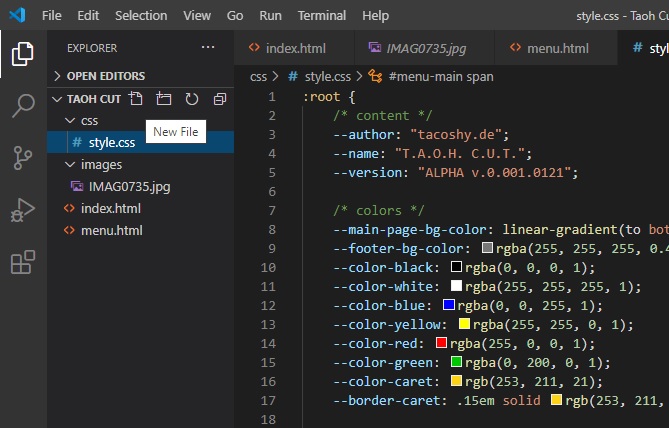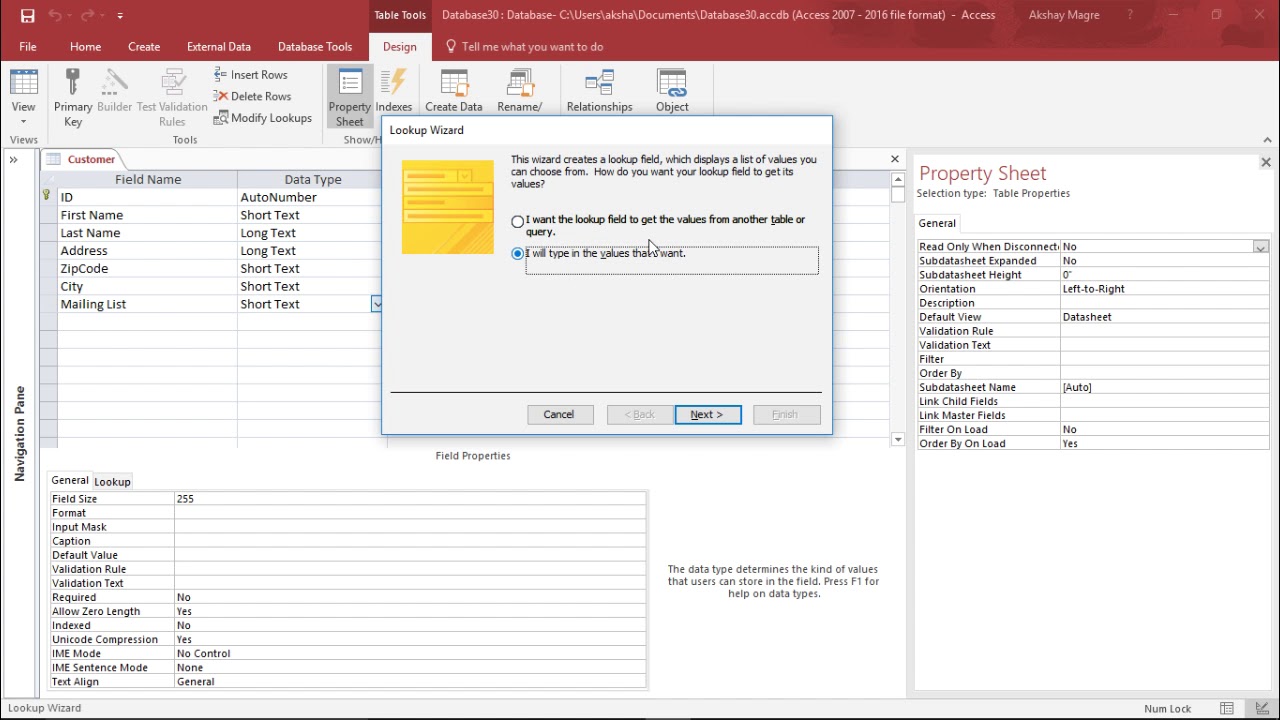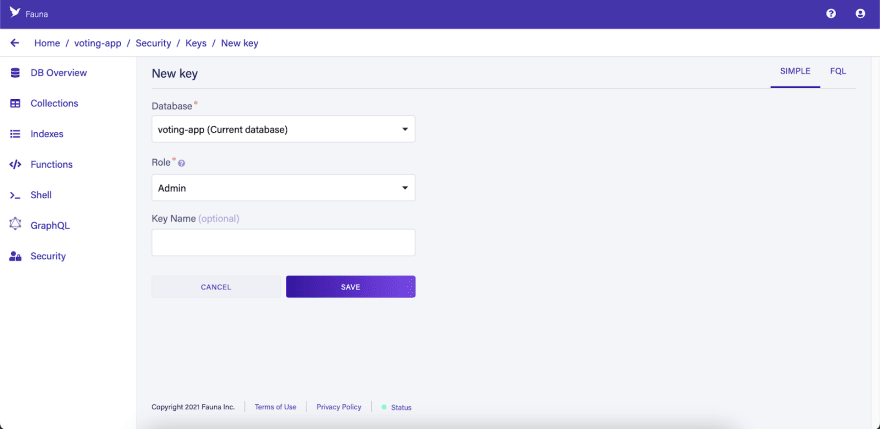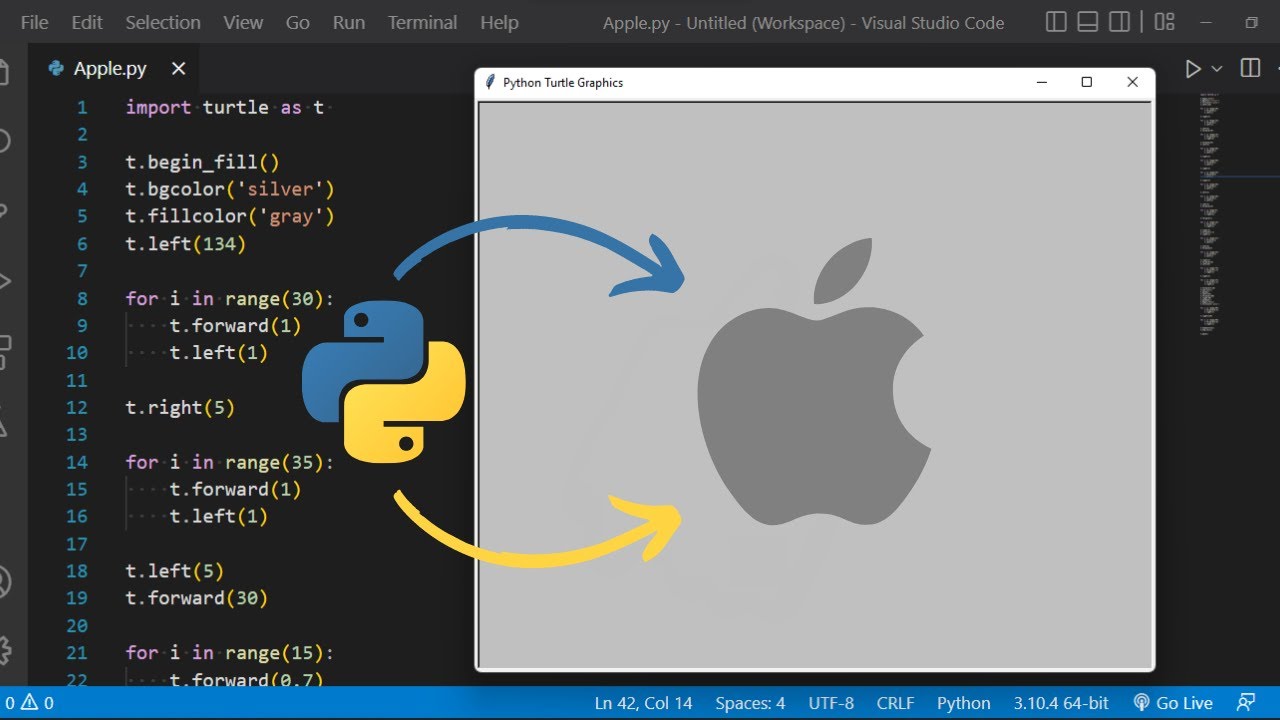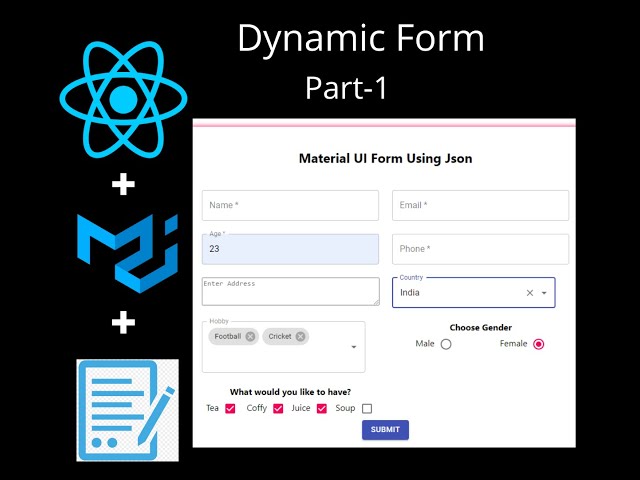When an HTML extension is installed in VSC, it makes users feel at home, however, it also enhances the user’s HTML coding experience with lots of features like syntax highlighting, auto-completion, and above all, debugging feature.
Steps to open VSC
Visual Studio Code(VSC) can be opened using many different approaches.
PHASE 1
Using the search bar on the taskbar
-
Click inside the bar
-
Type Visual Studio Code
-
Press the enter enter key once
PHASE 2
Using the start button / Menu
-
Click on the start button
-
Move to all Programs
-
Locate and click on Visual Studio Code
PHASE 3
Using the shortcut icon on the desktop
-
Click on the icon once(a single click or clicking on the primary button)
-
Press the enter key once
Alternatively:
Just double-click on the icon on the desktop
How to add an HTML extension
-
After the application has been loaded, move to the extension icon or button and click on it once( Note that it is located on the left-hand side of the application, from the top, that is explore, the search, source control and next is the Extension button)
-
Type in the search bar of the extension menu HTML and press the enter key
-
Lots of extensions concerning the aforementioned will be given to you
-
Click on your preferred extension and click on install
-
Wait till download and installation is done
Congratulations….!!!
About Author
Discover more from SURFCLOUD TECHNOLOGY
Subscribe to get the latest posts sent to your email.