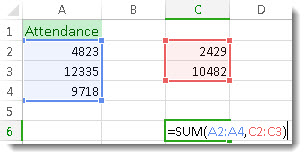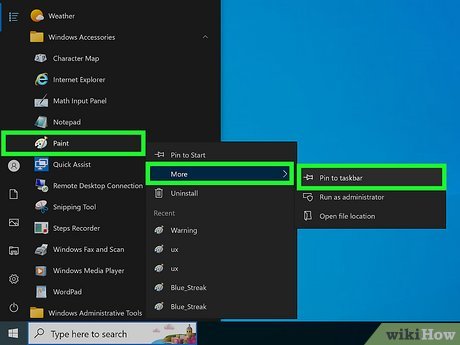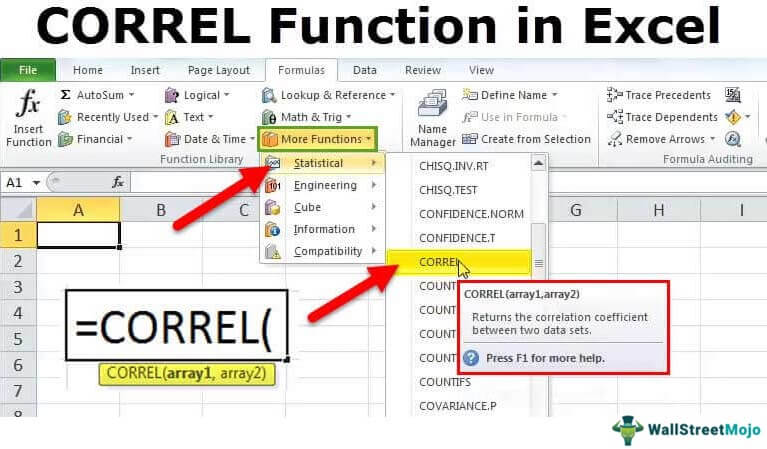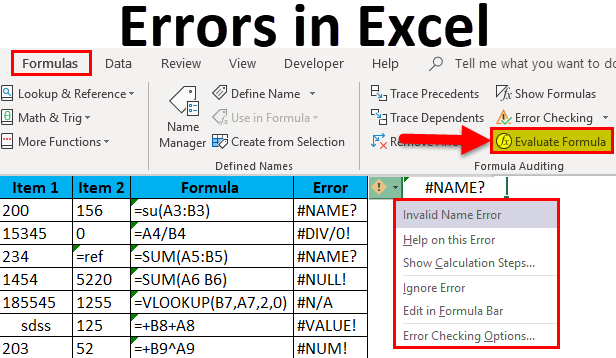Finding the sum of two values or digits in MS Excel can be a very interesting lesson to study.
Let us consider the following case study question.
Supposing Fred has been given a score mark of 46, James was also awarded a mark of 76, and finally, Joan has a score of 85, find the sum of the three given students and having their respective cells such as:
Fred = Cell A1, where the mark awarded or gained is 46 James = Cell A2, mark gained is 76 Joan= Cell A3, mark is 85
Solution
- In cell A1 input or enter the value, that is 46
- In cell A2, feed in 76
- Enter in Cell A3 85
- Let’s say we want the total sum to appear in Cell A3, however, make sure the cell selector is in or on Cell A3, that is by clicking on the particular cell.
- Press the equal sign once (=)
- Type Sum
- Open bracket
- Type A1:A3
- Close the bracket
- Press the enter key once
Alternatively 2:
- Press the equal sign in the particular cell in which you want the answer to appear
- Type A1=A2=A3
- Press the enter key once
- Automatically, all the aforementioned will be added.
Alternative 3:
You can add or find the sum of all the above score marks by using the AUTOSUM function from and or on the main toolbar or main menu.
About Author
Discover more from SURFCLOUD TECHNOLOGY
Subscribe to get the latest posts sent to your email.