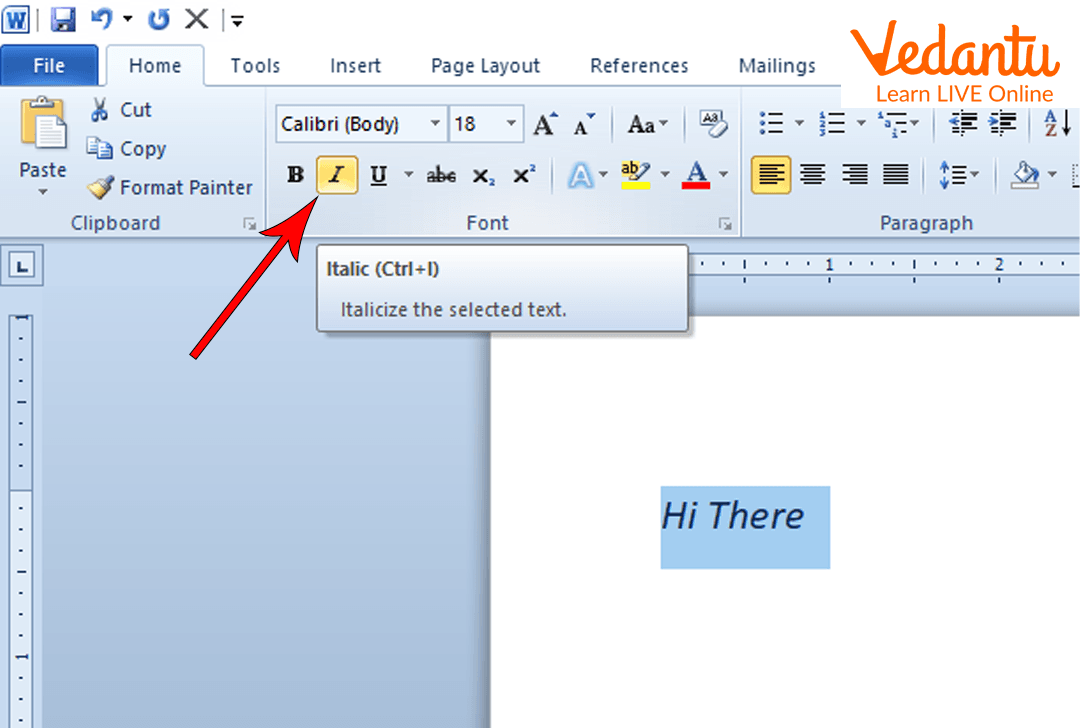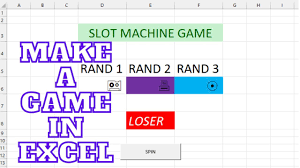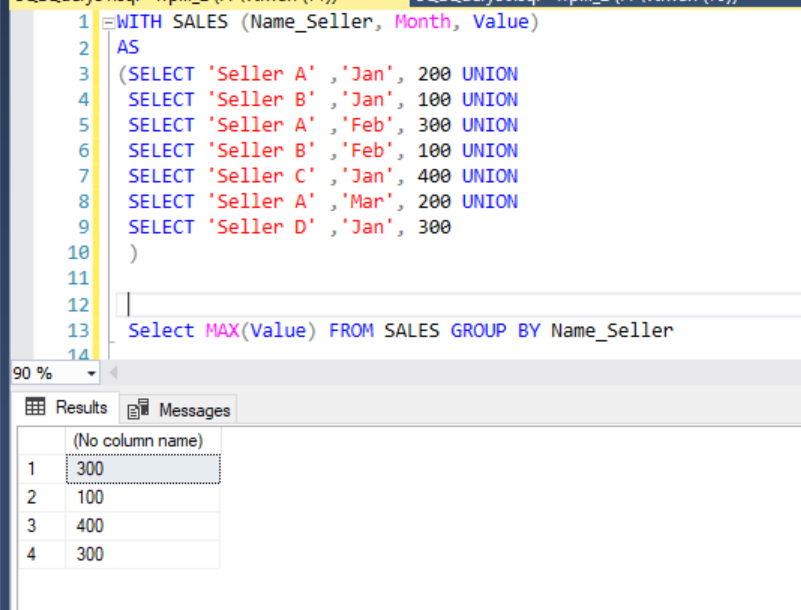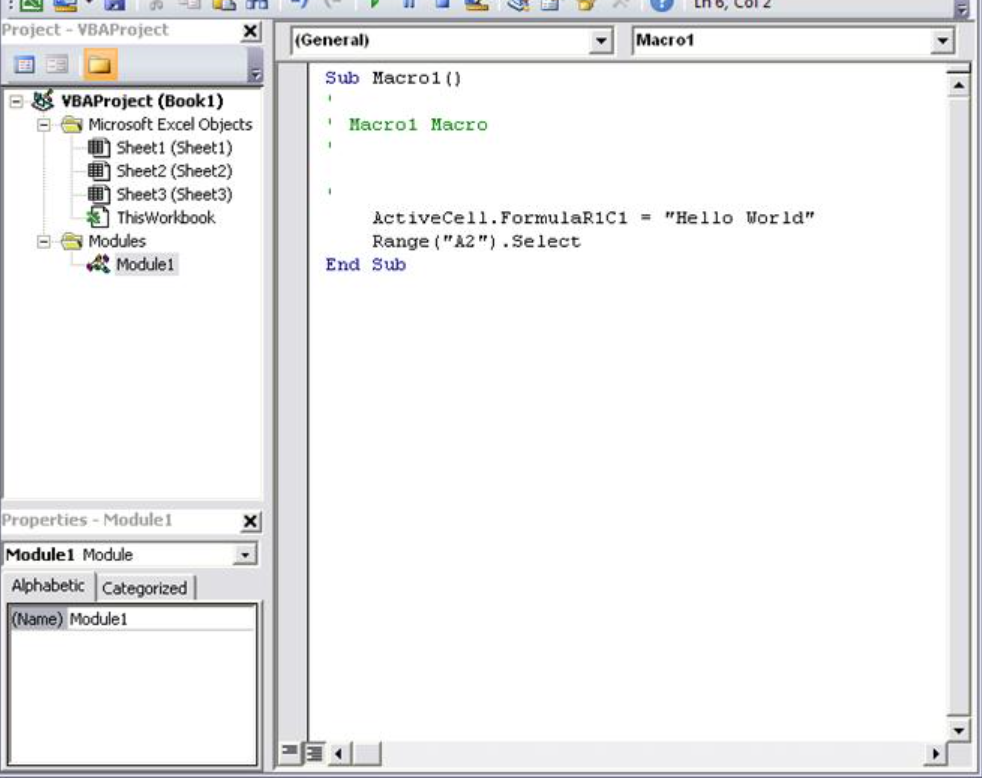Bold, Italic and Underline are all features of the formatting toolbar. However, they all have different roles and duties to play when it comes to text or sentence formatting in a word-processing application.
Formatting means, the act of changing the text appearance and or the sentences in a document to enhance the beauty of the entire document. Most of the tools are found on the formatting toolbar, such as the underline tool, the bold, italic and many others such as superscripts, subscripts, line spacing etc.
How to Bold a text/sentence
- Highlight the text or the word or the sentence, this can be done by using the ctrl+a or by clicking on the primary button, holding it down and dragging over the text or the word
- Click on the BOLD button on the formatting toolbar or hold down the Control key as you press the letter B (ctrl+B)
Alternatively, you can press or combine the following keys to bold a text, that is ALT+H+1
How to Italic a text/sentence
- Highlight the text
- Hold down the control key and press the letter i or you can click on the italic button on the formatting toolbar
Alternatively, press the following keys to apply the formatting command to a text or a sentence, that is alt+h+2
How to Bold a text/sentence
- Highlight the text/ document
- Hold down the control key and press the letter U or click on the underline command from the main formatting toolbar.
Alternatively, you can press Alt+H+3
NOTE:
-
Alt means = alternative
-
H means = Home
About Author
Discover more from SURFCLOUD TECHNOLOGY
Subscribe to get the latest posts sent to your email.