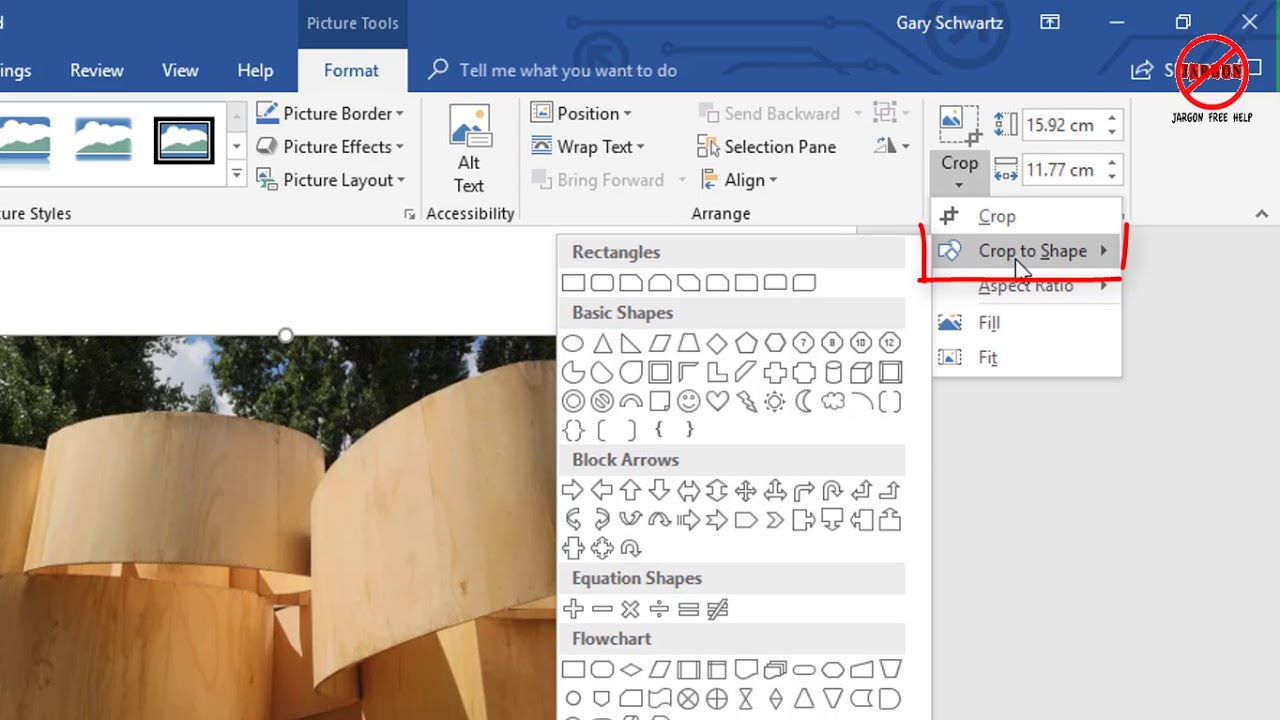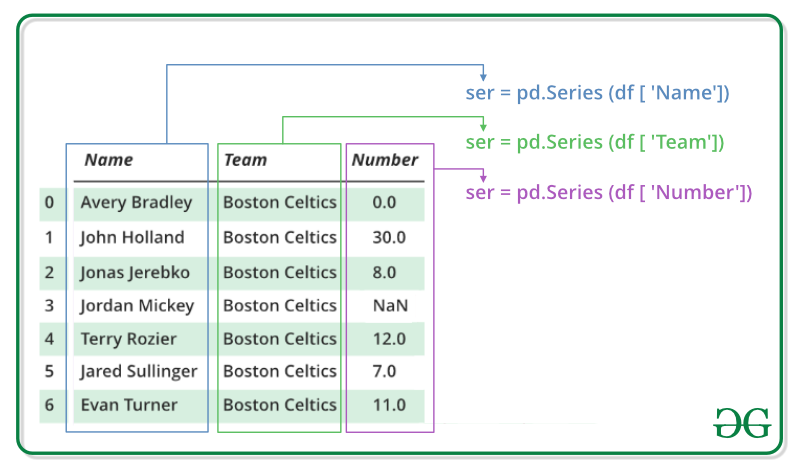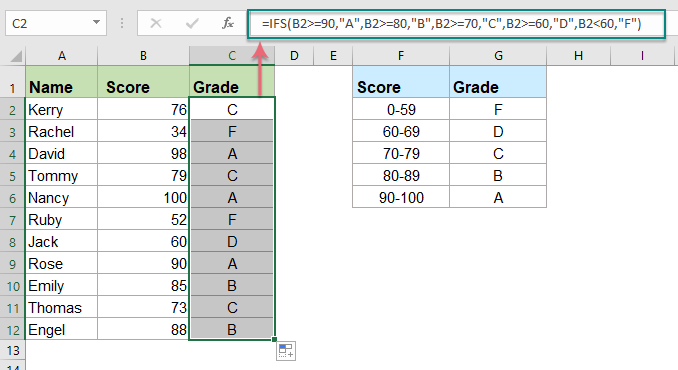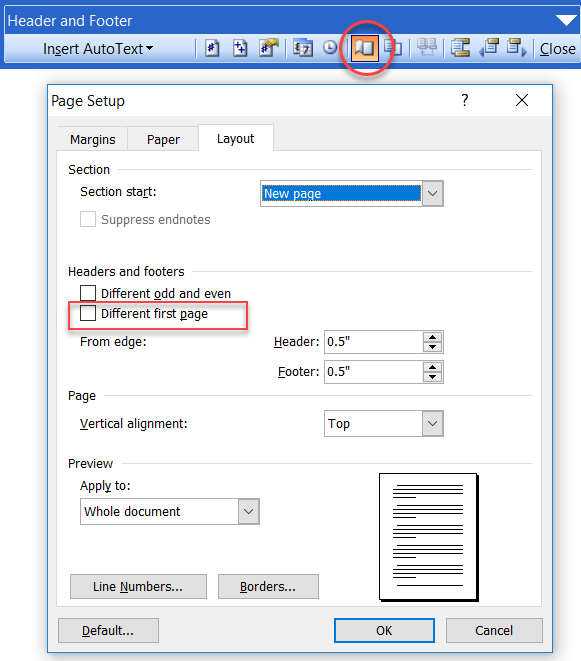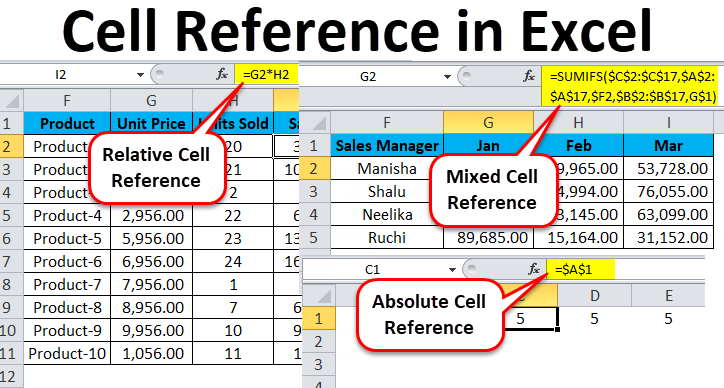Pictures or images in MS Word can be reduced by using special tools such as the cropping tool or other third-party applications or tools.
Steps to load MS Word
- Click on the start button on the taskbar
- Move to the pointer to All Programs and click on it
- Select and click on Microsoft Office
- Click on Microsoft Word
Alternatively:
- Win+R where R means for RUN
- Type in the dialogue box winword
- Press the enter key once or click on the OK button
How to crop an image/Picture
- Make sure you select the picture or the image which you want to crop
- Click on the picture Tools tab
- Make sure to select and click on the crop button or tool, this can be found in the SIZE
- Result : the tool would be activated and cropping rectangles around the item or the object
- Click and hold down the button on any of the selected nodes, holding the primary button down, drag to reduce or cut off places you do not want.
- Release the mouse button when down or satisfied.
Tips:
- Cropping a specific picture or an image, the cropping tool is the main and major tool to use
- You can also crop a picture by using the Aspect ratio and that is optional
- To undo a cropped tool, CTRL+Z is the only solution
- Resizing a picture to its original size can only take the RESET PICTURE command or button.
About Author
Discover more from SURFCLOUD TECHNOLOGY
Subscribe to get the latest posts sent to your email.