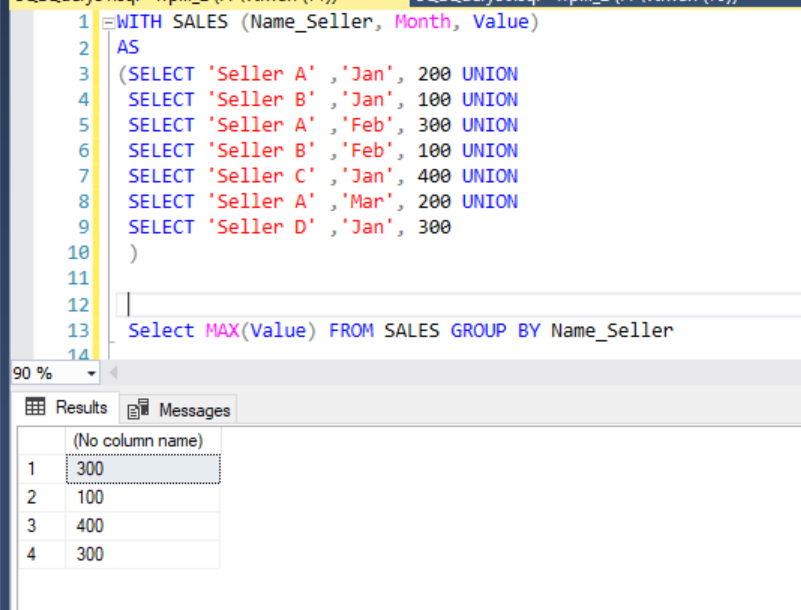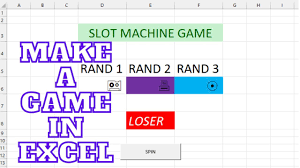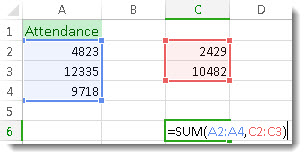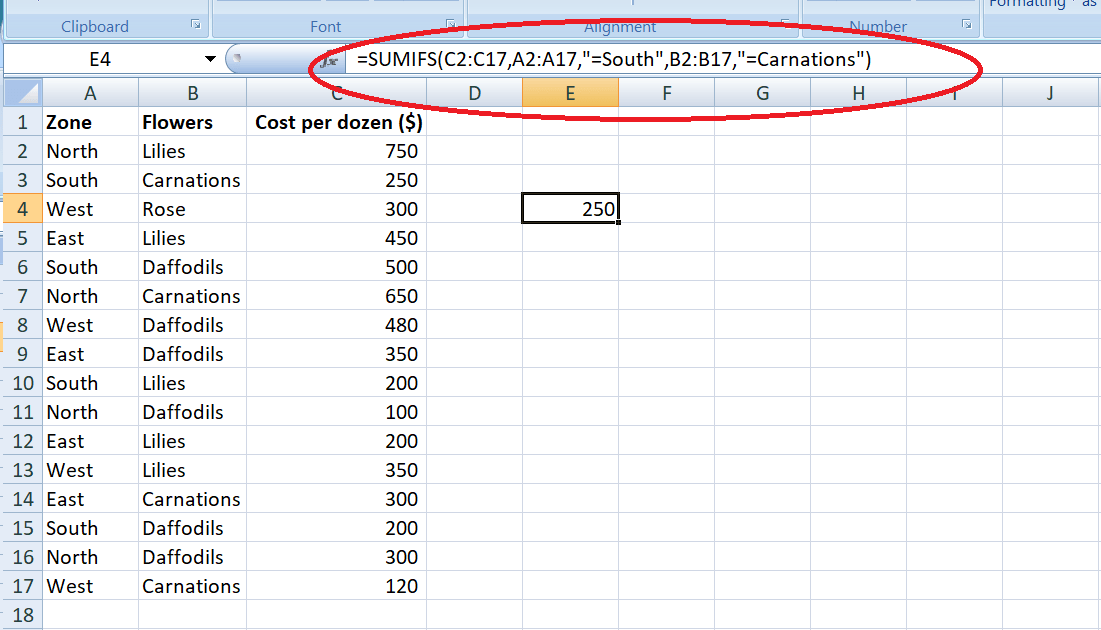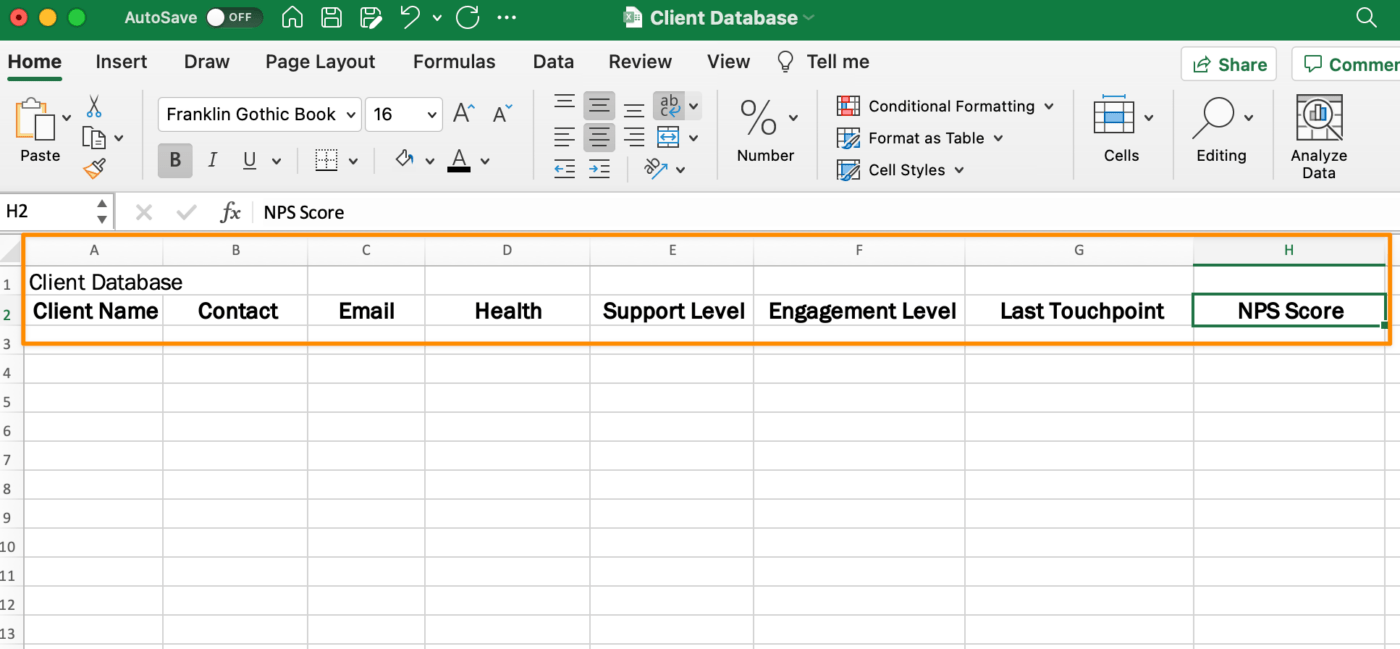Question:
Create a query that displays the total sales amount for each region. The sales data is stored in a table called Orders with the following fields: OrderID, Region, SalesAmount and OrderData.
Answer:
The below are the precise steps performing the aforementioned job
- Launch or load your Ms Access using the precise steps such as using the Keyboard or the computer mouse or using the search bar on the taskbar.
- The user must ensute to explore or open the Orders table in the the noted design view
- Clicking on the create button is the next attempt or job
- Next is the user must click on the Query Design in the queries group as required
- In the window of queries design environment, the user is required to drag the REGION field from ORDERS table to the FIELD row of the query grid.
- Click the primary button of the mouse and drag the SalesAmount field from the ORDERS table to the field row of the query grid
- Right-clicking (noted) on the SalesAmount field
- In the query grid, select sum form
- Try to click on the GROUP By button in the Query Setup group
- Select REGION from the drop-down list in the previous step, that is step 9
- Click on the run button in the Result group to execute the query
Congratulations!!!
About Author
Discover more from SURFCLOUD TECHNOLOGY
Subscribe to get the latest posts sent to your email.