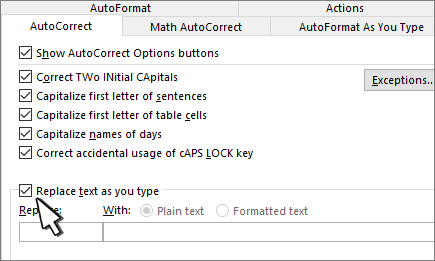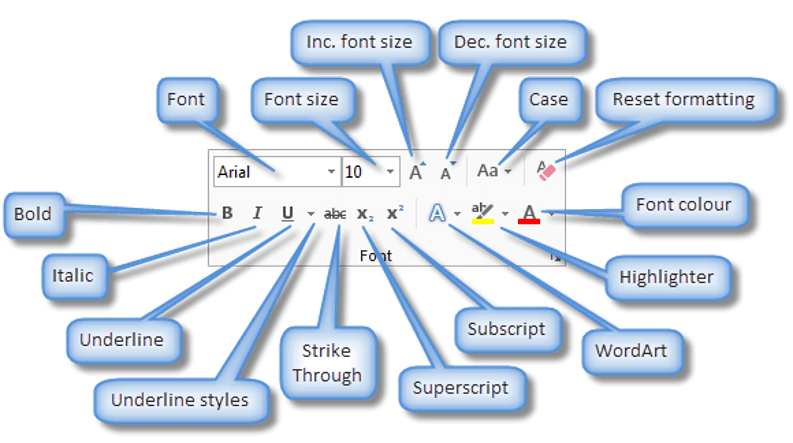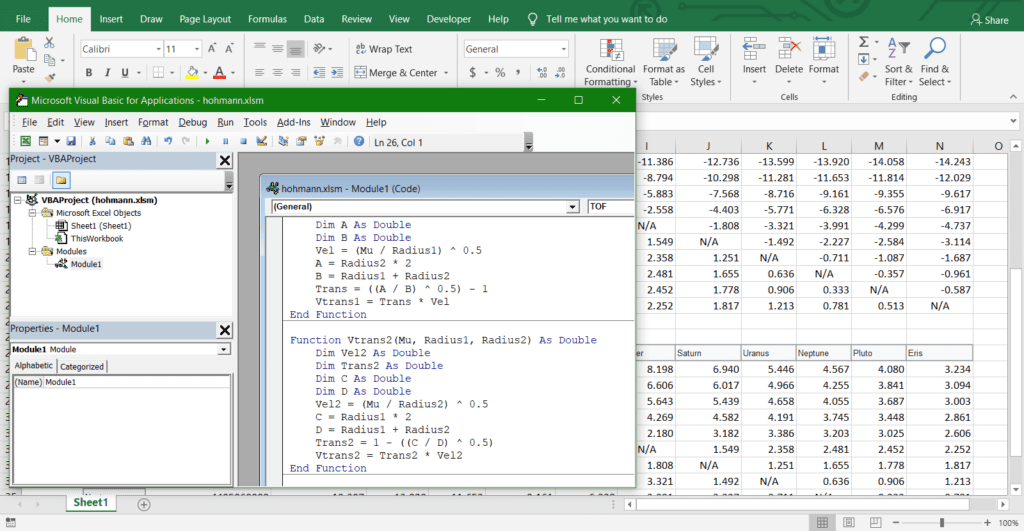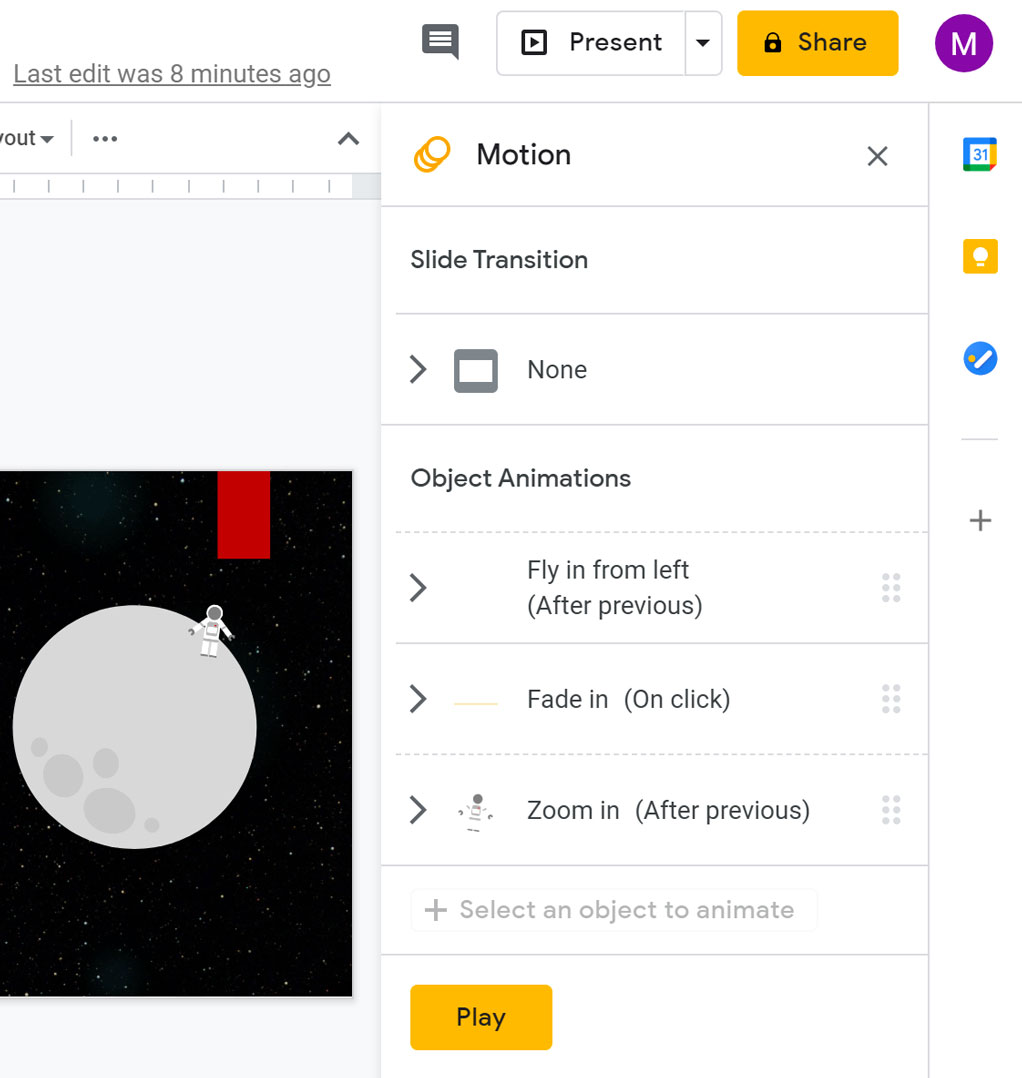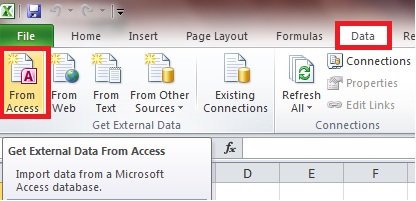In the Microsoft Word application, most users encounter lots of issues correcting while typing in a document, however, this becomes a tedious operation and a heartbreaking one. MS Word can assist most users in correcting words when and while automatically typed.
In MS Word, AutoCorrect is a feature that automatically corrects words and errors such as spelling mistakes, grammatical errors and omissions, and formatting inconsistencies as the user types.
In addition, it is a nationwide feature known in computing a time-saving tool that helps a user to produce error-free documents with such a minimal effort.
Here are some examples of what the AutoCorrect feature can perform or do:
- Spellings
- Grammar corrections
- Capitalization corrections
- Punctuation corrections
- Formatting corrections
- Typographical corrections
Methodologies:
Phase 1
- Open your MS Word using the right procedural features
- Click on file
- Click on options
- In the given dialogue box click on Proofing
- From the AutoCorrect options, click or check the box next to Correct Two Initial Capitals.
- Check the box next to the correct accidental use of the CAPS LOCK key
- Click on apply if available
- Ensure to click on the OK button
Phase 2
- Load MS Word
- Move to the Review tab and click on it
- Click on proofing
- Click on autocorrect options
- In the given window, click on the check box that is autocorrect
- Click on apply and OK if available
NOTE:
Note that once you have enabled the autocorrect, MS Word will automatically correct common typing mistakes and errors in the application.
Let me give you an example:
- two initials capitals in a word (eg. “THis becomes This)
About Author
Discover more from SURFCLOUD TECHNOLOGY
Subscribe to get the latest posts sent to your email.