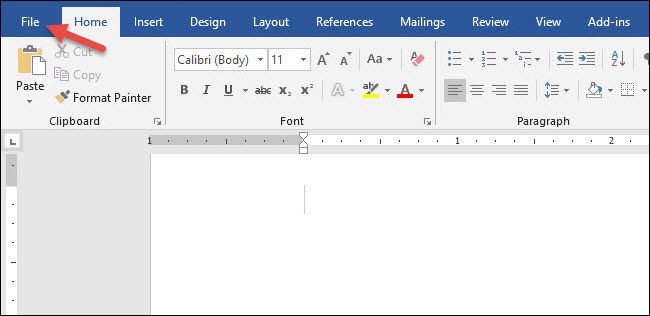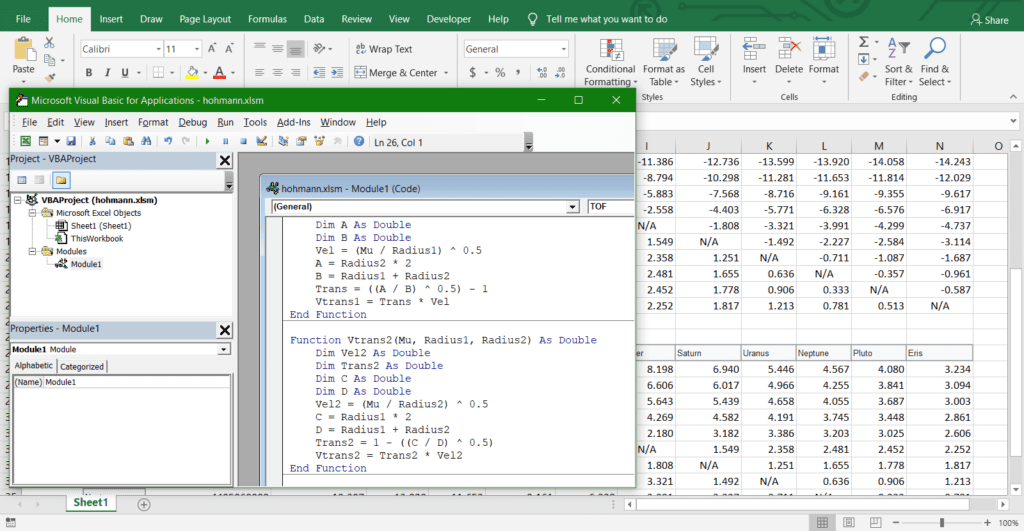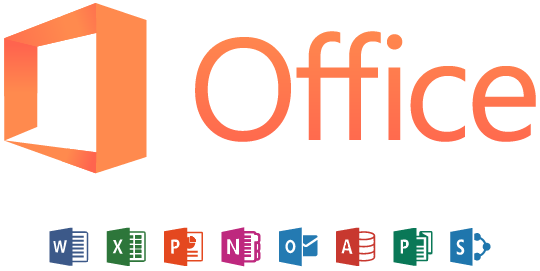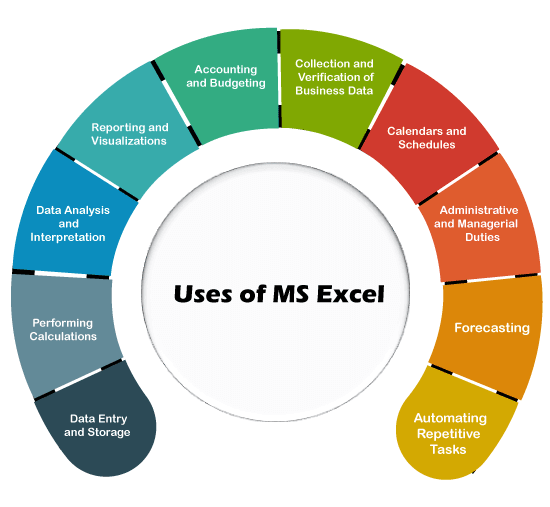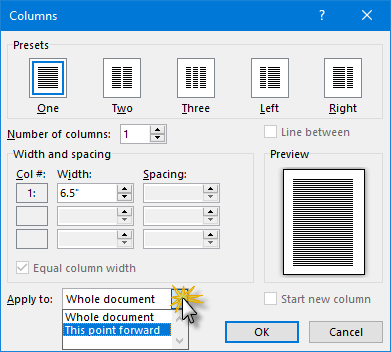There are many ways in which a user can add the developer tab in any of the applications, that is, MS Word, MS Excel, MS Access, MS PowerPoint and many other application software.
Steps for launching MS Word
- Using the keyboard (Hold down the Windows key as you press the letter R)
- Type in the run dialogue box WINWORD)
- Press the return or the enter key once
In addition, a user may decide to use the mouse as an alternative feature, that is:
- Click on the start button from the taskbar on the
- Click on all programs
- Click on Microsoft Office
- Point to Microsoft Office and click on it
- Select and click on MS Word
Meanwhile, you can also launch MS Word using the search bar, that is:
- Click in the search bar on the taskbar
- Type Microsoft Word/ or type just “Word”
- Press the enter key once
The developer tab in every single application especially Microsoft Word provides a range of advanced tools and lots of features for all developers, power users and even anyone who wants to automate tasks, create custom content and even integrate Word with other available applications.
Precise steps (adding the developer tab):
- Launch your application software, for example, Microsoft Word
- Click on the file button from the main menu
- From the given submenu, select and click on Options
- Move to Customize the Ribbon and click on it
- Scroll and look for the developer
- Click to check it
- Click on Apply if any or ensure to click on the OK button
Congratulations!!!
About Author
Discover more from SURFCLOUD TECHNOLOGY
Subscribe to get the latest posts sent to your email.