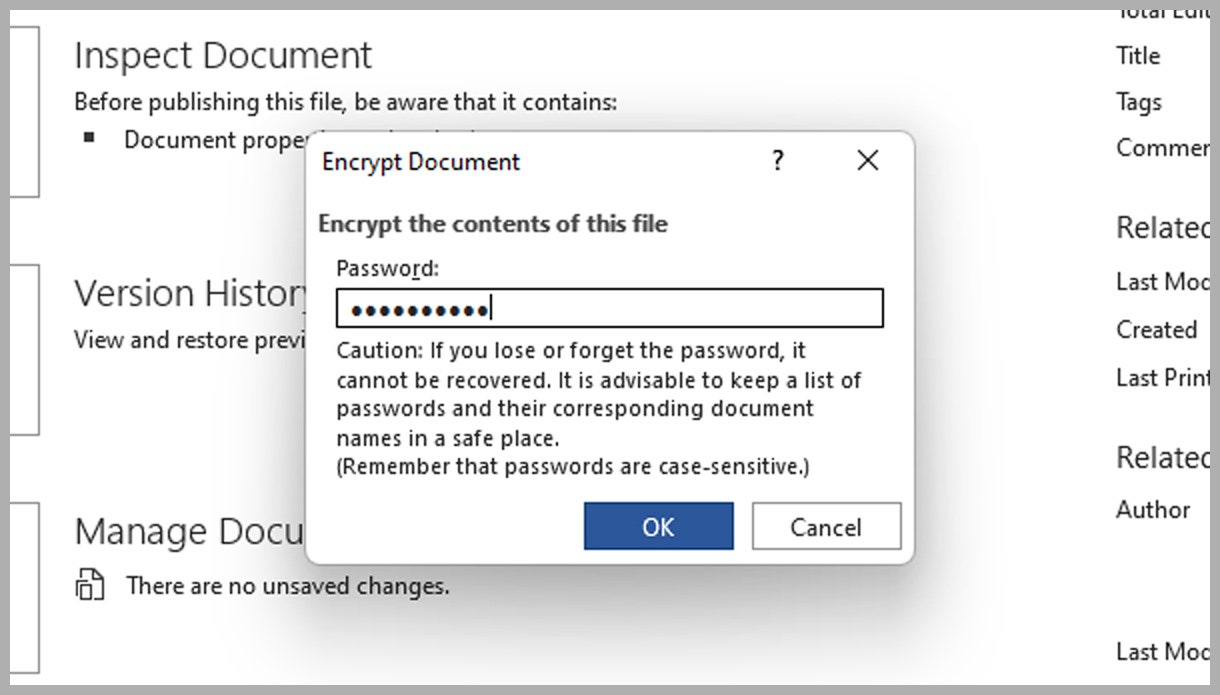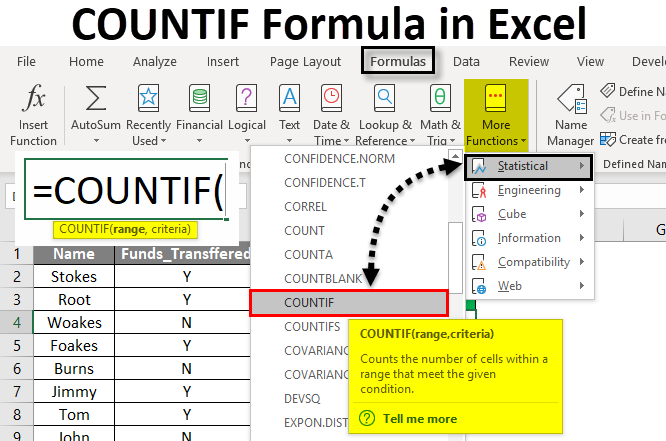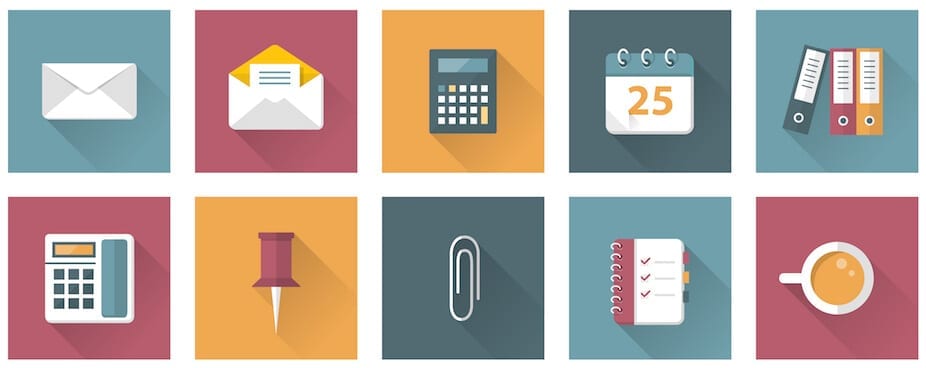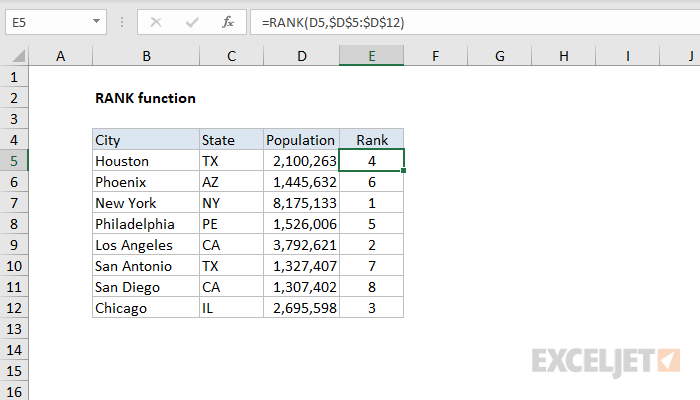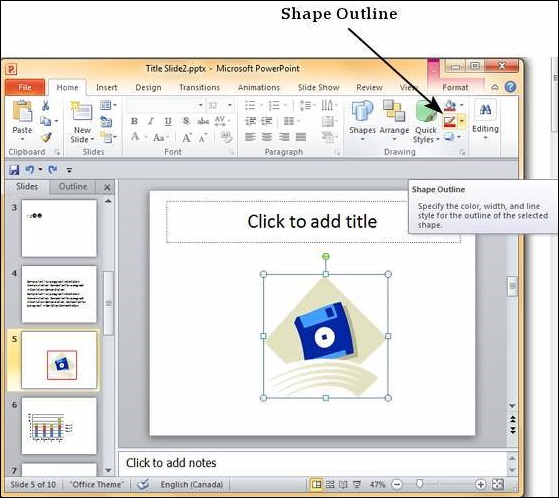There are lots of ways a user can protect a document file with a password. However, this can be done using software applications, depending on the type of document file you are working with.
Categories
A user can add a password to Microsoft Word, Excel, or PowerPoint.
Activity:
- Open the document you want to protect
- Go to the file tab
- Click on the info command / click on info
- Select protect document
- Choose Encrypt with Password
- Enter the password you want to use in the provided field
- Ensure to provide same password as a confirmation
- Finally, click on the save button to save the changes made in the security option of the entire document.
From there, you can choose Encrypt with password and enter the precise password of your choice
Google Docs:
A user can also add a password to a Google Docs document by clicking on File, selecting download, and then choosing the file format you want to use (such as MS Word or PDF).
Meanwhile, after the file or document has been downloaded, a user can add a password using a software application like Microsoft Office or Adobe Acrobat.
Protection in Adobe Acrobat
Practical:
- Open the PDF file
- Go to file menu
- Select Properties
- Click on the security tab
- Choose Encrypt
- Move to password security
- Select the appropriate options for encryption and set the required password
- Click on the ok button
- Click on the save button to finally save changes
LibreOffice( Writer, Calc, Impress)
- Ensure to open the document you want to protect
- Go to the file menu
- Select save as
- Click on the save button’s drop down arrow
- Choose save with password
- Enter a password in the provided field and confirm it
- Finally, click on the save button
Google Docs, Sheets and Slides
- Open the document, spreadsheet or presentation
- Click on the share button
- Click on restricted to change who can access the file
- Select anyone with the link and then click on the gear icon to set the access permissions
- Choose viewer, comment or editor
- Click on save
- Although Google Docs does not offer a direct password protection feature, a user can share document with specific people by entering their email addresses, and they will need to log in with their Google account to access the file(s)
Remember that forgetting your own password can result in losing to the document, depending on the application’s features and the encryption method used during the set up.
It is advisable to keep a record of your password in a secure location. Additionally, it’s important to note that while password protection can deter unauthorized access, it may not be entirely secure against determined attackers or specialized password recovery tools.
For highly sensitive information, consider using additional measures in conjunction with password protection.
About Author
Discover more from SURFCLOUD TECHNOLOGY
Subscribe to get the latest posts sent to your email.