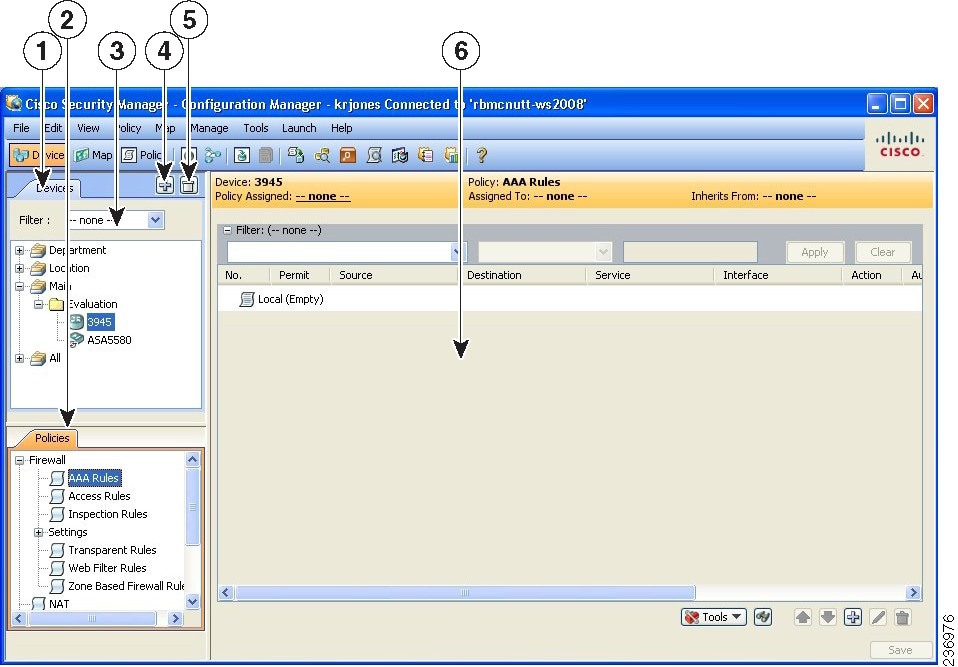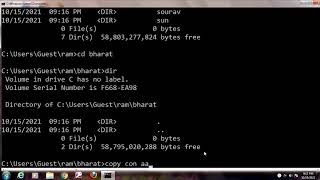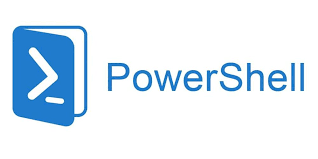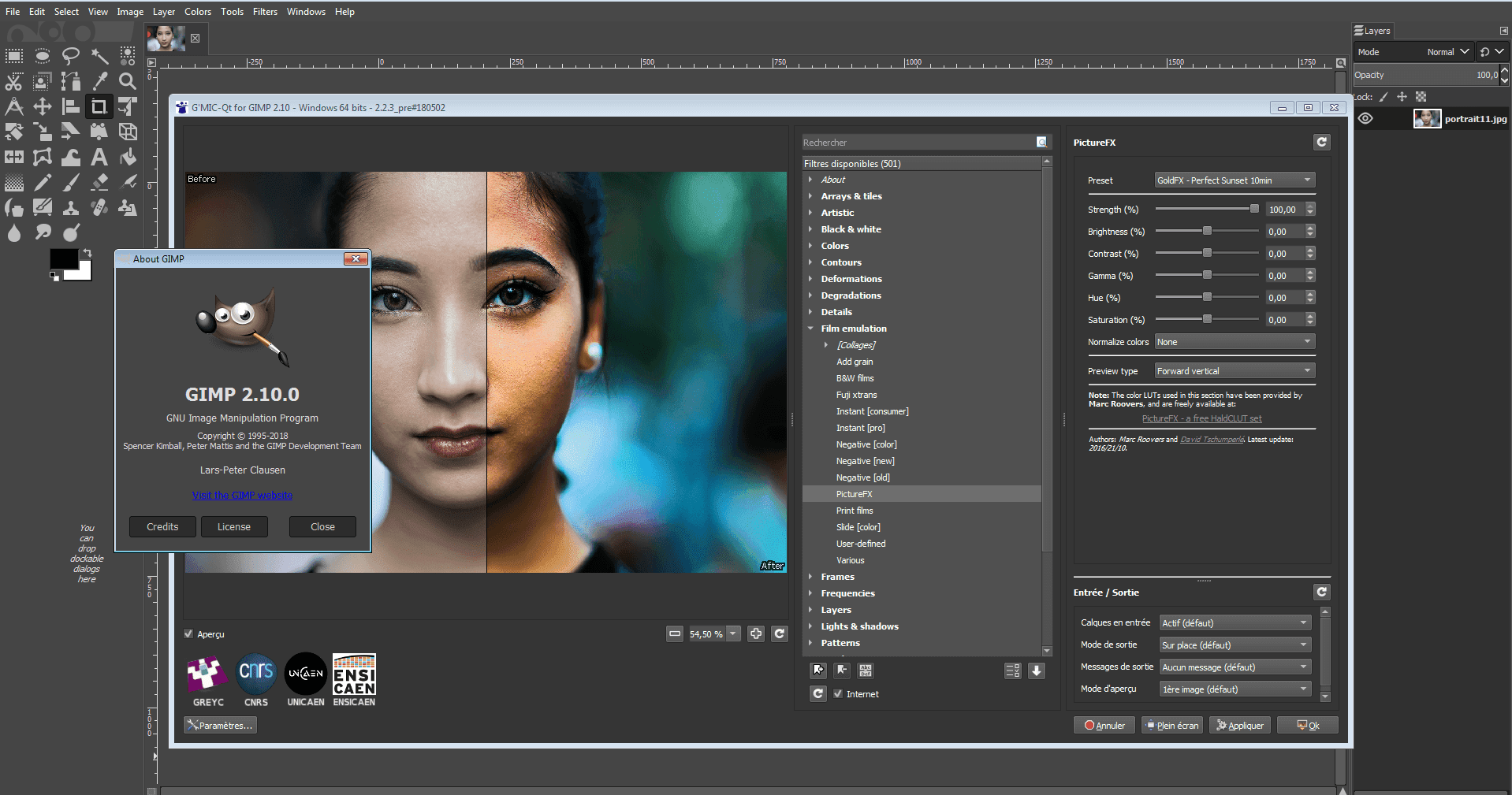Install Visual Studio Code:
You can download Visual Studio Code from the official website: https://code.visualstudio.com/. Follow the installation instructions for your operating system.
-
Create a new project:
Create a new directory for your project and navigate into it.
-
Initialize a new JavaScript project:
Open Visual Studio Code and open the project directory. Open the integrated terminal by clicking on “View” > “Terminal” or by using the shortcut “Ctrl + `”. In the terminal, initialize a new JavaScript project by running the following command:
npm init -y
-
This will create a
package.jsonfile in your project directory. -
Create a
jsconfig.jsonfile:In the root of your project, create a
jsconfig.jsonfile to enable IntelliSense and type checking for your JavaScript files. Add the following code to thejsconfig.jsonfile:
{
“compilerOptions”: {
“checkJs”: true
},
“exclude”: [“node_modules”, “**/node_modules/*”]
}
-
Create a
srcdirectory:Create a
srcdirectory to store your JavaScript files.
-
Create a
.vscodedirectory:Create a
.vscodedirectory in the root of your project to store your Visual Studio Code settings. -
Create a
launch.jsonfile:In the
.vscodedirectory, create alaunch.jsonfile to configure the debugger. Add the following code to thelaunch.jsonfile:
{
“version”: “0.2.0”,
“configurations”: [
{
“type”: “node”,
“request”: “launch”,
“name”: “Launch Program”,
“program”: “${workspaceFolder}/src/index.js”,
}
]
}
-
This will configure Visual Studio Code to launch your JavaScript program using the
index.jsfile in thesrcdirectory. -
Create a
tasks.jsonfile:In the
.vscodedirectory, create atasks.jsonfile to configure your build tasks. Add the following code to thetasks.jsonfile:
{
“version”: “2.0.0”,
“tasks”: [
{
“label”: “build”,
“type”: “shell”,
“command”: “tsc”,
“args”: [“-w”],
“group”: {
“kind”: “build”,
“isDefault”: true
},
“presentation”: {
“reveal”: “always”
},
“problemMatcher”: “$tsc”
}
]
}
-
This will configure Visual Studio Code to build your JavaScript project using the TypeScript compiler (
tsc) and watch for changes. -
Create a
src/index.jsfile:Create a
src/index.jsfile to write your JavaScript code. Add the following code to thesrc/index.jsfile:
console.log(“Hello, world!”);
-
Run the program:
Click on “Debug” > “Start Debugging” or use the shortcut “F5” to run the program. You should see “Hello, world!” printed in the integrated terminal.
That’s it! You’re now ready to start using Visual Studio Code for your JavaScript project. Let me know if you have
About Author
Discover more from SURFCLOUD TECHNOLOGY
Subscribe to get the latest posts sent to your email.