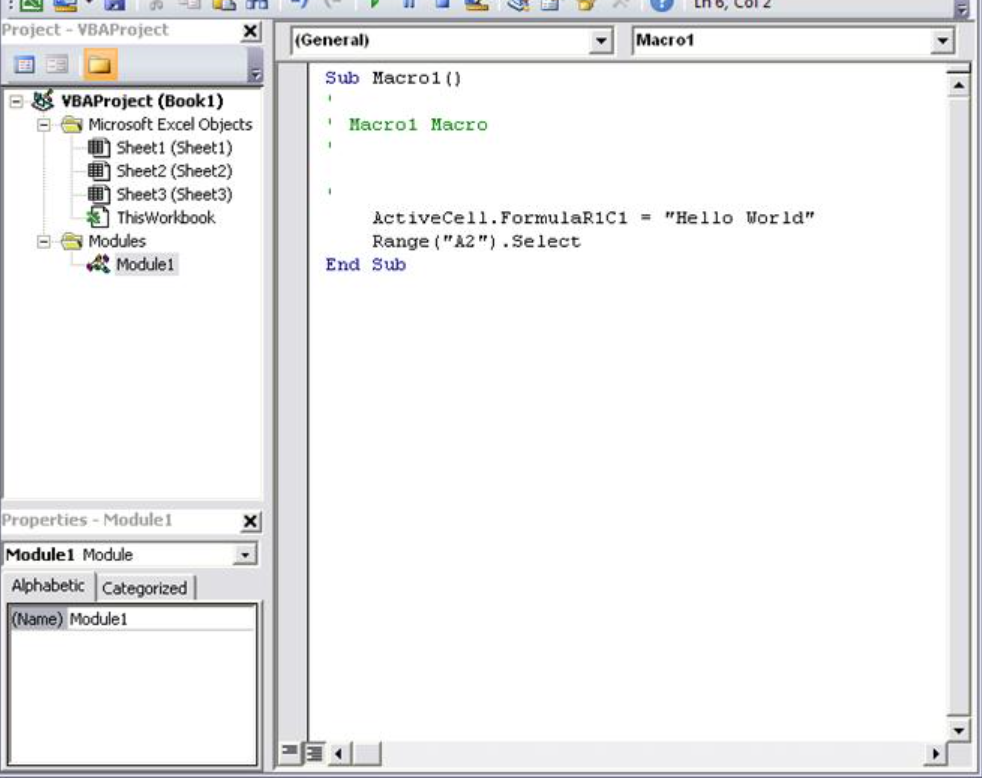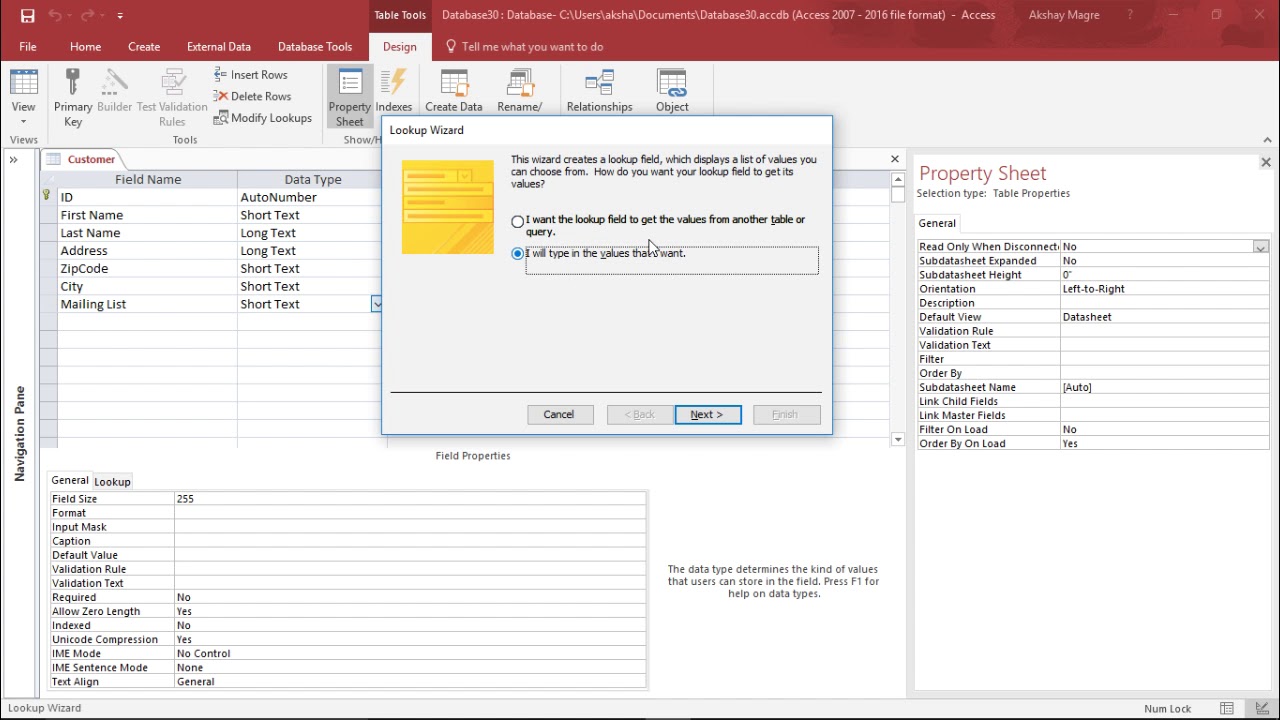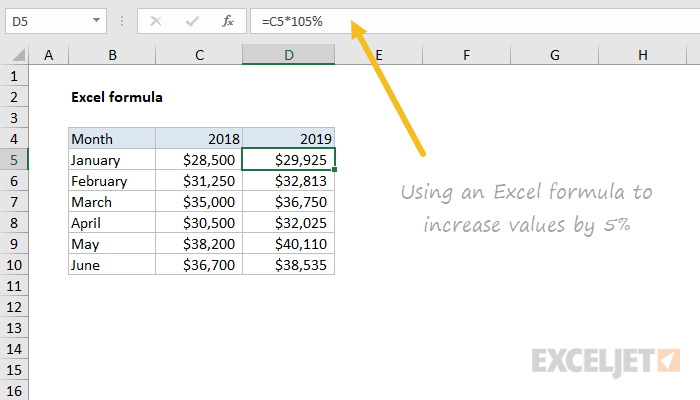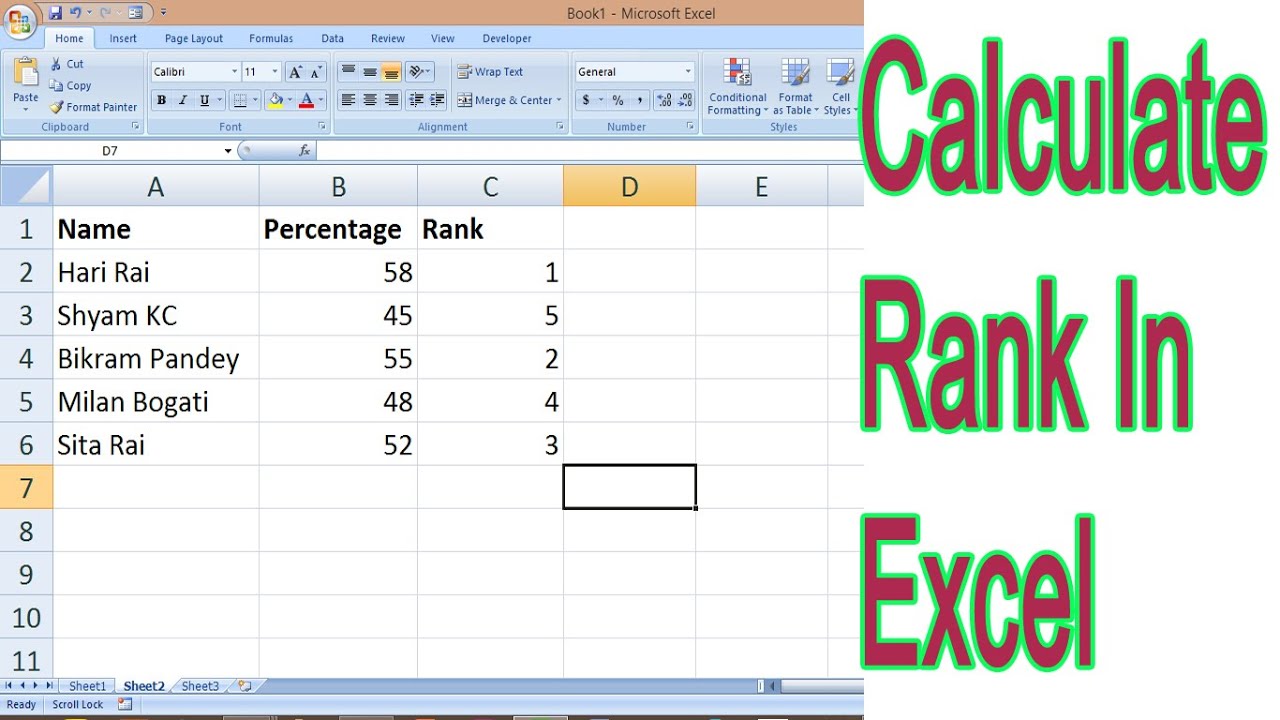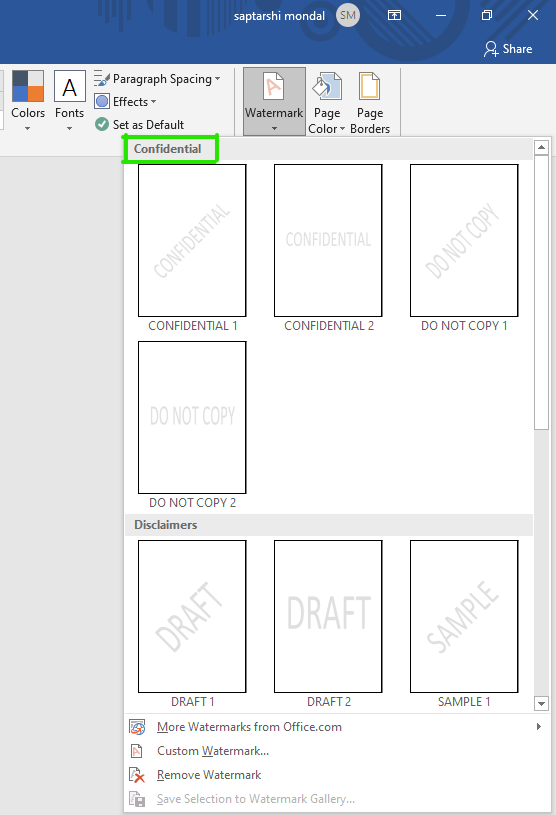Here are the general steps to use VBA in Microsoft Word to develop an app:
- Open Microsoft Word and enable the Developer tab: By default, the Developer tab is hidden in Word. Choose “Customize the Ribbon” from the menu when you right-click on the Ribbon to enable it. Check the box next to “Developer” in the “Customize the Ribbon” dialog box, then click “OK.”
- Open the Visual Basic Editor: Click on the Developer tab in the Ribbon and click on the “Visual Basic” button to open the Visual Basic Editor.
- Create a new VBA module: In the Visual Basic Editor, click on the “Insert” menu and select “Module” to create a new VBA module. This is where you will write your VBA code.
- Write your VBA code: Write your VBA code in the new module. VBA code can be used to automate tasks, manipulate Word documents, and interact with other Office applications. For example, you can use VBA to format text, insert images, or generate reports.
- Test your VBA code: Test your VBA code by running it in the Visual Basic Editor. You can do this by clicking on the “Run” menu and selecting “Run Sub/UserForm” or by pressing the F5 key.
- Save your VBA code: Save your VBA code by clicking on the “File” menu and selecting “Save”. You can save your code as a Word template (.dotx or .dotm) or as a VBA project (.vba).
- Use your VBA app: Once you have saved your VBA code, you can use it in Word by opening a document based on the template or by running the VBA project.
Sub InsertGreeting()
Selection.TypeText “Hello, World!”
End Sub
To use this macro, you would open the Visual Basic Editor, create a new module, paste this code into the module, and then run the macro by clicking on the “Run” menu and selecting “Run Sub/UserForm” or by pressing the F5 key. The macro would insert the text “Hello, World!” into the active document.
Note that VBA is a powerful tool, but it can also be a security risk if not used carefully. Be sure to only run VBA code from trusted sources and always save your work before running any VBA code.
About Author
Discover more from SURFCLOUD TECHNOLOGY
Subscribe to get the latest posts sent to your email.