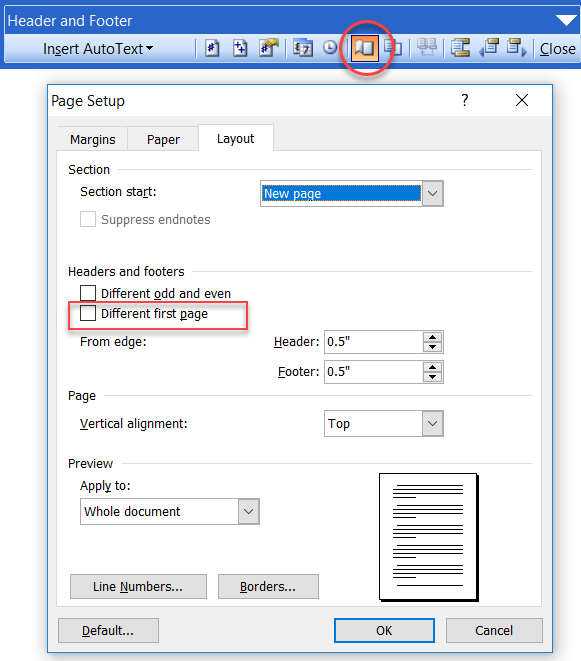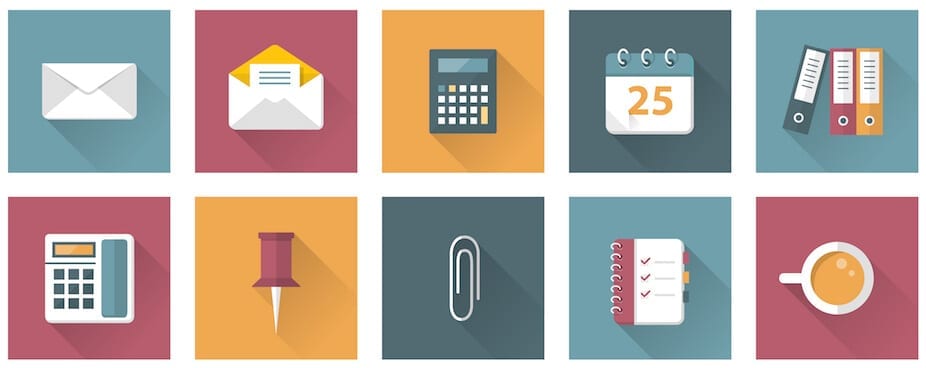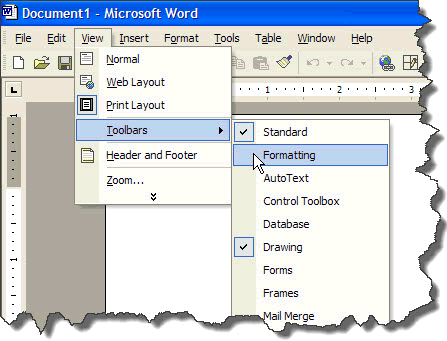-
Choose the right layout for your needs. In Word, you can select a layout from the gallery, which offers different formats like Business, Cover Letter, Invoice, or a completely blank layout.
-
Use different sections to separate different parts of your document. In Word, each section can have its own page setup, such as orientation, size, margins, and header/footer.
-
Customize the headers and footers to suit your needs. In Word, you can access headers and footers from the Insert tab. To create a custom header or footer, choose “Header” or “Footer” from the Header & Footer Tools section, then choose “Edit Header” or “Edit Footer” to modify the text, font, and other formatting.
-
Use different styles to format text throughout your document. In Word, you can define custom styles, such as headings, subheadings, and body text, with different fonts, sizes, and colors. This makes it easier to maintain a consistent look and feel throughout your document.
-
Add tables to display information in a structured manner. In Word, you can insert tables from the Insert tab, and then customize the number of rows and columns, borders, and cell formatting.
-
Insert and manage images to enhance your document’s visual appeal. In Word, you can insert images from the Insert tab and then adjust their size, position, and formatting using the Picture Tools on the Insert tab.
-
Use page borders to divide the content on your page. In Word, you can select “Page Borders” from the Page Layout tab, and then choose the type of border you want, such as single, double, or dashed lines.
-
Use the drawing tools in Word to add lines, shapes, or even 3D models to your document. You can access these tools from the Insert tab, such as Shapes, which allows you to insert pre-built shapes like rectangles, triangles, or stars, or 3D Models, which offers various 3D shapes you can insert into your document.
-
Create and use bookmarks to quickly navigate to specific sections of your document. In Word, you can insert a bookmark from the Insert tab and give it a name, which allows you to use it as a hyperlink to quickly navigate to the bookmarked location.
-
Collaborate with others by sharing your document online. In Word, you can share your document with others through a sharing link or by using Microsoft 365 to collaborate in real-time.
By following these steps, you can create complex and visually appealing documents using Word’s advanced page layout and graphics features.
About Author
Discover more from SURFCLOUD TECHNOLOGY
Subscribe to get the latest posts sent to your email.