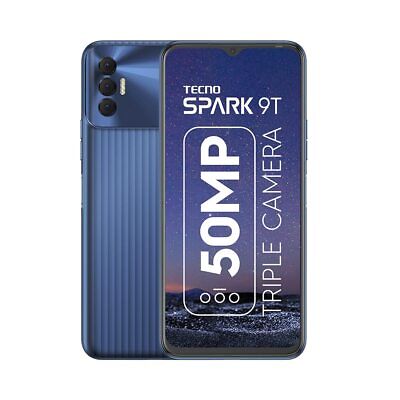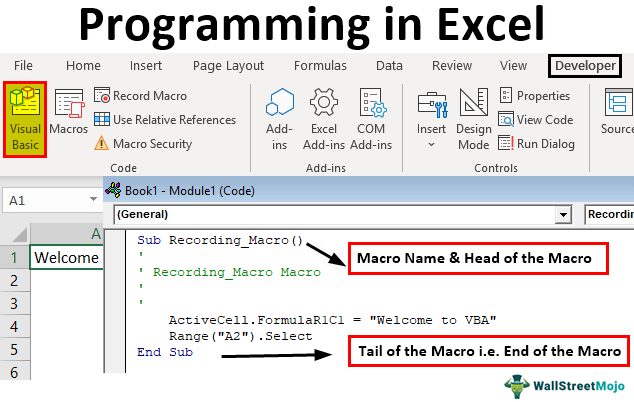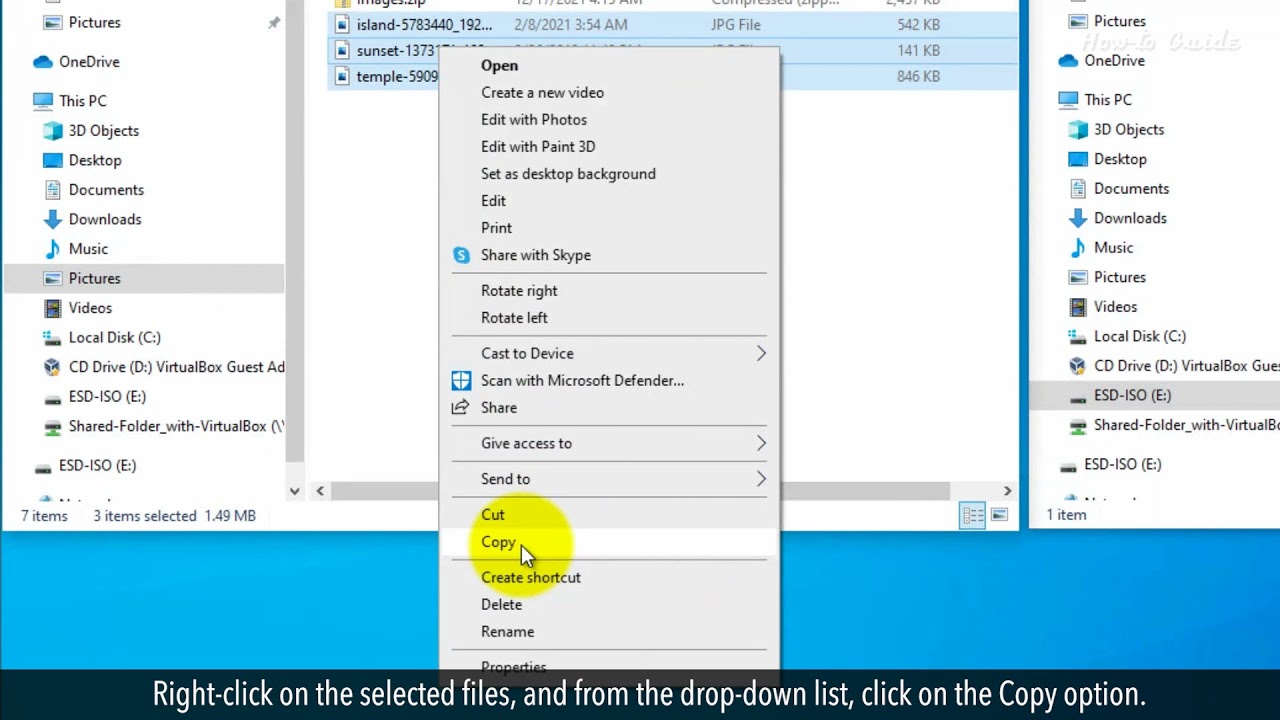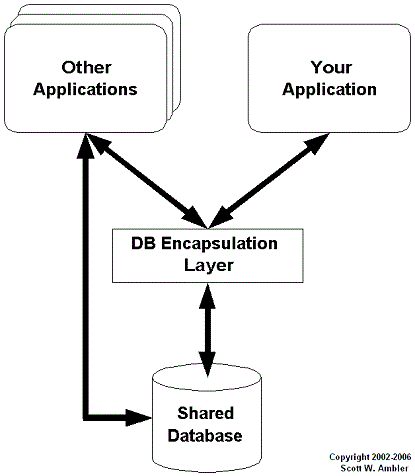There are two methods for factory-resetting a phone: the soft reset, which uses the original image, and the hard reset, which restores the device to its original state as if it were brand new.
Follow precisely the below steps:
-
Ensure that you have the appropriate file, thus the flashed boot.img (factory image) file of your Tecno Spark device. This file will be used to create a bootable SD card that you can use to flash your device.
-
Pull or download a flashing tool for your Tecno Spark device. You can find various flashing tools online, but it’s important to choose a trustworthy source to ensure that you are using a reliable tool.
-
However, once you have the boot.img file and the flashing tool, create a bootable SD card. This can be done, notably, using the flashing tool that you downloaded in step 2. It is important to backup any important data on your SD card before proceeding, as this process will format the card.
-
When done with the creation of the bootable SD card, connect your Tecno Spark device to your computer and boot it using the SD card. Be aware that you can accomplish this by holding down the Power and Volume Down buttons at the same time as the device boots up.
-
After a bootup of the device using the SD card, open the flashing tool and follow the on-screen instructions to flash your Tecno Spark device.
-
Your Tecno Spark device should now have the new firmware installed after you reboot it after the flashing process is finished.
-
To check if the flashing process was successful, you can try installing a new ROM on your device. This can be done using the same flashing tool that you used to flash the boot.img file.
Remember to always exercise caution when flashing your device, as this process can potentially damage your hardware. It’s always a good idea to backup your data before proceeding with any flashing process.
About Author
Discover more from SURFCLOUD TECHNOLOGY
Subscribe to get the latest posts sent to your email.