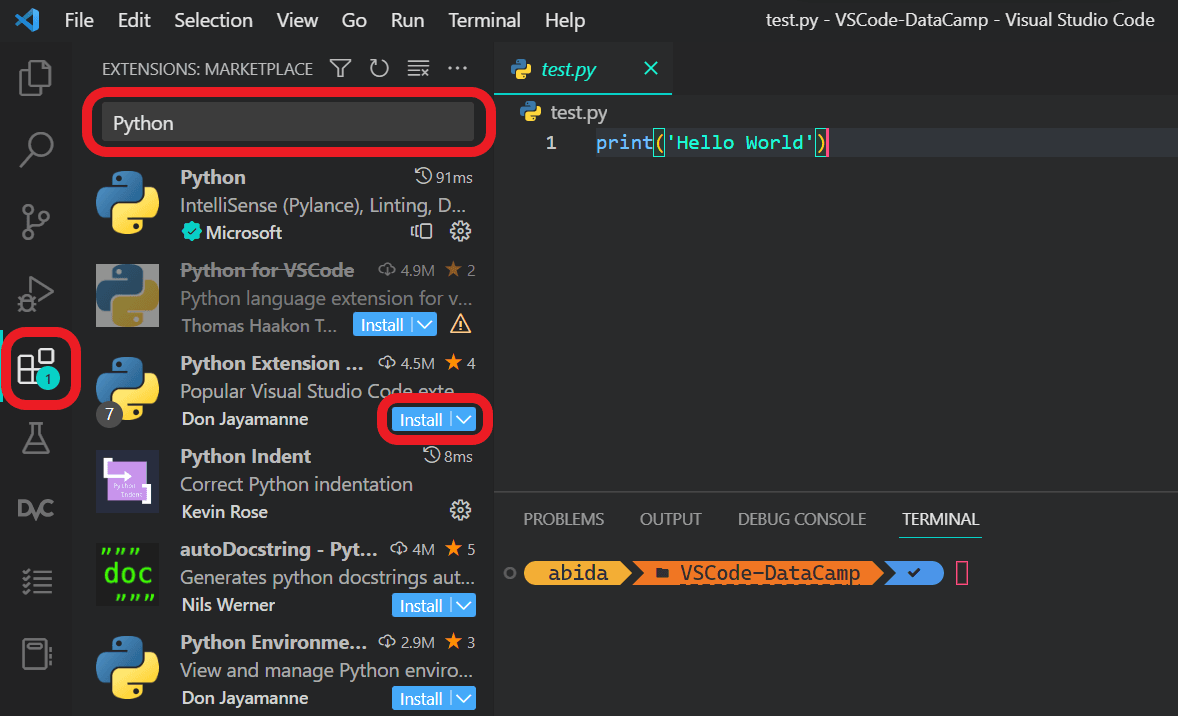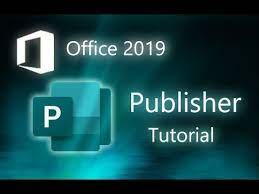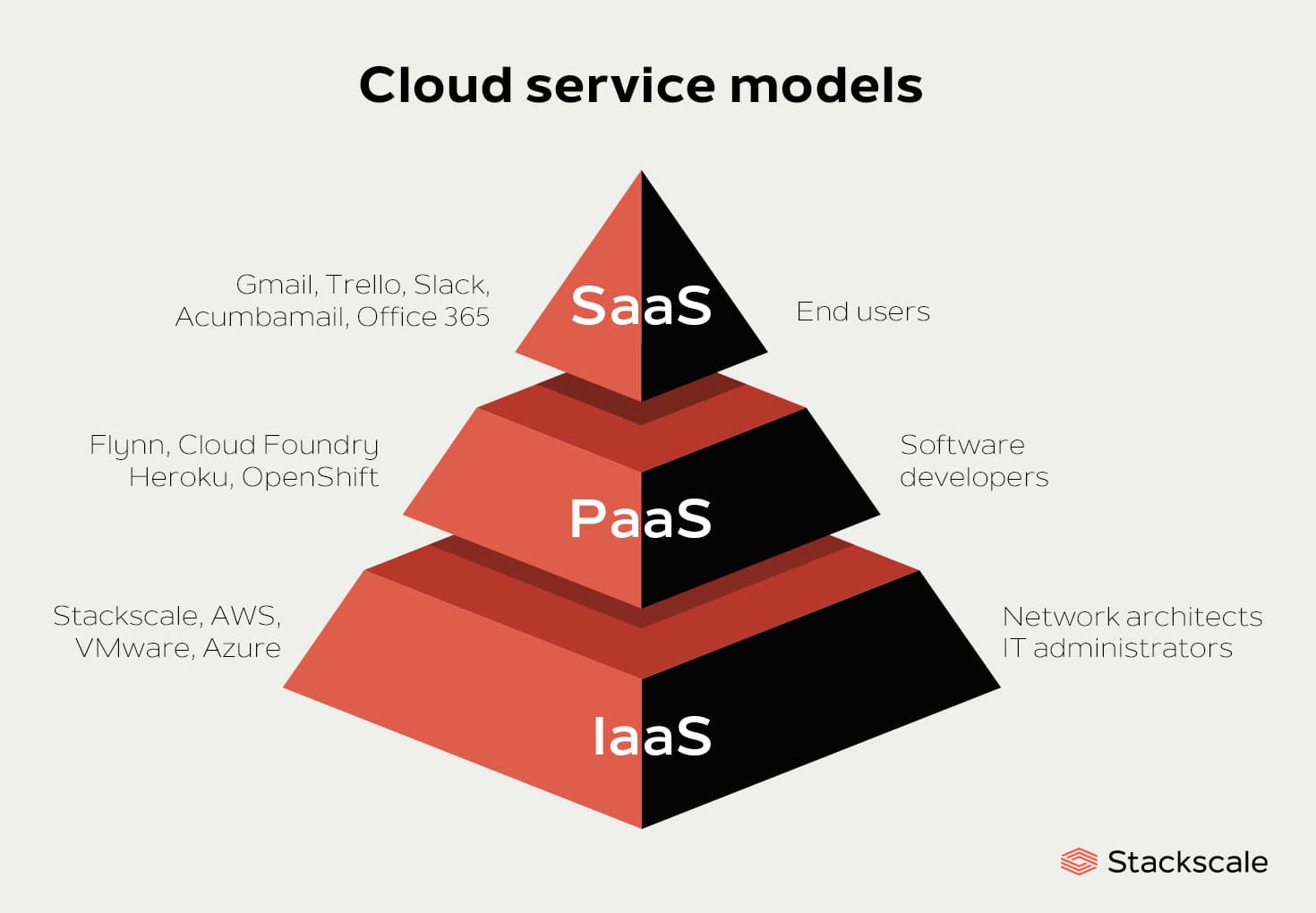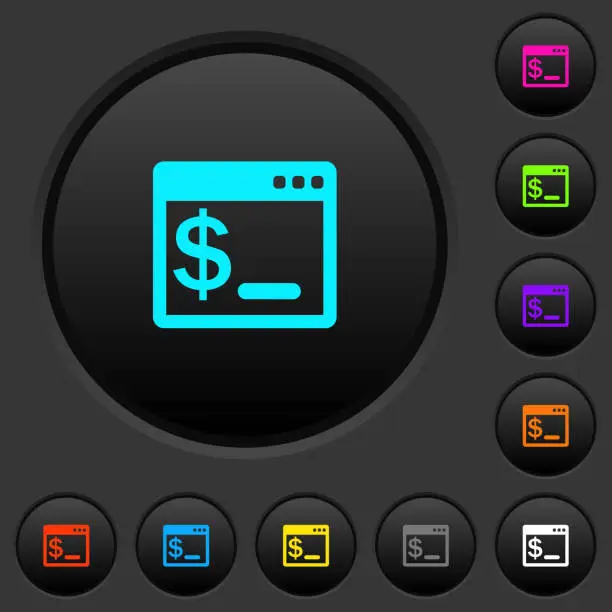Using the start button or any of the available means of exploring Visual Studio Code.
1. Click on the “Extensions” icon in the left sidebar, or press Ctrl+Shift+X to open the Extensions panel.
2. In the search bar at the top of the Extensions panel, type “Python” to find all available Python extensions.
3. Find the extension you want to add. For example, if you want to add the Python extension developed by Microsoft, search for “Python” in the search bar.
4. Click on the desired extension in the search results. This will open the extension’s desired information or details page.
5. On the extension’s details page, click the “Install” button. Visual Studio Code will install the Python extension for you.
After the installation is complete, you can use the features provided by the Python extension, such as code completion, debugging, linting, and more.
Please note that there are several Python extensions available, and the one you choose depends on your specific needs and preferences.
The Python extension developed by Microsoft is one of the most popular choices, but there are also other extensions available that you might want to consider.
About Author
Discover more from SURFCLOUD TECHNOLOGY
Subscribe to get the latest posts sent to your email.