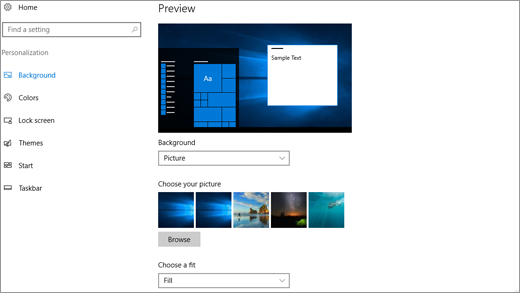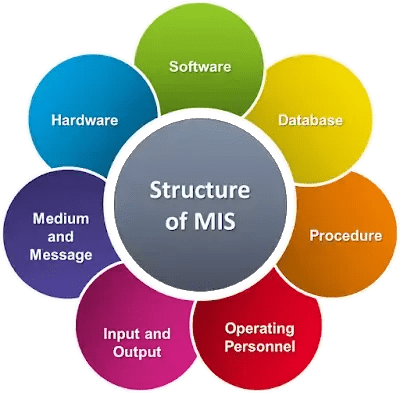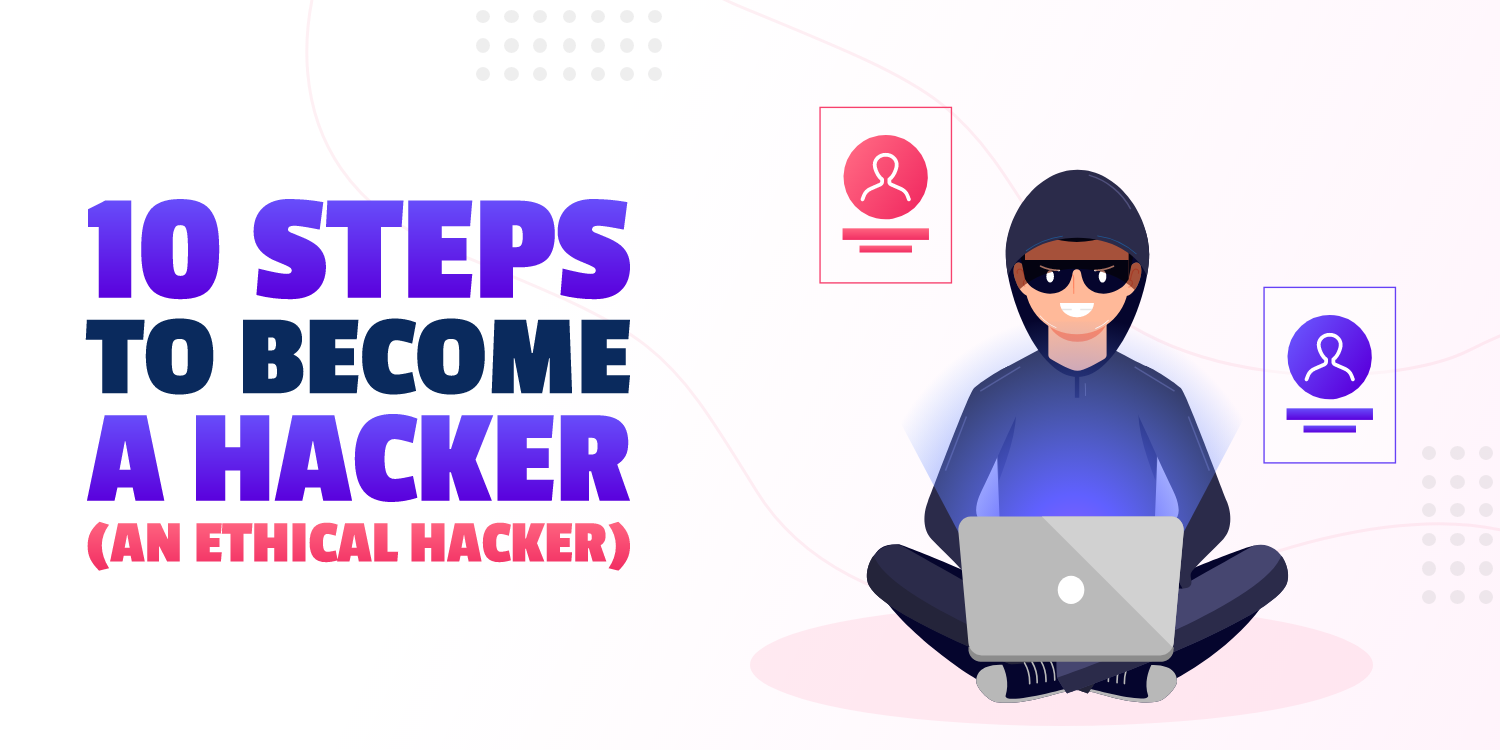What is a Background?
Screen background can be defined as a picture or pattern that is used to represent the surface of a desktop in a graphical user interface; however, different wallpaper options come with each operating system, which is a single image or random images from the user’s folders.
To change the start screen background in Windows 10, follow these steps:
- Click on the Start button and select the Settings icon (gear shape).
- In the Settings window, select Personalization.
- In the Personalization window, select Lock screen from the left-hand menu.
- Scroll down to the section labeled “Background” and click the drop-down menu.
- Select either Picture or Slideshow to use a single image or a series of images as your start screen background.
- If you selected Picture, click the Browse button to choose an image from your computer. If you selected Slideshow, click the Add folder button to choose a folder containing multiple images.
- After selecting your desired image or folder, the start screen background will be changed automatically.
Alternatively, you can use a third-party app like Backiee – Wallpaper Studio 10 to easily change your start screen background and customize other aspects of your Windows 10 experience.
About Author
Discover more from SURFCLOUD TECHNOLOGY
Subscribe to get the latest posts sent to your email.