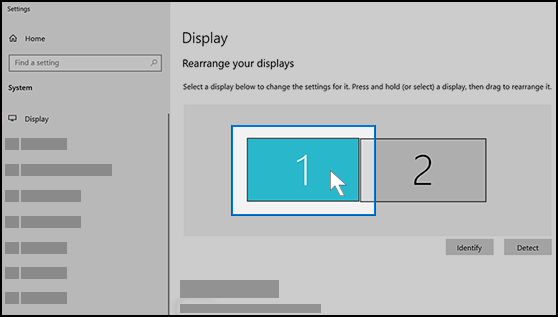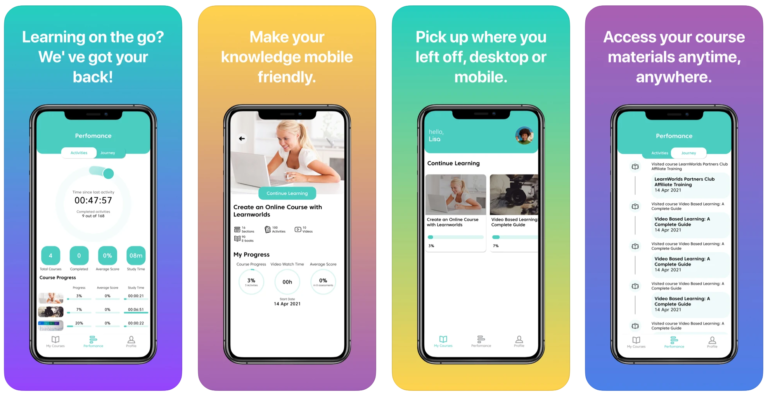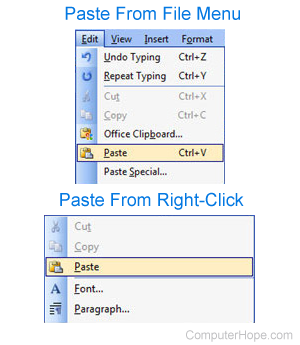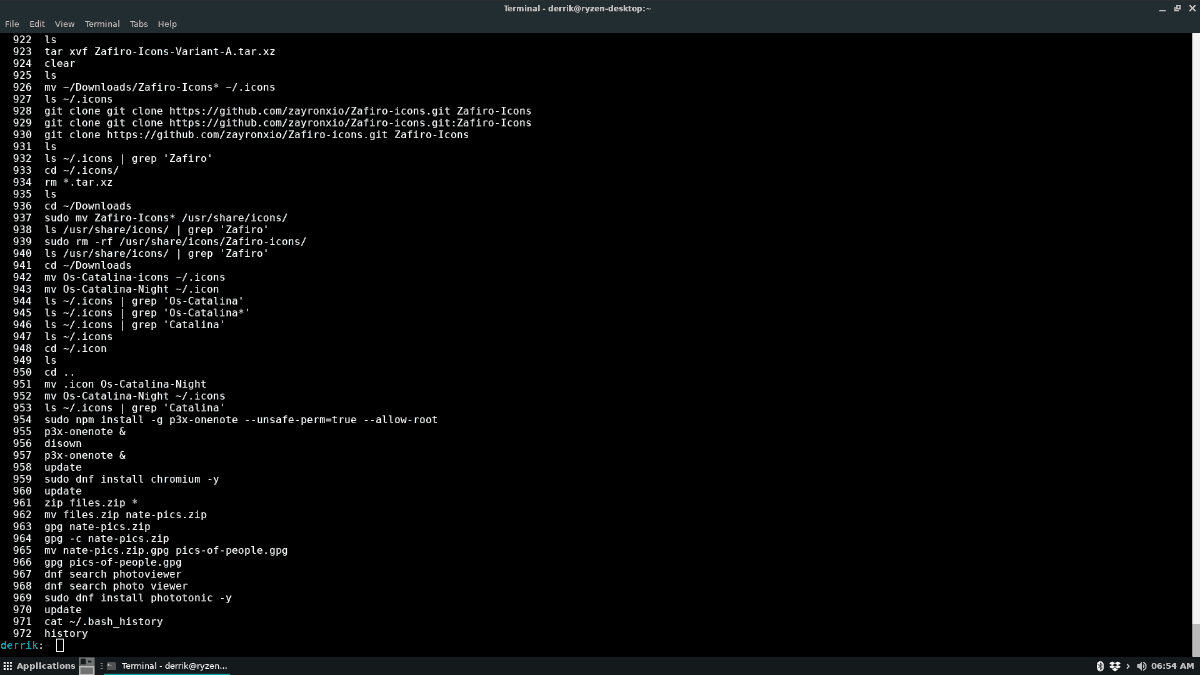Follow the below steps precisely….
-
Go to the “Start” menu.
-
Type “Display settings” in the search bar and click on the result that appears.
-
In the Display settings window, scroll down to the “Multiple displays” section and click on “Display settings” for the monitor you want to change the size for.
-
In the next window, scroll down to the “Advanced scaling settings” section and click on the dropdown menu labeled “Scale & layout.”
-
Select the desired size from the dropdown menu. If you don’t see the size you want, select “Custom” instead.
-
If you chose “Custom,” a new window will appear where you can manually input the desired display size.
-
Once you have made your selection, click on “Apply” to save your changes.
Now, your monitor should be displaying at the desired size. If you need to revert to the previous settings, you can always do so by repeating the process and selecting the original size.
About Author
Discover more from SURFCLOUD TECHNOLOGY
Subscribe to get the latest posts sent to your email.