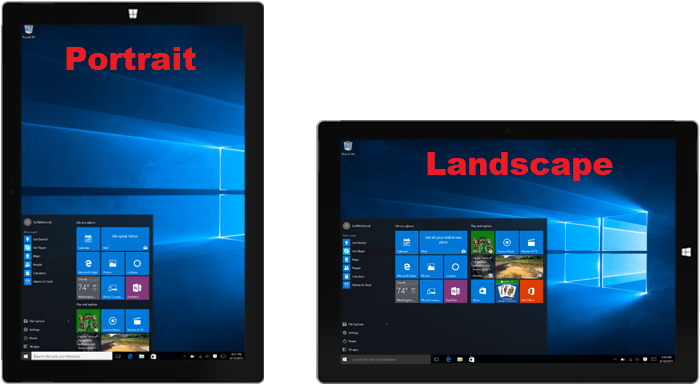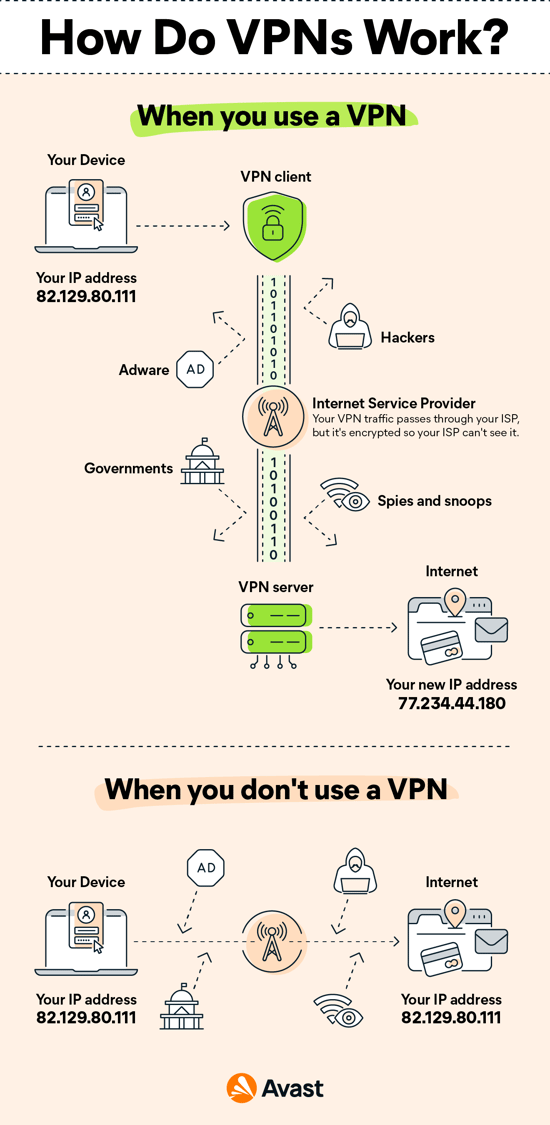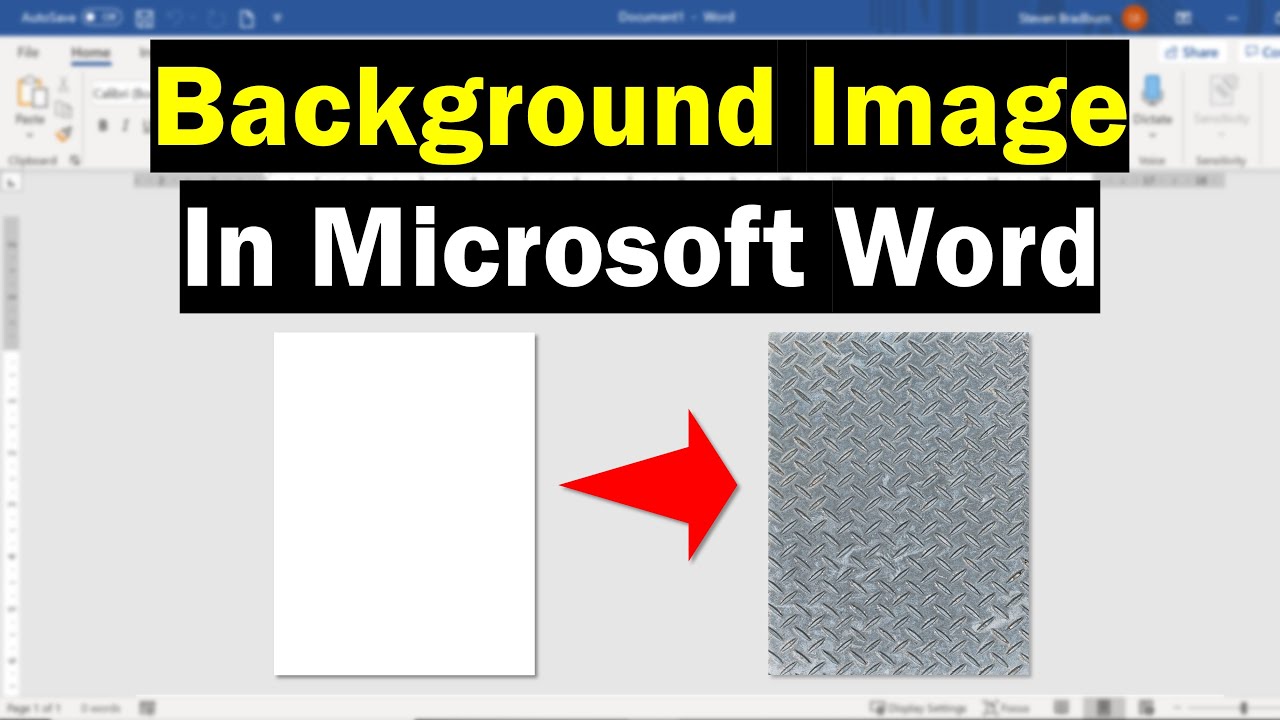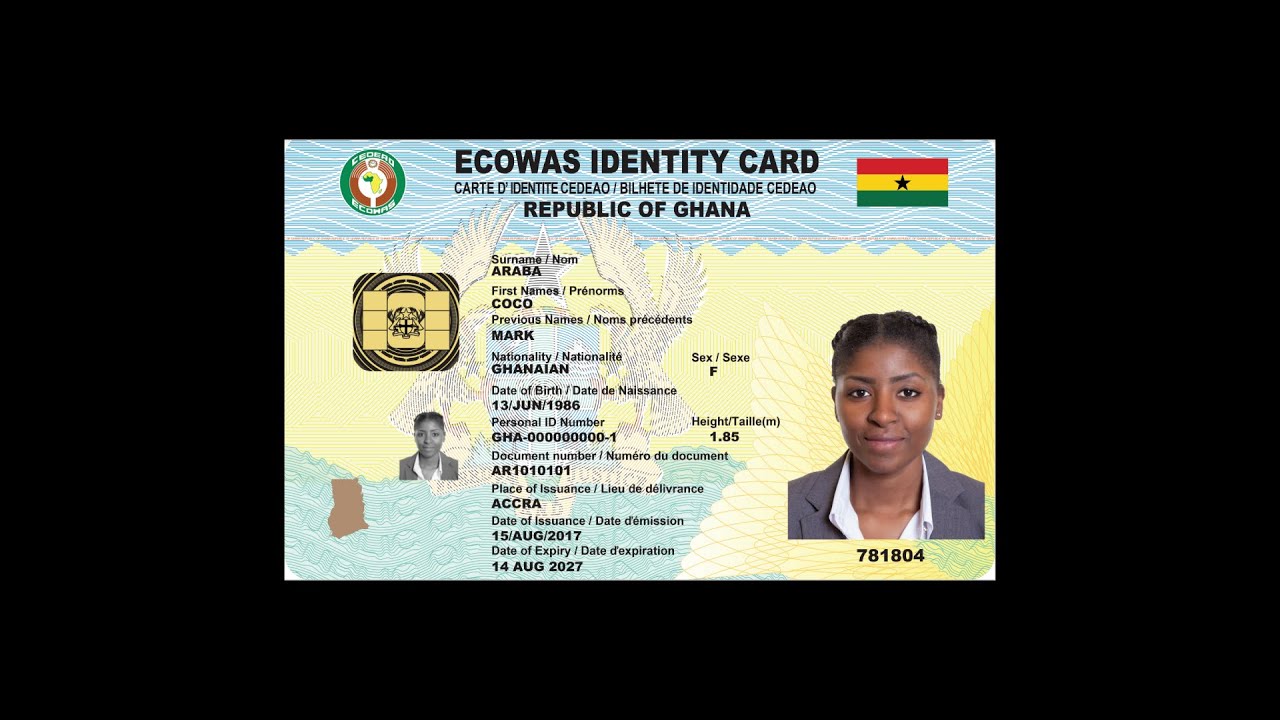However, this refers in green computing as the way the image or the wallpaper is displayed in you personal computer.
In addition, it also determines how the image is aligned by the user in the computer and fitted to the screen.
It has features such as:
- Center
- Tile
- Stretch
- Fit
- Fill
- Span
Most Windows users have issues when changing the orientation, unfortunately, having the Windows background changed into a different rotation and or upside down has many causes, thus users accidentally clicking on the wrong location.
How to change the orientation in Windows 10 or other earlier versions
-
Right click on desktop on your PC
-
Move to display or desktop orientation or display orientation
-
Make an option by selecting the right setup
-
Select or click on Portrait or landscape flipped or any other style you want to apply
-
NB: Selecting the display orientation known as Landscape, will change everything to the default settings.
-
Click on the Apply button or Ok button when done.
About Author
Discover more from SURFCLOUD TECHNOLOGY
Subscribe to get the latest posts sent to your email.