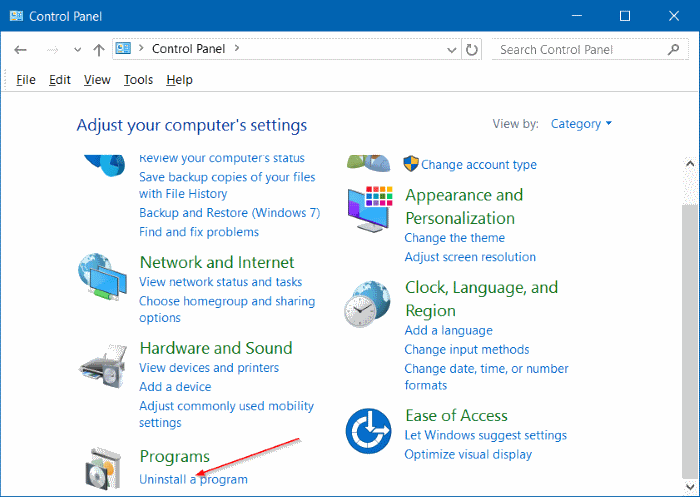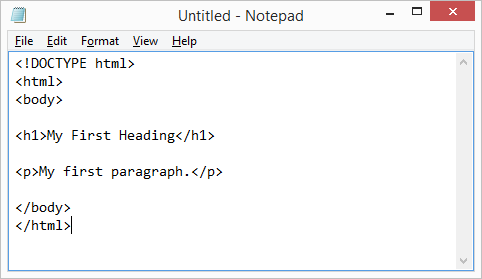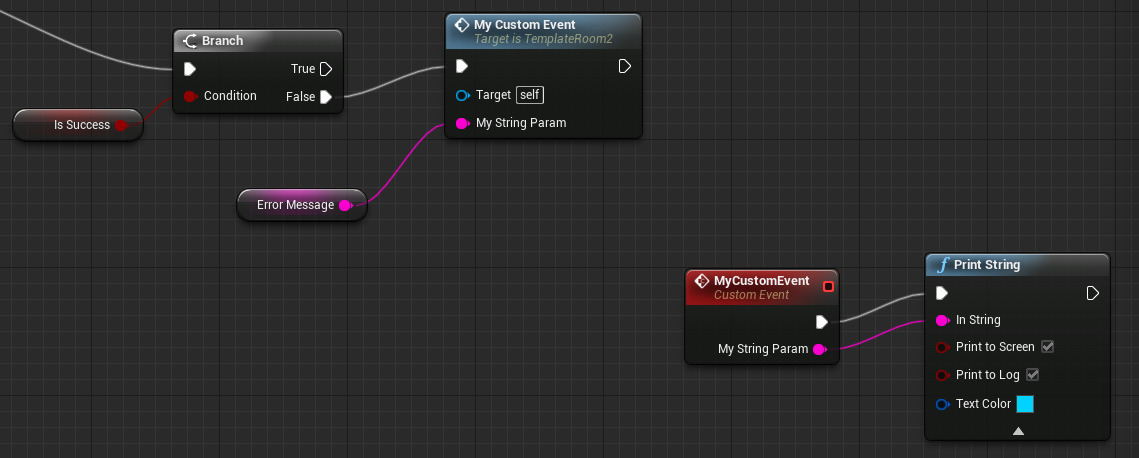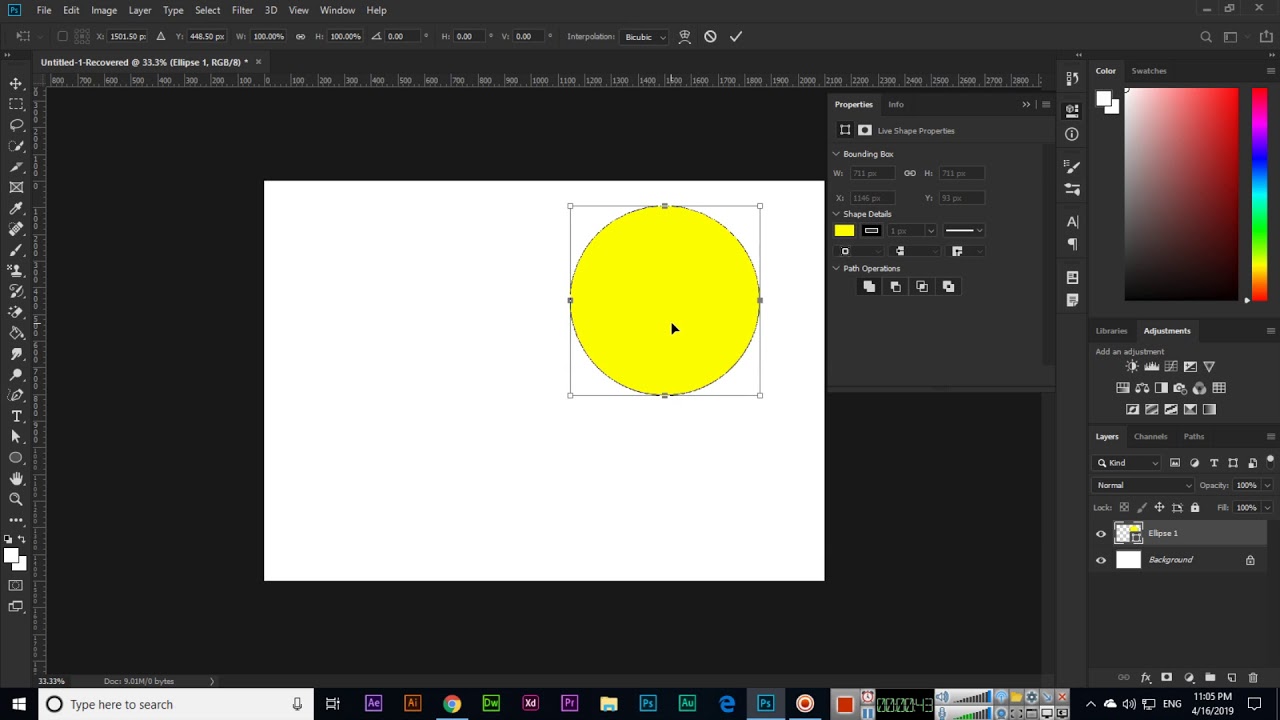-
Using Windows PowerShell
Here are the steps to install or uninstall a program using Windows PowerShell:
a. To install a program, first find the installer’s executable file. You can usually find this by right-clicking on the installer and selecting ‘Properties’.
b. Next, you need to note the full path of the executable file. For example, if the file is located in ‘C:\Downloads\Installer.exe’, you need to note this full path.
c. Ensure to explore or pen Windows PowerShell as an administrator. Perform the required steps by following these instructions, right-clicking on the Windows PowerShell icon, and selecting ‘Run as administrator’.
d. In the PowerShell window, you can use the ‘Start-Process’ cmdlet to run the installer. The syntax is as follows:
1 Start-Process -FilePath "Full_Path_of_Installer_Executable" -ArgumentList "/Arguments_to_Pass_to_Installer"Replace ‘Full_Path_of_Installer_Executable’ with the actual full path of the installer executable and ‘/Arguments_to_Pass_to_Installer’ with the arguments to pass to the installer.
For example, if the installer is in ‘C:\Downloads\Installer.exe’ and it requires an argument like ‘/S’ (which means silent installation), you would type:
1Start-Process -FilePath "C:\Downloads\Installer.exe" -ArgumentList "/S"e. Press Enter to execute the command. The program will be installed according to the specified arguments.
b. To uninstall a program, you need to know the full path of the uninstaller executable file. This information can usually be found in the program’s properties.
c. Once you have the full path of the uninstaller executable file, follow the same steps as for installing a program. Replace the path to the installer in the ‘Start-Process’ cmdlet with the path to the uninstaller.
d. Additionally, you need to provide the appropriate arguments to the uninstaller. This can usually be found in the program’s documentation or properties.
For example, if the uninstaller is in ‘C:\Program Files\Program\Uninstall.exe’ and it requires an argument like ‘/S’ (which means silent uninstallation), you would type:
1 Start-Process -FilePath "C:\Program Files\Program\Uninstall.exe" -ArgumentList "/S"e. Press Enter to execute the command. The program will be uninstalled according to the specified arguments.
-
Using Windows Control Panel
If you prefer a more graphical interface, you can use the Windows Control Panel to install or uninstall programs.
a. To install a program, simply double-click on the installer file. The program will then guide you through the installation process.
b. To uninstall a program, follow these steps:
i. Click on the Start button and type ‘Control Panel’ in the search bar. Click on the Control Panel app that appears.
ii. In the Control Panel, click on ‘Programs and Features’.
iii. In the ‘Programs and Features’ window, locate the program you want to uninstall in the list of installed programs.
iv. Click on the program to select it, and then click on the ‘Uninstall’ button at the top of the window.
v. Follow the on-screen instructions to complete the uninstallation process.
Remember that not all programs can be installed or uninstalled using the steps provided here. Some programs may require special installation or uninstallation procedures.
About Author
Discover more from SURFCLOUD TECHNOLOGY
Subscribe to get the latest posts sent to your email.