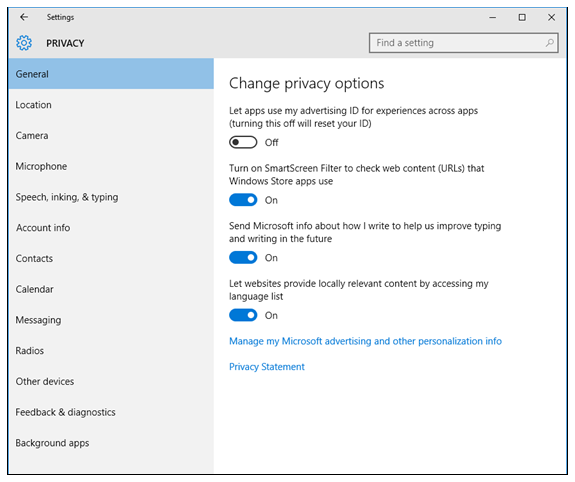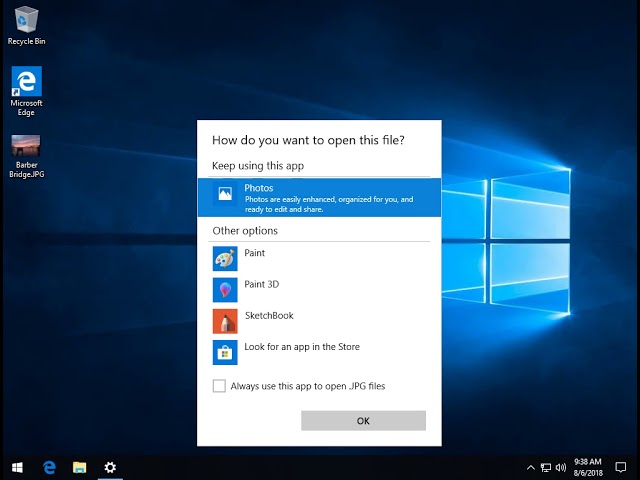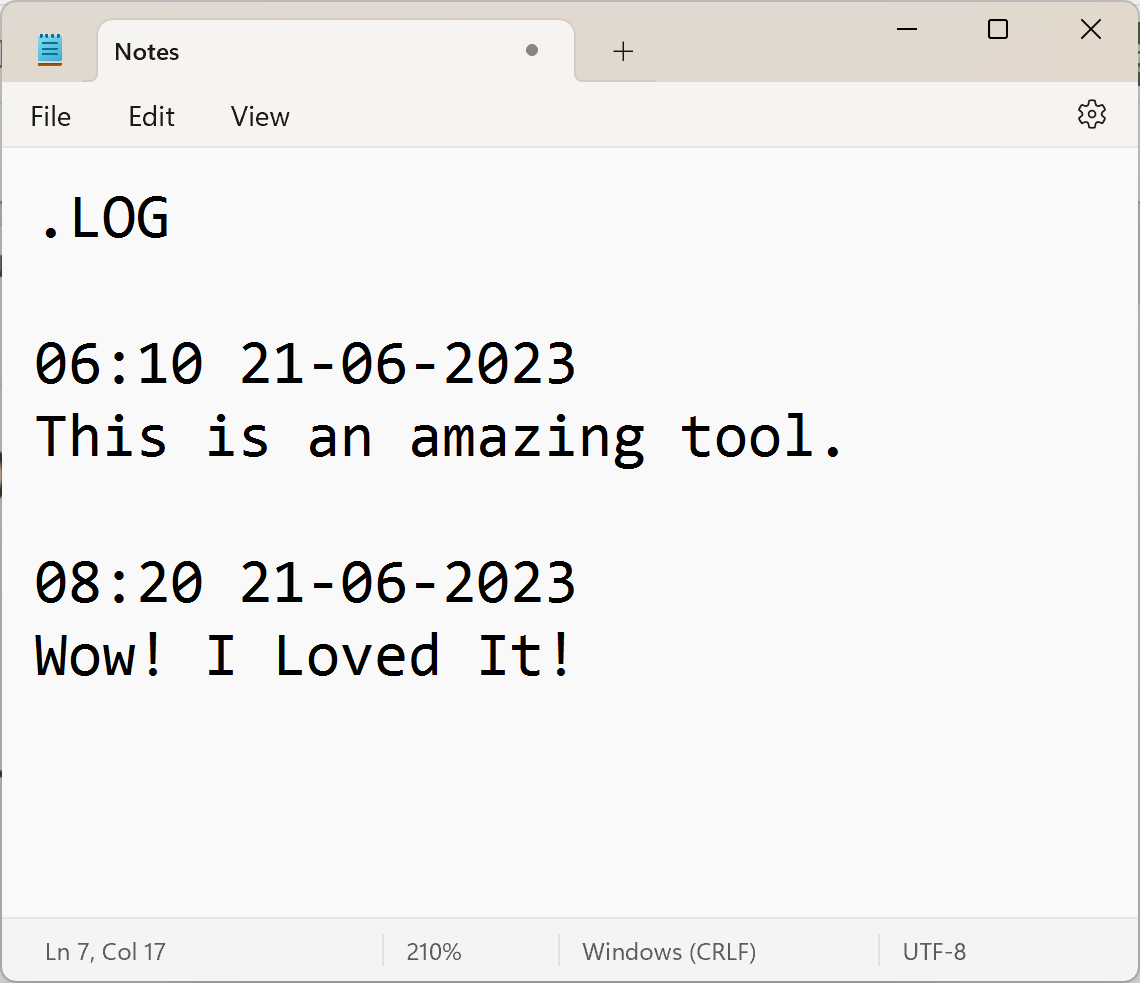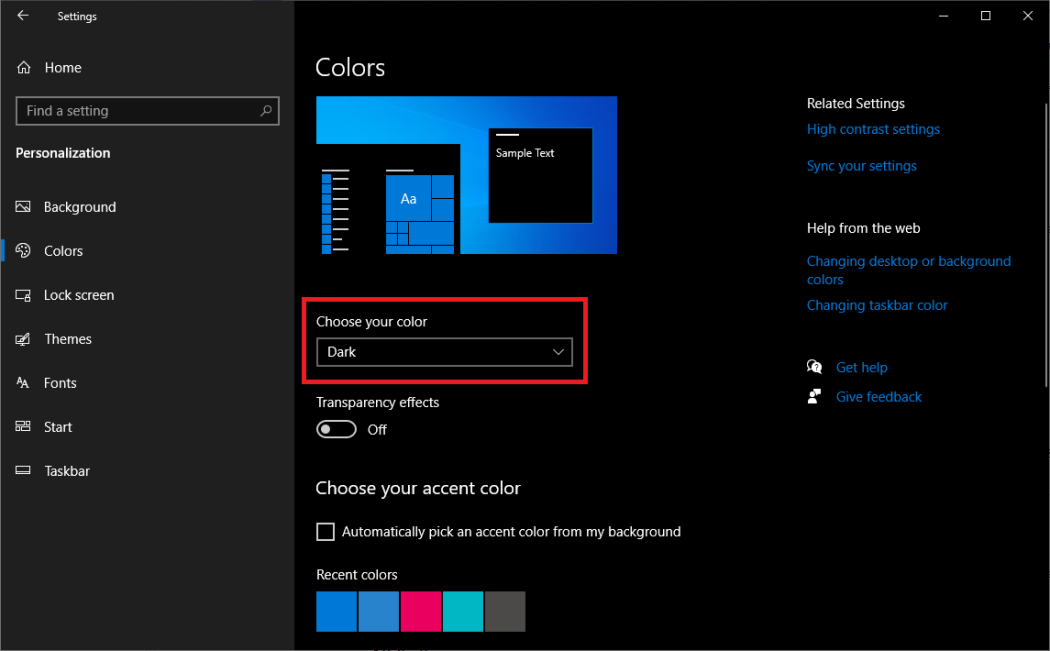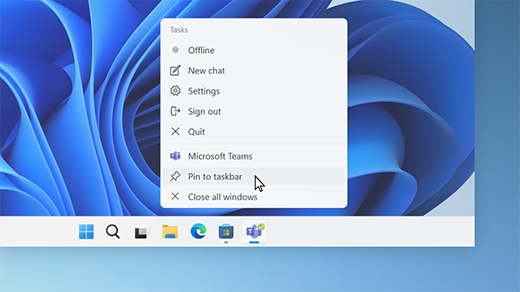In computing, Windows 10 is known to have provided users with lots of features that them to accomplish and work accordingly. Meanwhile, Windows 10 also provides a centralized location for the user to have full access to a few features for their usage.
How to access the settings application
- Make sure to click on the start button located on the taskbar
- Point to the setting button or command and click on it.
How to navigate the settings app:
The settings application in the computer is known to have been divided into several groups and categories. However, these allocations relate each to its functionalities and relations. Below is the list of categorical features:
- System
- Devices
- Phone
- Network & Internet
- Personalization
- Applications(Apps)
- Users accounts
- Gaming
- Time and Language settings – inclusively, date
- Easing of access and above all
- Update and securities
All of the aforementioned can be customized per users’ requests and needs. For example, to customize or apply any additional features in the computer system concerning the themes, you can click on the personalization command or button which gives the following:
-
The Background changes of the system desktop
-
The colour features, thus the accent colours and transparency
-
The lock screen feature, through which a user can configure the lock screen settings including background images and applications(apps)
-
The theme, users can also apply themes by customizing them to change the look and feel of MS Windows.
Additional Tips:
- The SEARCH BAR can also be used to reach the settings windows, it can also lead a user to the settings or control panel of the system. See below:
- click on the search bar
- type the name of your search or app to be launched, for example, MS Excel
- Press the ENTER KEY
Continuation of the tips:
- A user can also use the Get Started window or feature to learn more about Win10 environmental features.
- Note that some settings may require administrator’s privileges before execution.
-
You can also access certain settings by:
-
Right-click on the start button
-
Move to settings and click on it
-
Click on system or device manager
About Author
Discover more from SURFCLOUD TECHNOLOGY
Subscribe to get the latest posts sent to your email.