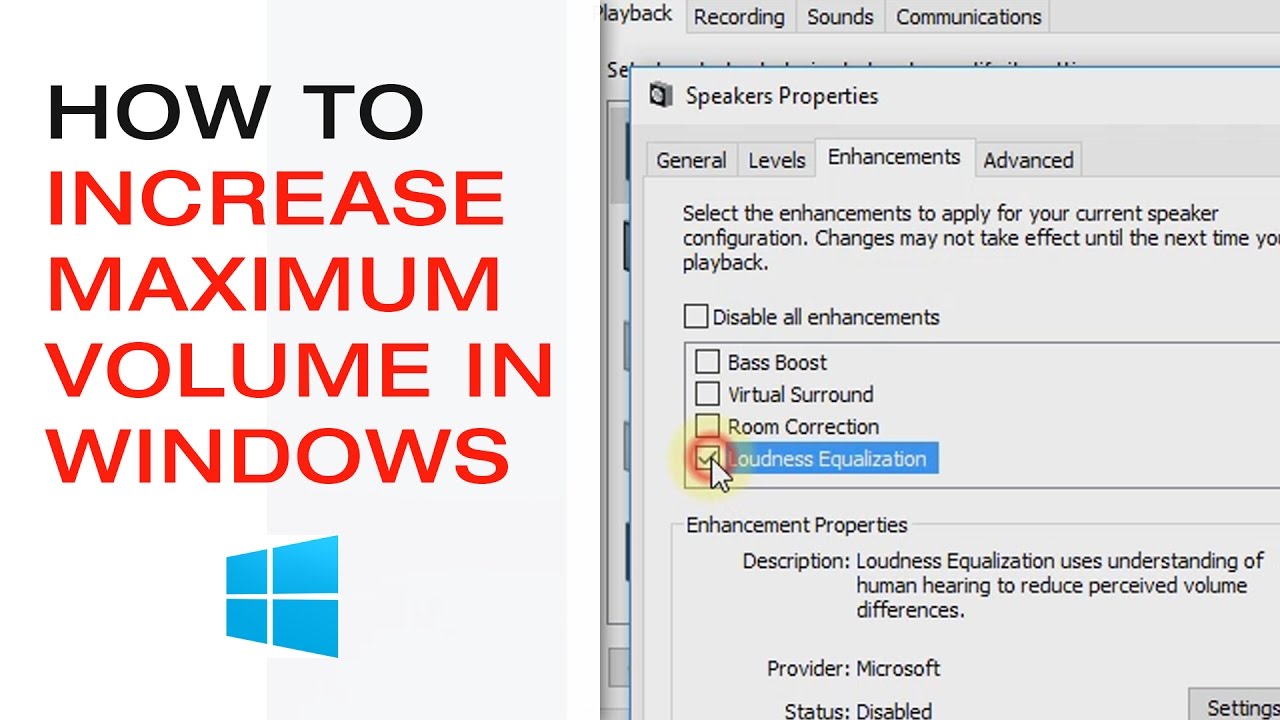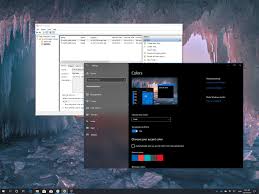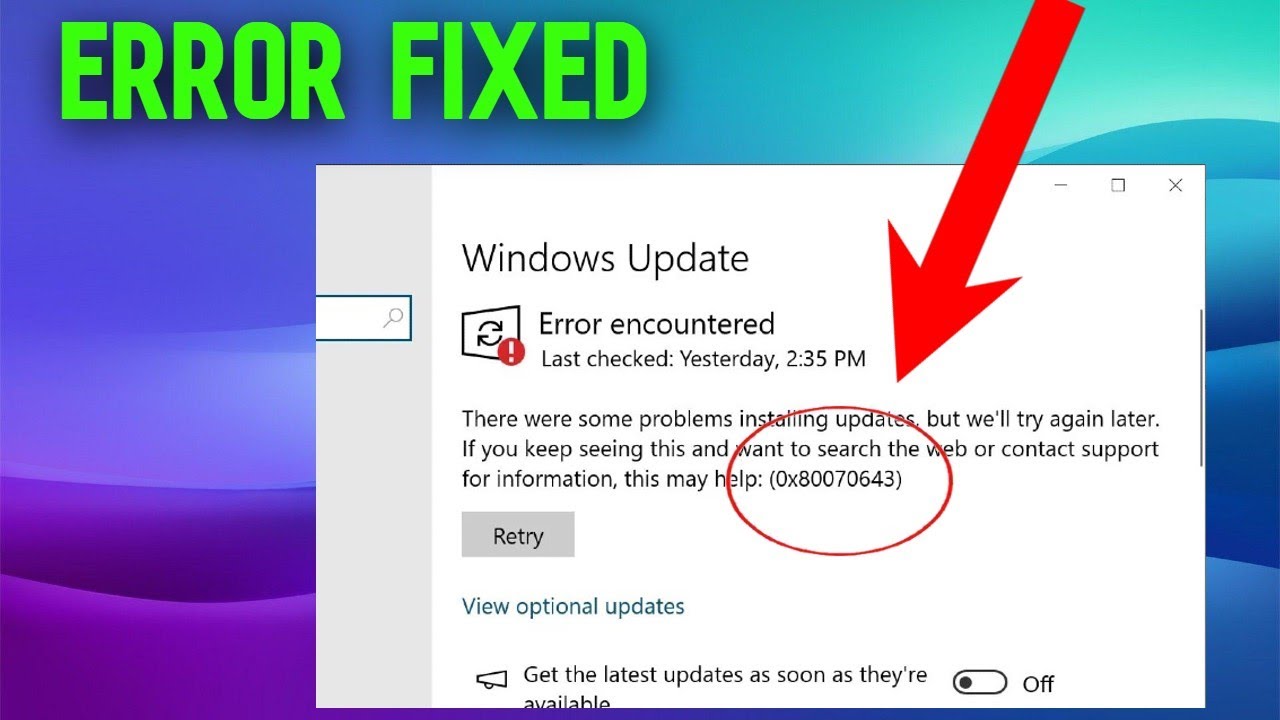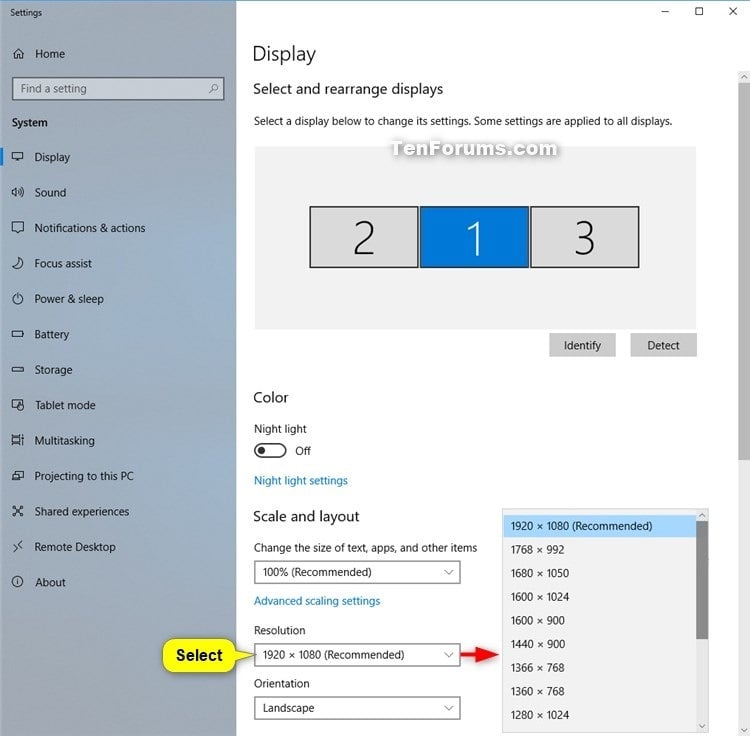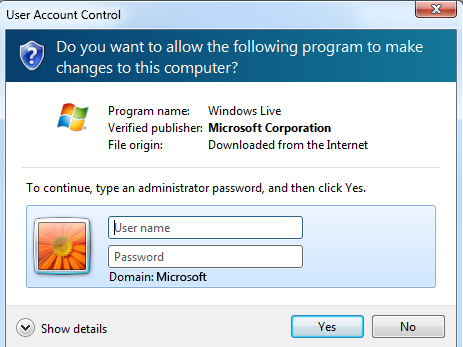There are many ways through which a user can change the volume in Windows 10 edition.
PAHSE1
USING THE VOLUME MIXER
- Click on the speaker icon on the taskbar located in the system tray. This can be found under the right-down corner of the desktop screen.
- Click on the Open Volume Mixer command
- Make an option by selecting your preferred preferences.
- Adjust the volume using the slider
- Click on Apply or Ok if available.
PHASE 2
USING THE SETTINGS APPLICATION
- Using the Win+I
- Move to the settings buttons and click on it to activate
- Click on sound
- Located under the app volume and devices preference, make an option by going to the System sounds slider and making sure you make your transitions.
- Click on the Apply and or Ok button to save changes
PHASE3
USING THE WINDOWS SEARCH
- You can click in the search dialogue box or preferably hold down the Win+S
- Type system sounds
- Press the return key once
- Make an option by adjusting the volume using the slider
- Click on the Apply button
- Click on the Ok button
About Author
Discover more from SURFCLOUD TECHNOLOGY
Subscribe to get the latest posts sent to your email.