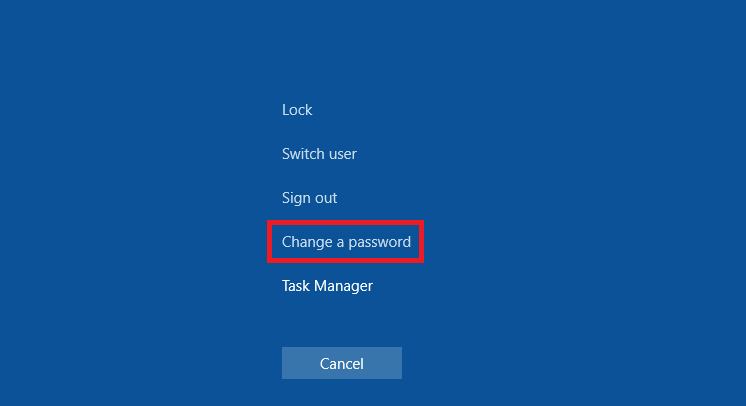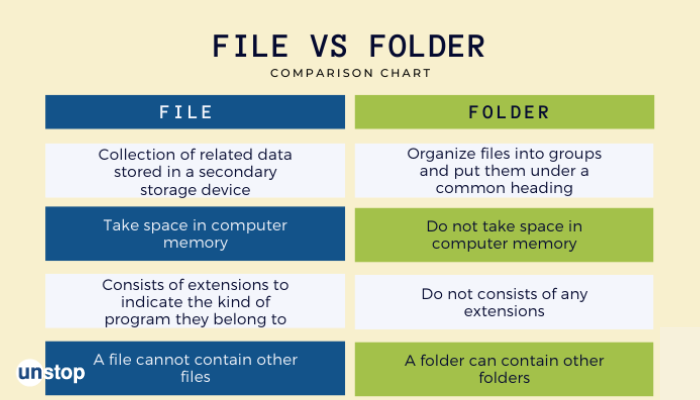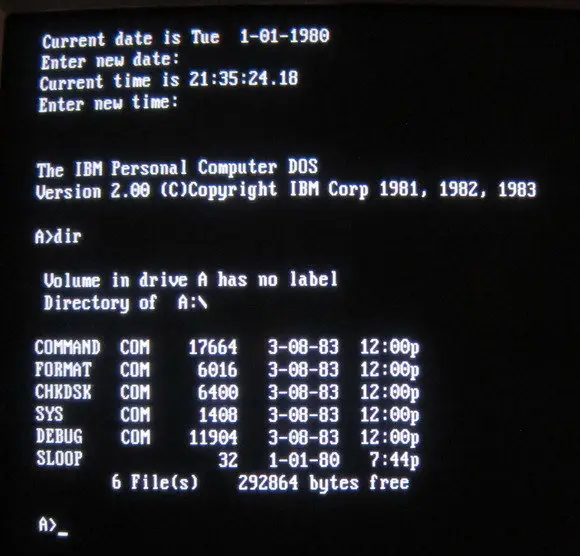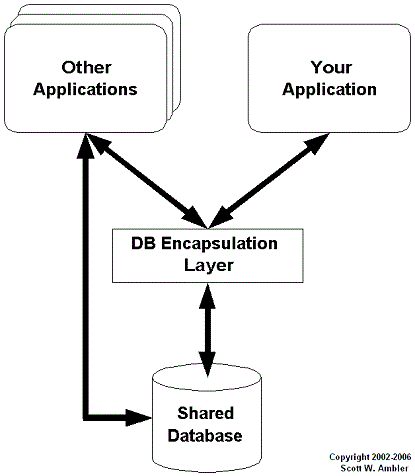In computing, a password is a string of characters that most users use to secure their information and other details such as files, documents, and many other relevant information on the computer.
In addition, a password should be unique, complex, and more difficult for others to guess. Meanwhile, it should also include a combination of uppercase, lowercase, or even numbers and special characters.
How to Change Your Password in Windows
- Click on the start button on the task bar
- Move to settings and click or hold down the Win and I keys together (WIN+I)
- Click on account
- Click on Sign In options
- Select and click on password options
- Move to change and click on it
- Ensure to enter a new password
- Confirm by entering same password
- Click on the finish button to ensure changes are saved
NOTE:
If you are using a work or school account, it is advisable to use the key combination, which is ctrl+alt+del, then go to Select Change a password.
About Author
Discover more from SURFCLOUD TECHNOLOGY
Subscribe to get the latest posts sent to your email.