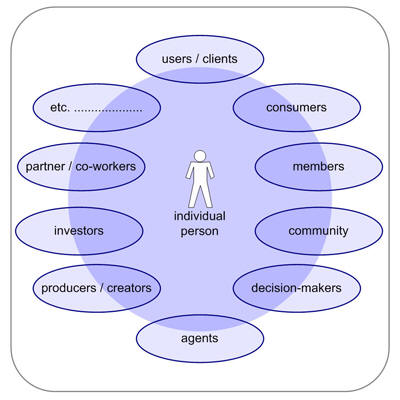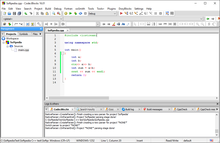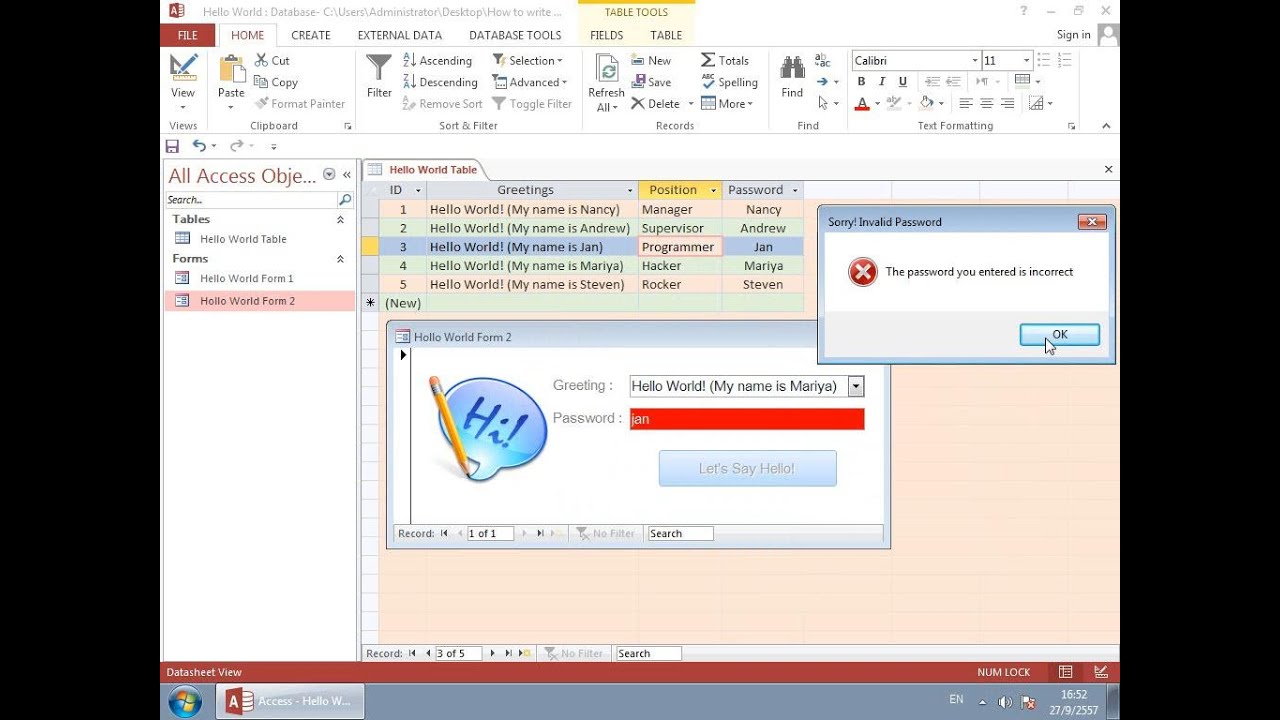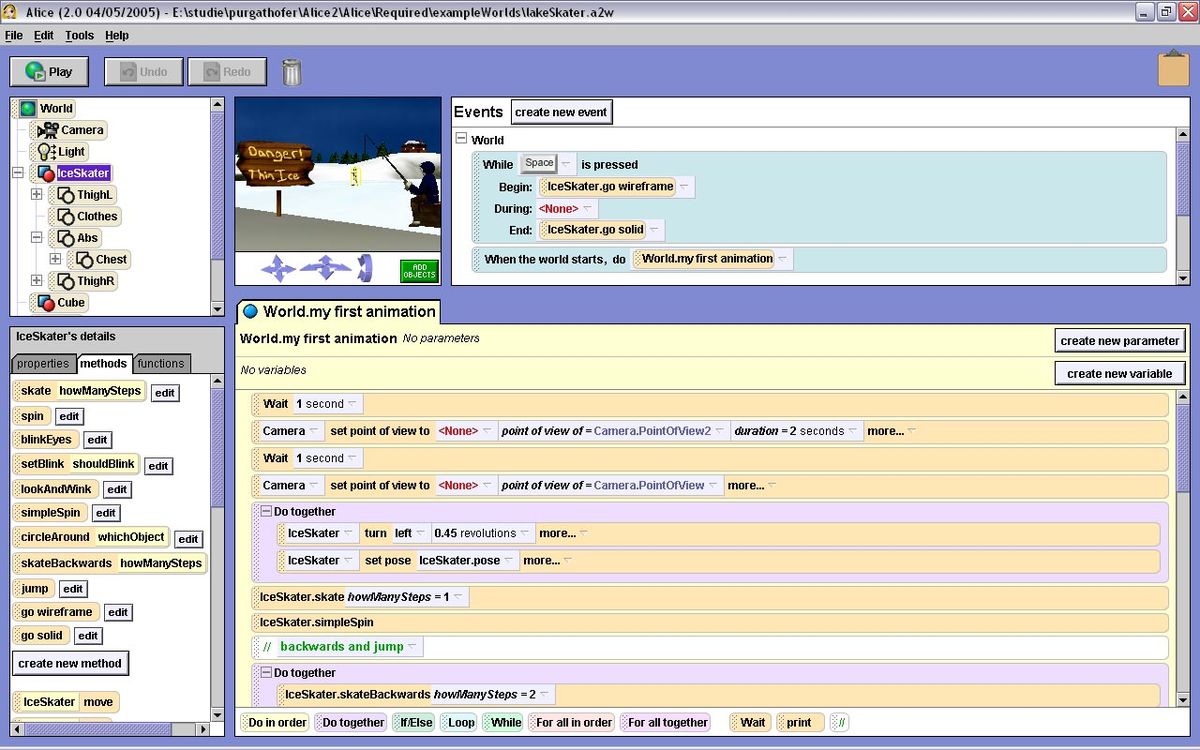If you prefer to update the Ubuntu snap store using the GUI, you can follow these steps:
1. First, open the Ubuntu Software app. If it’s not already open, you can find it by clicking on the Ubuntu icon in the dock or searching for “software” in the application menu.
2. Once the Ubuntu Software app is open, you can see a list of installed applications as well as a list of available applications that can be installed via snap.
3. At the top of the Ubuntu Software app, you will see a gear icon. Click on this icon to open the Software & Updates settings window.
4. In the Software & Updates settings window, you will see several tabs, including the “Updates” tab and the “Other Software” tab. Click on the “Updates” tab.
5. In the “Updates” tab, you will see a drop-down menu labeled “Automatically check for updates.” Ensure that this menu is set to “Daily” or another appropriate interval, as this will help ensure that your system receives updates as they become available.
6. Now, go back to the main window of the Ubuntu Software app. At the top of the window, you will see a button labeled “Reload.” Click on this button to manually check for updates to the Snap Store and any installed Snap applications.
7.If updates are available, the Ubuntu Software app will automatically start installing them. You can monitor the progress of the updates by looking at the notifications area at the top of the screen.
By following these steps, you can ensure that your Ubuntu snap store is up-to-date, along with any installed snap applications.
About Author
Discover more from SURFCLOUD TECHNOLOGY
Subscribe to get the latest posts sent to your email.