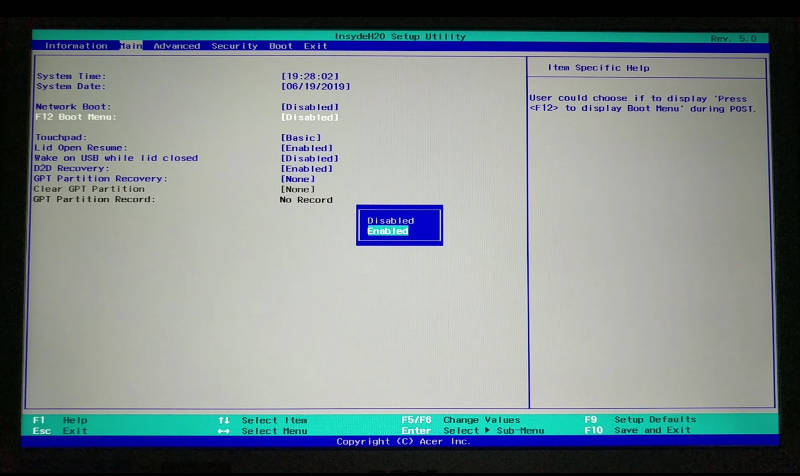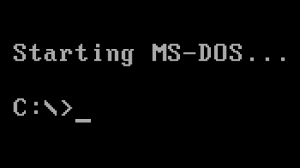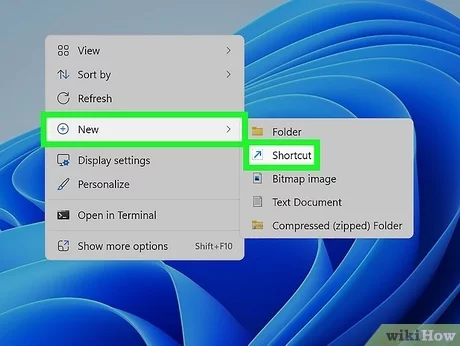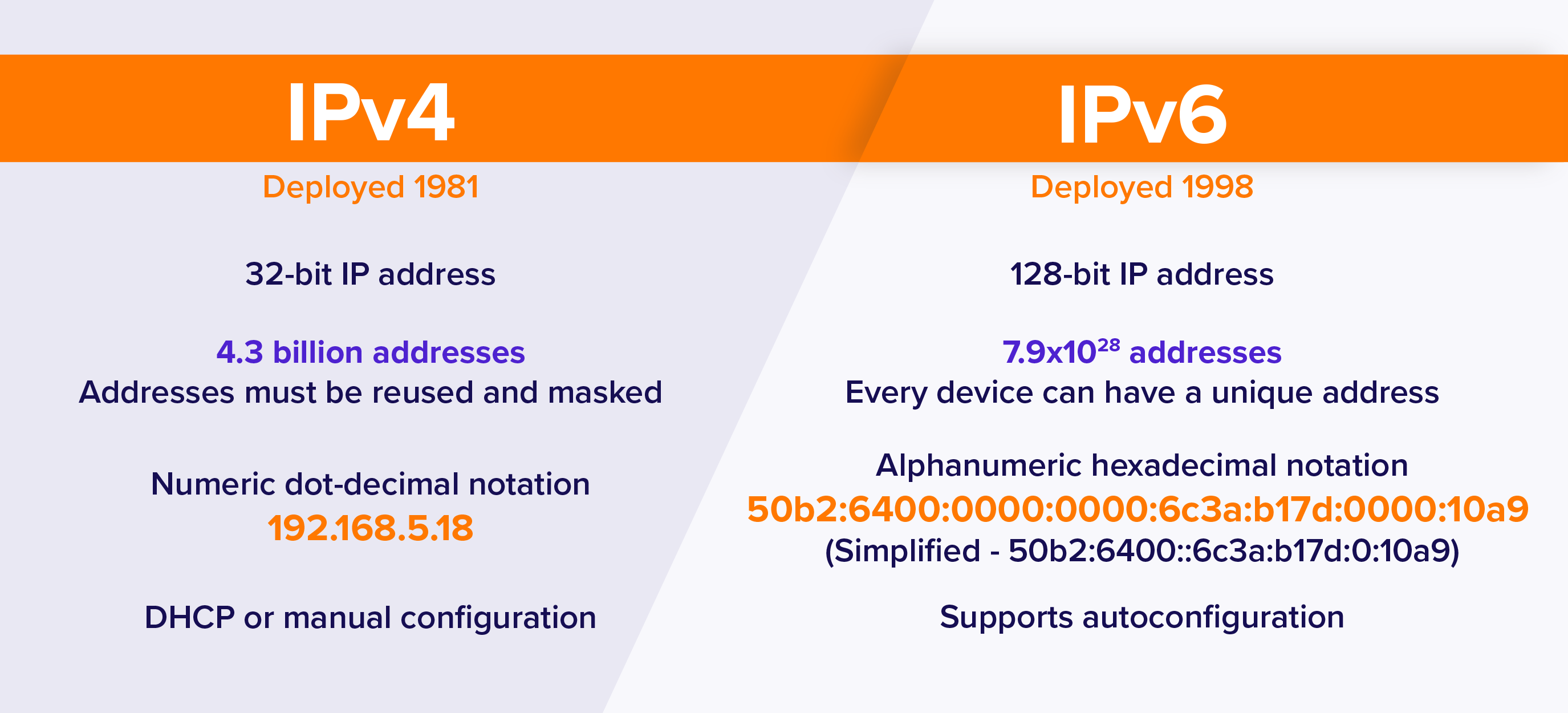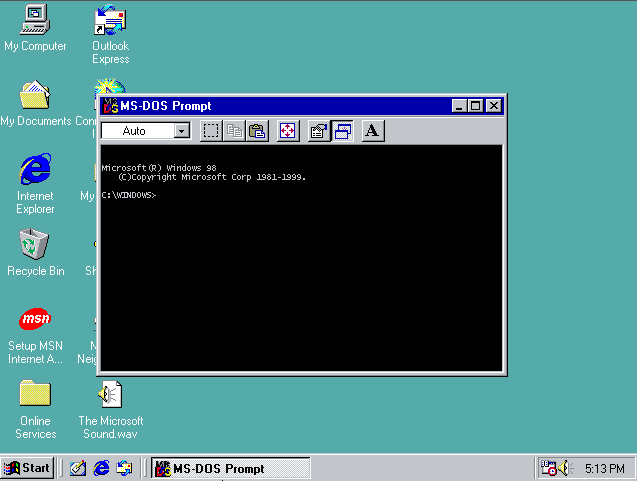To enable dual booting on a system with two or more operating systems, you need to follow these steps:
1. Boot into your primary operating system (OS1).
2. Ensure that you have the installation media (USB or DVD) for the second operating system (OS2).
3. Before proceeding, it’s important to note that these steps will vary slightly depending on the make and model of your computer, as well as the operating systems involved. Therefore, it’s crucial to refer to your system’s user manual or the manufacturer’s website for specific instructions.
4. Insert the OS2 installation media into your computer and restart it. Some computers may require you to press a specific key (e.g., F12 or Del) during startup to access the boot menu.
5. Once you have accessed the boot menu, you will see a list of bootable devices, including your OS1 and OS2 installation media. Ensure that your OS2 installation media is selected as the primary boot device.
6. Once the OS2 installation media is selected, the system will boot from it.
7. During the OS2 installation process, you will be prompted to choose whether you want to install OS2 alongside OS1 or replace OS1. If you want to keep both operating systems, select the “Install alongside” option.
8. After the OS2 installation is complete, you will be prompted to restart your computer.
9. After restarting, you should see the dual boot screen (also known as the GRUB menu), which will allow you to choose between your two operating systems every time you start your computer.
10. Remember to consult your system’s user manual or the manufacturer’s website for specific instructions on how to access the BIOS and configure the boot order, as well as how to exit and save your changes.
By following these steps, you should be able to successfully configure your BIOS to enable dual booting, allowing you to choose between two or more operating systems every time you start your computer.
About Author
Discover more from SURFCLOUD TECHNOLOGY
Subscribe to get the latest posts sent to your email.