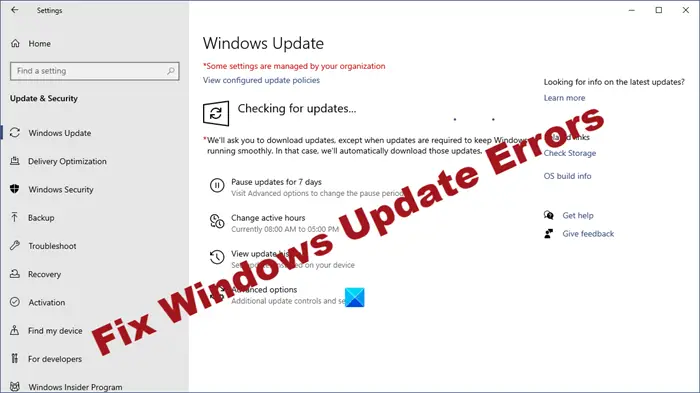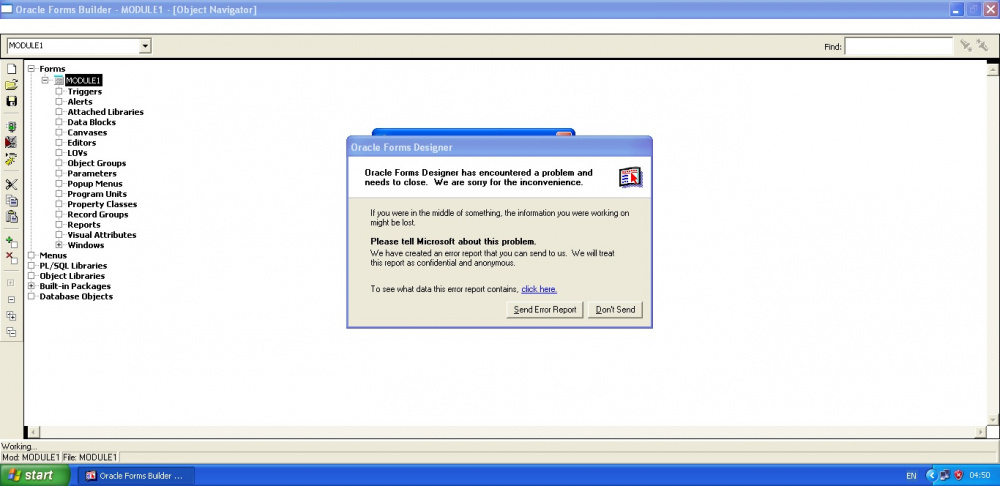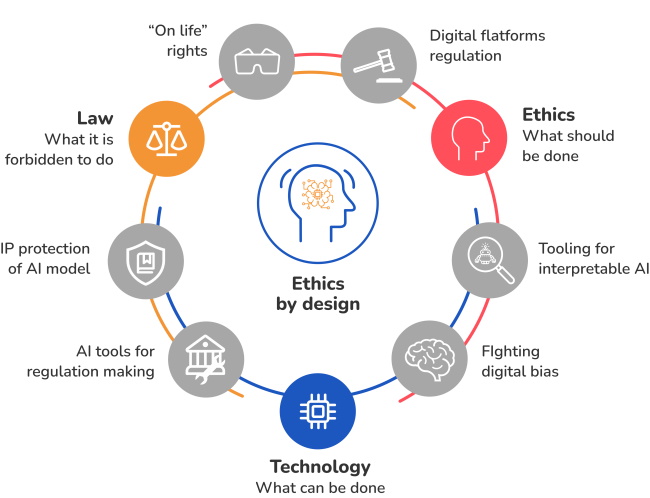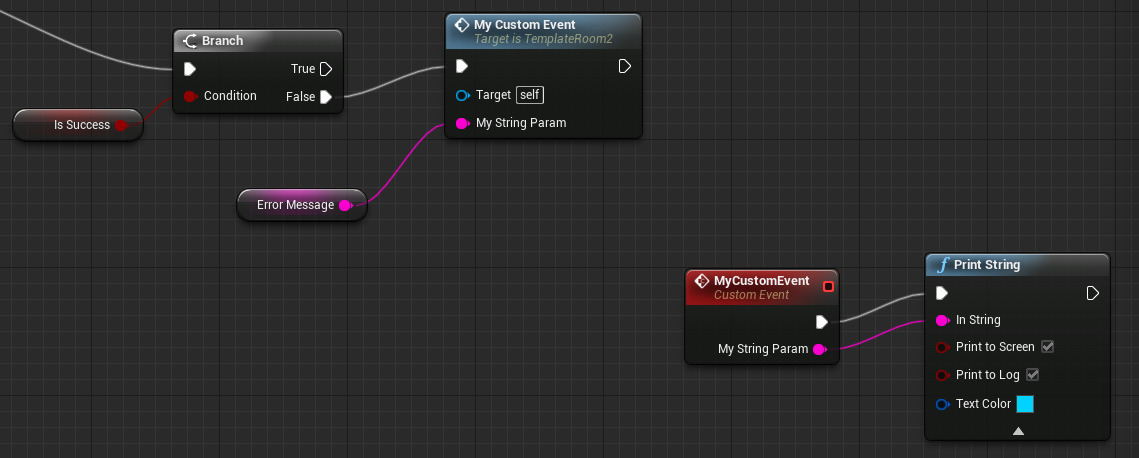Run Windows Update Troubleshooter:
1. Open the Control Panel.
2. Click on Troubleshooting.
3. Under System and Security, select Find and fix other problems.
4. Move to the bottom, down to Windows Update, and ensure to click on it.
5. Let the troubleshooter fix the issue and try updating again.
Temporarily Turn Off Windows Defender:
1. Using the secondary mouse button, ensure to right-click on Start button, select and click on the Command Prompt (Admin).
2. Type net stop windefend and press Enter. This command stops the Windows Defender service.
Try updating your computer again.
After the updates are installed, type net start windefend and press Enter. This command restarts the Windows Defender service.
Perform System File Check (SFC):
1. Open the Command Prompt as an administrator.
2. Type sfc /scannow and press Enter. This command scans all protected system files and replaces incorrect versions with the correct ones.
3. Restart your computer when prompted.
4. Reset Windows Update Components
5. Open Command Prompt as an administrator
Apply the following syntaxes, and press the enter key once:
net stop wuauserv
net stop cryptSvc
net stop bits
net stop msiserver
Ren C:\Windows\SoftwareDistribution SoftwareDistribution.old
Ren C:\Windows\System32\catroot2 catroot2.old
After executing the commands, restart your computer.
After the computer restarts, type the following commands one by one and press Enter after each:
net start wuauserv
net start cryptSvc
net start bits
net start msiserver
Try to Install Updates Again:
1. Open Windows Update.
2. Select Download Updates.
3. Select Install Updates.
If the problem persists after trying all these steps, you may need to contact Microsoft Support for further assistance.
About Author
Discover more from SURFCLOUD TECHNOLOGY
Subscribe to get the latest posts sent to your email.