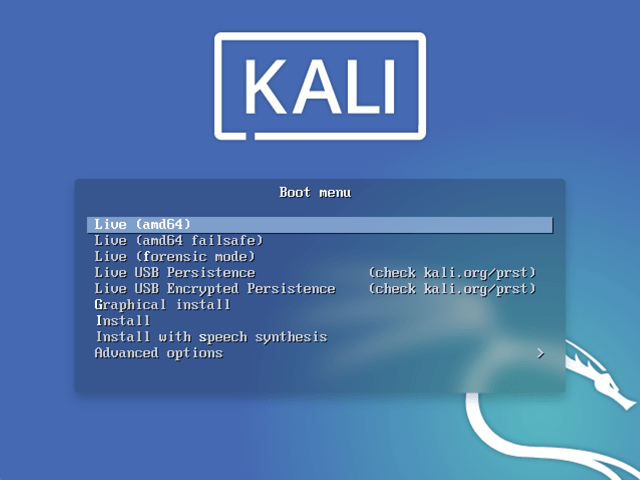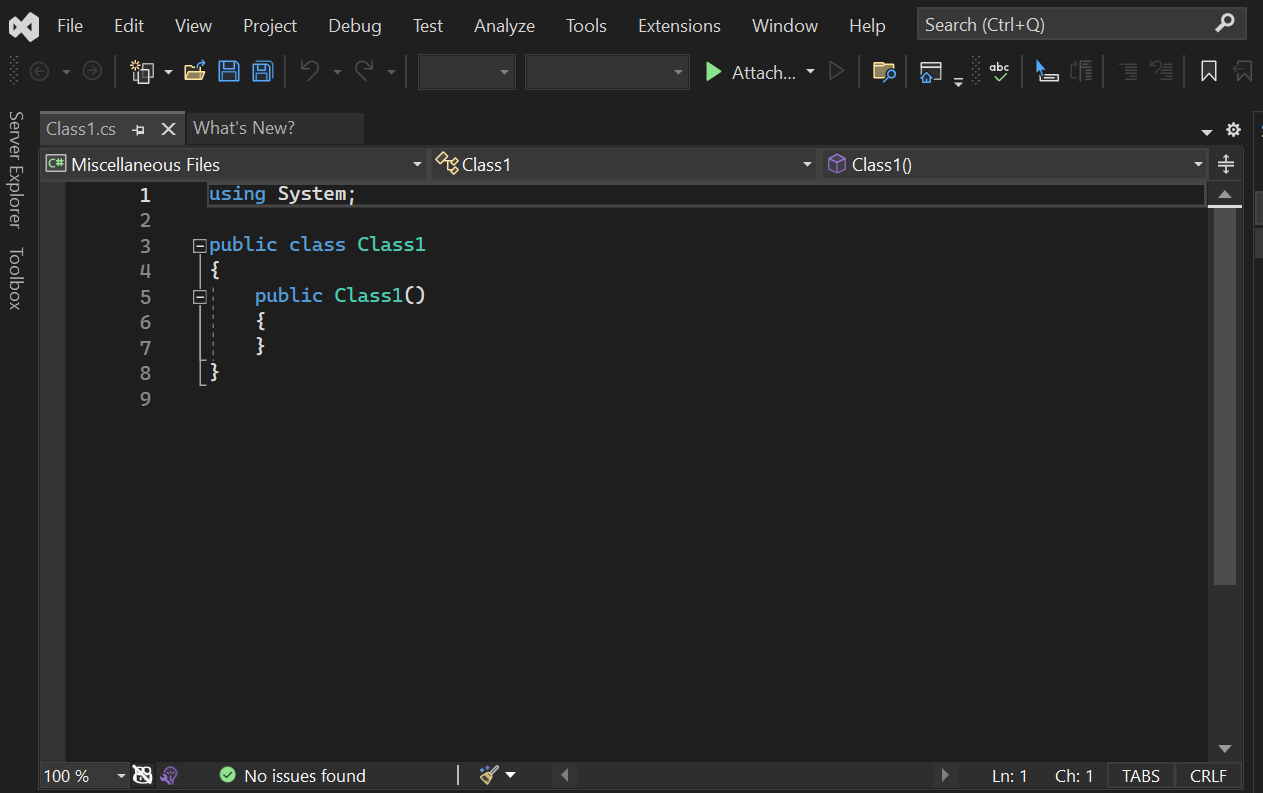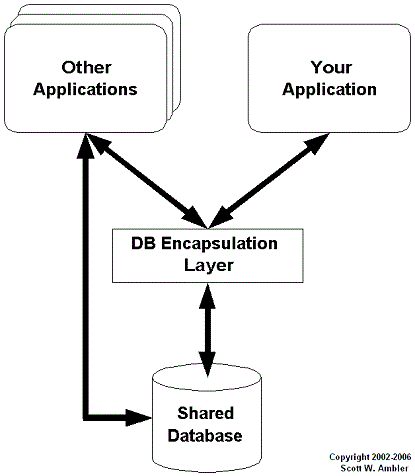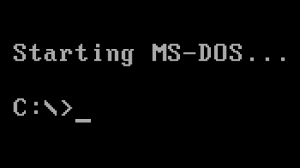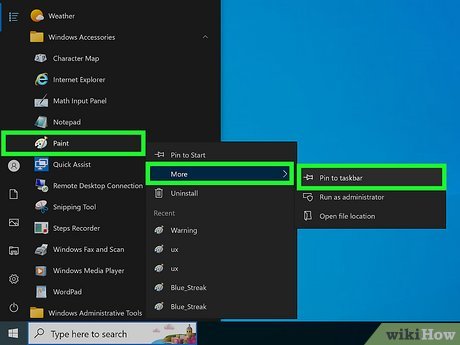Dual Booting Between Kali Linux and Windows Operating System
- Ensure both systems are updated and functional.
- Shrink your Windows partition using Disk Management. You will need to free up space to create a partition for Kali Linux.
- Restart your computer and enter the BIOS. Disable Fast Boot and Secure Boot if present. This is necessary because Windows typically locks the boot partition, preventing other operating systems from installing their boot loaders.
- Boot your computer using a Kali Linux USB drive. Once booted, follow the installation prompts.
- When prompted, choose “Custom” installation mode, not the “Graphical” option. This allows you to create partitions manually.
- Now, it’s time to partition your hard drive. Use the free space you created earlier in Windows. You will need to create three partitions: one for the root directory (“/”), one for swap, and one for home (“/home”). The root partition will contain the system files, while the home partition will store your personal files.
- Once the partitions are created, proceed with the installation. When the installation is complete, restart your computer.
- You should now see a boot menu (GRUB) when your computer starts, allowing you to choose between Kali Linux and Windows.
Note: It’s recommended to install Windows first, then Kali Linux, because the GRUB bootloader, which comes with Kali Linux, will automatically detect and allow you to boot into Windows. However, if you’ve installed Windows after Kali Linux, you’ll need to manually update GRUB to include the Windows boot option.
Always backup your important data before proceeding with partitioning or installing a new operating system to avoid any potential data loss.
About Author
Discover more from SURFCLOUD TECHNOLOGY
Subscribe to get the latest posts sent to your email.