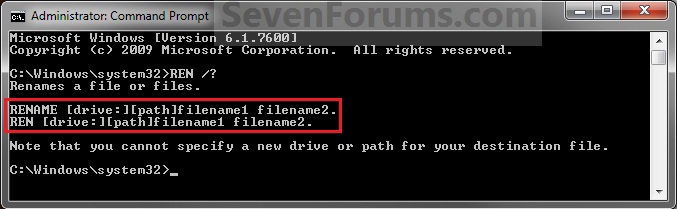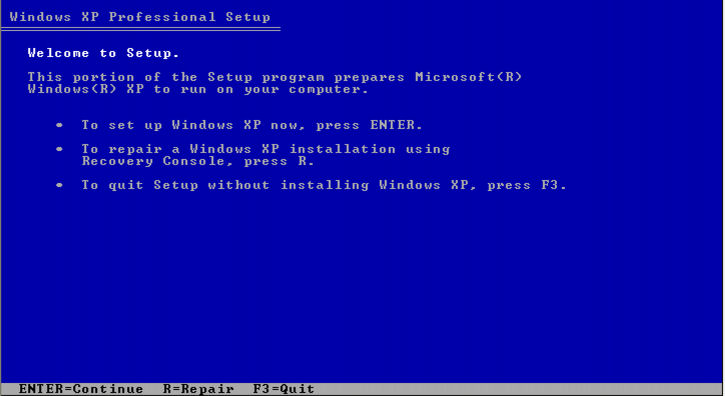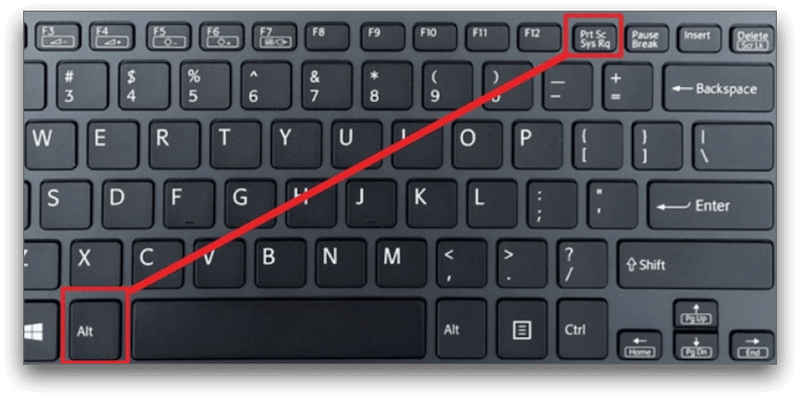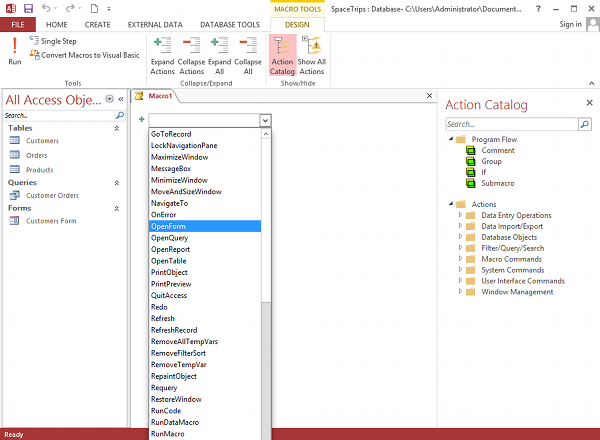Renaming a folder means changing the name from the old to a new one; this means that other users of the personal computer may not be able to identify the said folder when it is renamed. This is done for security reasons. However, when the renaming is done, it has nothing to do with the content of the file. Only the folder’s name is changed, but the content remains intact.
How to Rename a Folder In Windows
- Right-click on the Folder you want to rename
- Selec and click on Rename from the Shortcut menu or given menu
- Type a new name for the folder
- Press the enter key or click outside the folder
How to Rename a Folder In DOS
In DOS, the disk operating system, folders are known to be called directories. Directories also keep files and other subdirectories. Meanwhile, renaming a file or a directory in Windows is different from that of the disk operating system. Follow the below steps when renaming a directory or a file.
- Ensure to change to the C prompt by typing CD..
- Press the enter key
- To rename a directory, call John to James and type ren
- Press the spacebar
- type the old name, which is John
- Press the spacebar again
- Type the new name of the folder, which is James
- Press the enter key once
Full Syntax:
ren John James, enter
For directories, but note that the same command can also be used to rename files in the disk operating system.
About Author
Discover more from SURFCLOUD TECHNOLOGY
Subscribe to get the latest posts sent to your email.