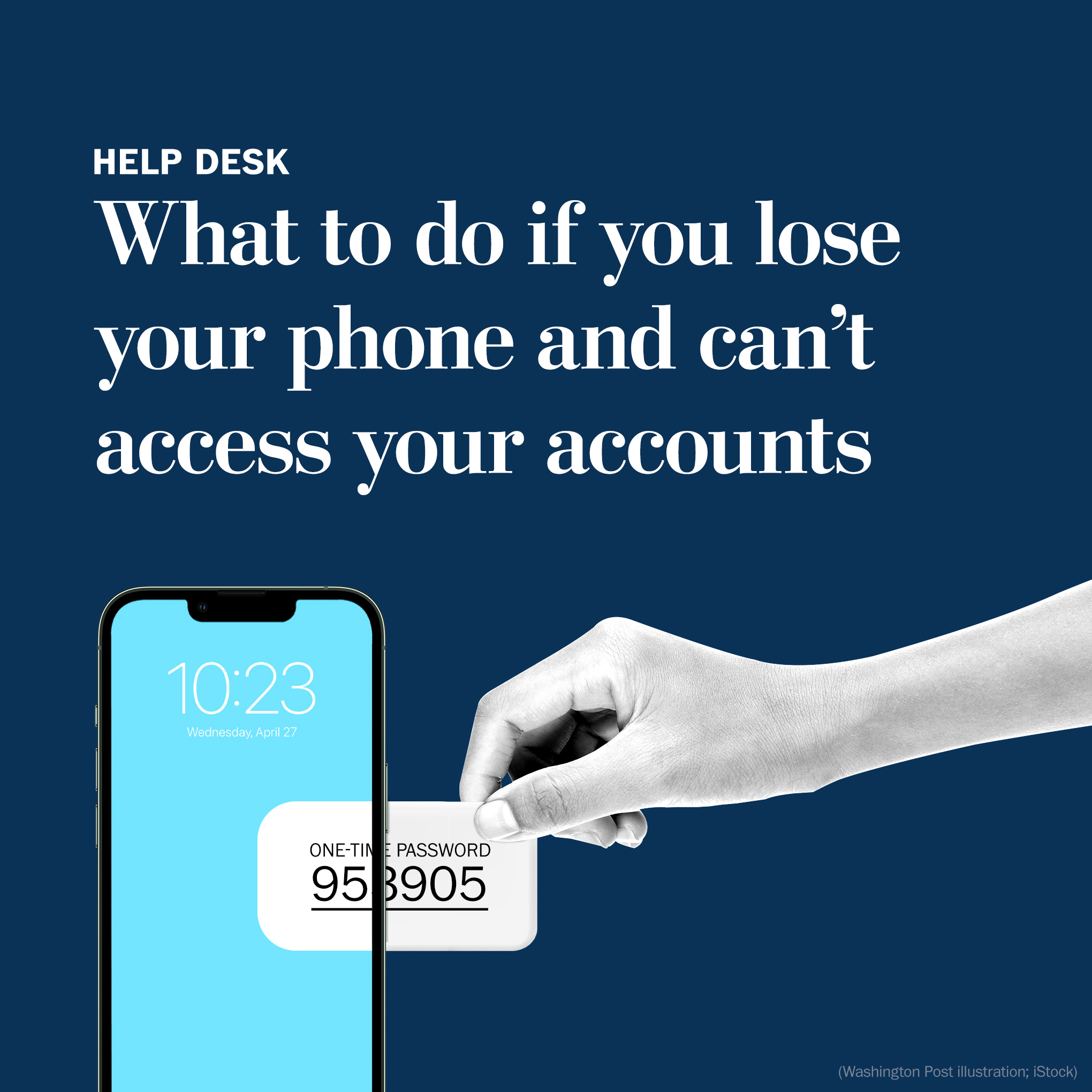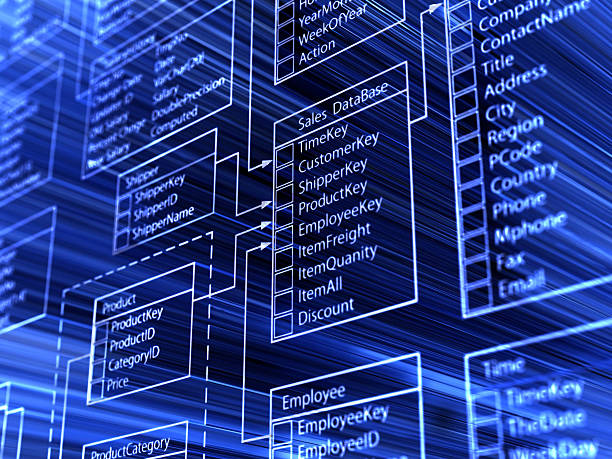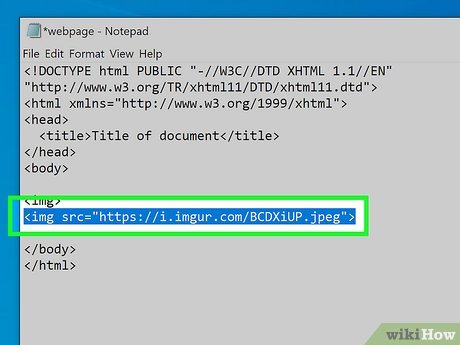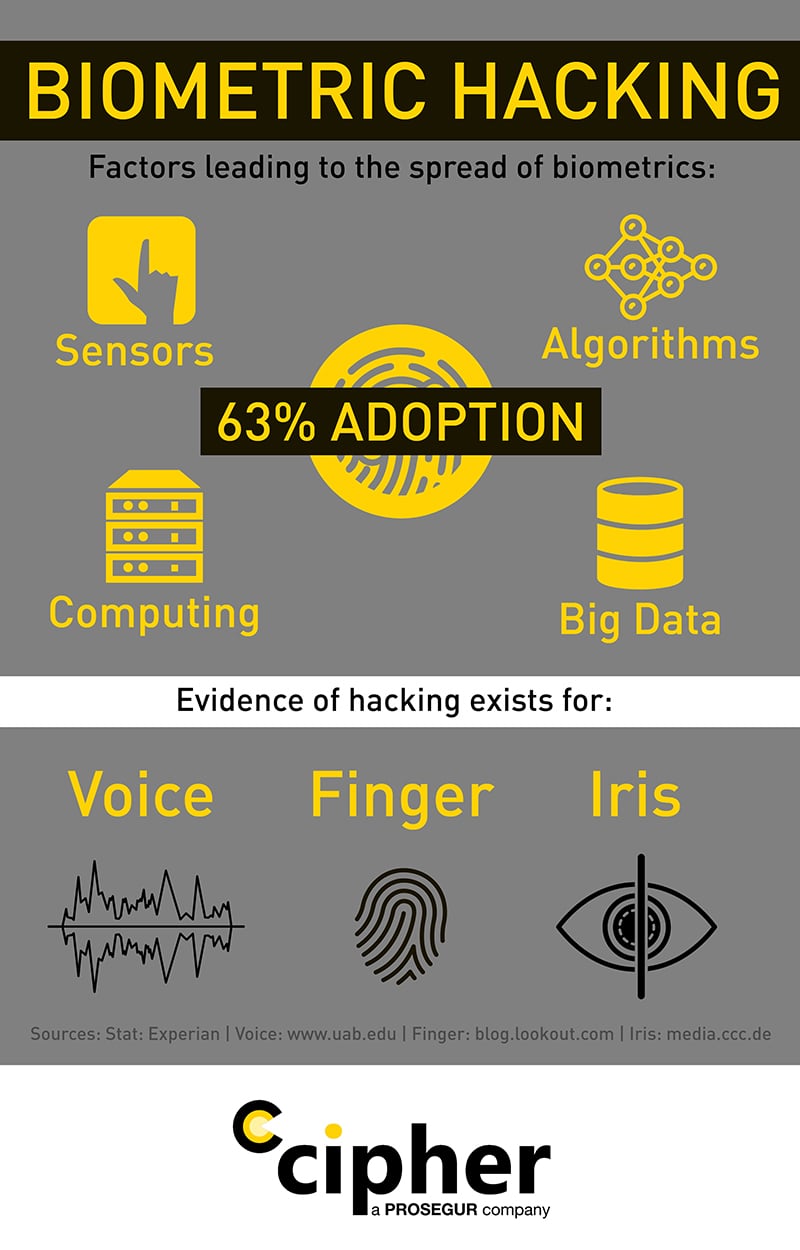Verification codes are good for every user, and it should be a good practice for all PC users, iPhone users, Android users, and Mac users as well. Using the 2StepVerification Code has lots of advantages and other related benefits when or in case you have your handheld device missing or otherwise.
If you lose your 2-step verification device, follow these steps:
- Go to the “Security” section of your Google Account.
- Make an option by scrolling to the Signing into Google section and click
- Locate the device that you have lost and click on the three-dot menu in the right corner.
- Select “Delete this device.”
- Sign out of your account.
- Sign back in and you will be prompted to set up 2-step verification again on the new device.
Alternatively, you can disable 2-step verification temporarily:
- Go to the “Security” section of your Google Account.
- Pull down to the “Signing in to Google” section.
- Locate the device that you have lost and click on the three-dot menu in the right corner.
- Select “Disable for 14 days.”
- Follow the prompts to complete the process.
Remember to re-enable 2-step verification once you have found your lost device.
It’s also a good idea to sign out of your account on any other devices you’re currently using and remove the 2-step verification app from your lost device to prevent unauthorized access.
About Author
Discover more from SURFCLOUD TECHNOLOGY
Subscribe to get the latest posts sent to your email.