To create a new user account on Windows, follow these steps:
- Open the Computer Management window.
- You can do this by right-clicking on the Start button or the Computer icon on your desktop and selecting ‘Computer Management’ from the context menu.
- Move and locate the ‘Local Users and Groups’ section.
You can find this section in the left-hand pane of the Computer Management window. Ensure to select and click on the ‘Local Users and Groups’ to extend and expand it.
- Select ‘Users’ from the left-hand pane.
- This will display a list of all existing user accounts on your computer in the right-hand pane.
- Right-click anywhere in the right-hand pane, then click on ‘New User…’ from the context menu.
This will open the ‘New User Account Wizard’.
- Enter a username and password for the new user account.
- In the ‘Full Name’ field, you can optionally enter the full name of the user. In the ‘User Name’ field, enter a unique username for the new user account. This username will be used to log into the computer.
- In the ‘Password’ and ‘Confirm Password’ fields, enter a strong password for the new user account. Windows will not accept weak passwords.
- Set the user account type.
- By default, the wizard will create a ‘Standard User Account’. If you need to create an administrator account, you can change the ‘Account Type’ to ‘Administrator’.
(Optional) Specify a user account description.
- If you want to add a description for the new user account, you can enter a brief explanation in the ‘Description’ field.
(Optional) Set a user account expiration date.
- If you want the new user account to expire automatically after a certain date, you can check the ‘Account expires on’ box and enter the expiration date.
(Optional) Specify user account settings.
- You can choose to either copy settings from the current user account or use the default settings.
- Click ‘Finish’button to get your user’s account name and new profiles created create the new user account.
The new user account will be added to the list of user accounts on the right
About Author
Discover more from SURFCLOUD TECHNOLOGY
Subscribe to get the latest posts sent to your email.
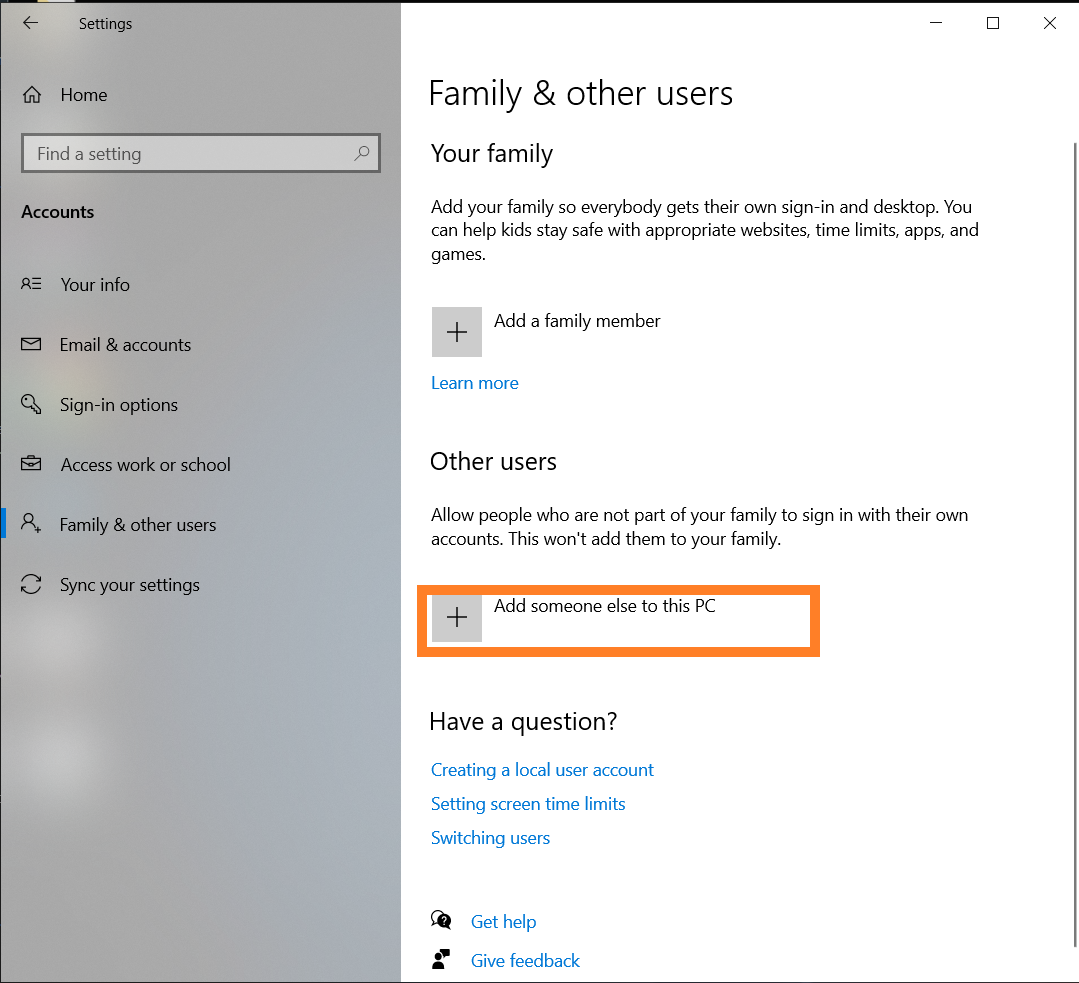
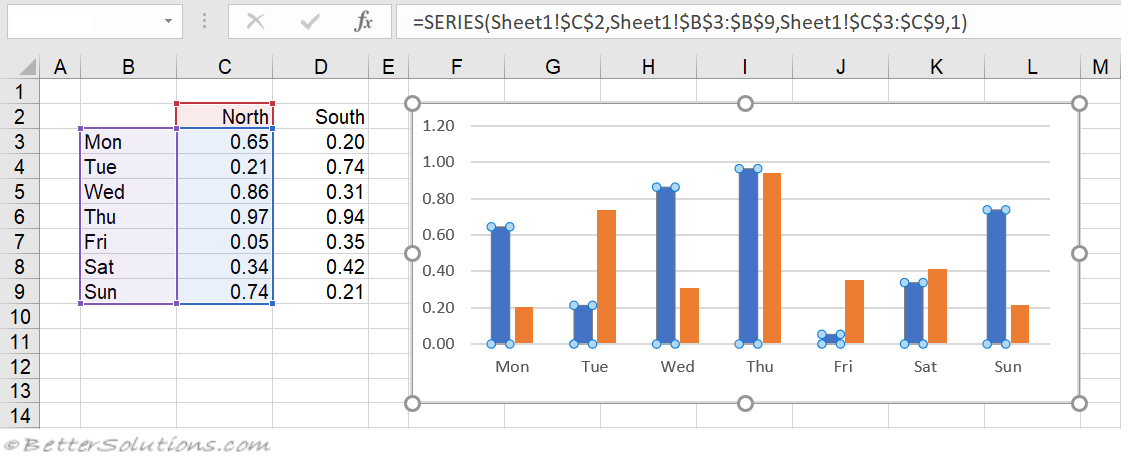
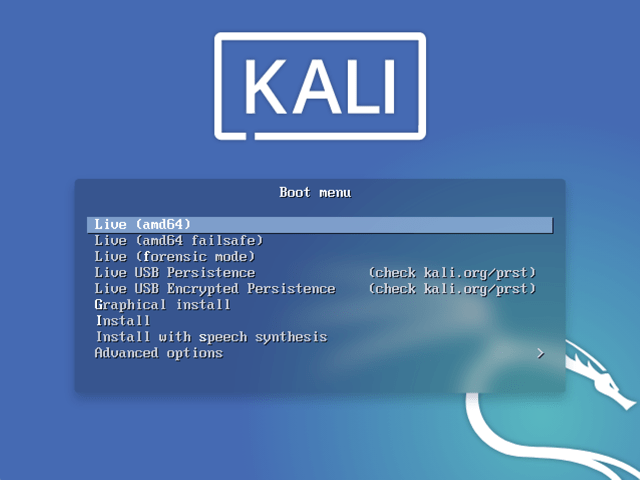
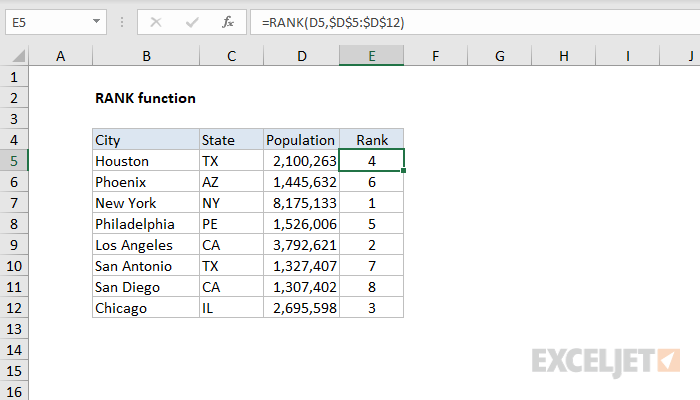
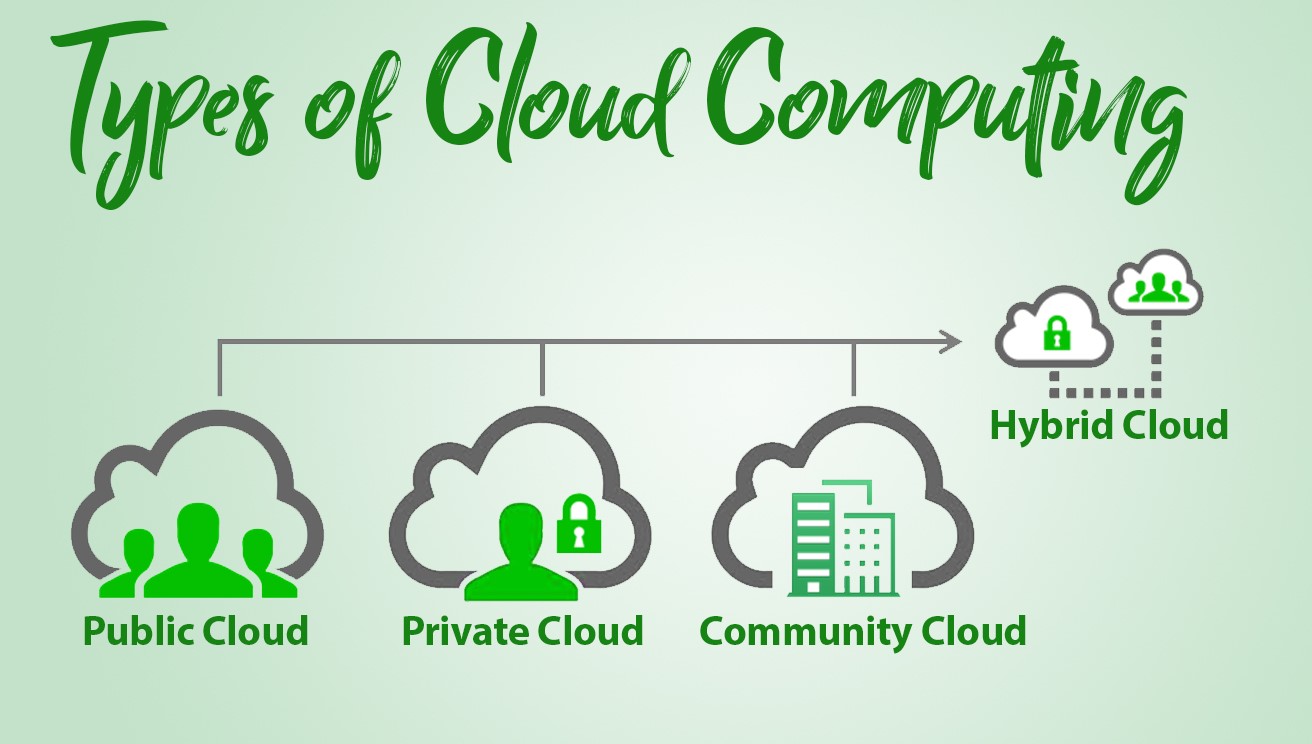
JDwsmraekCUXuLNYlsdLhp
Please take note of and read the correct response that is provided on the learning website. For any further inquiries you might have, we would be pleased to help.
Please! I want update my window but when I tried updating they requested for product key of which I don’t have. So what should I do?
For that, you would require an activator; nevertheless, you could also use the appropriate product key when necessary., or otherwise.
Please find attached a copy of the activator that was sent. Many thanks.
Hope all is working now please, boss.
Hello