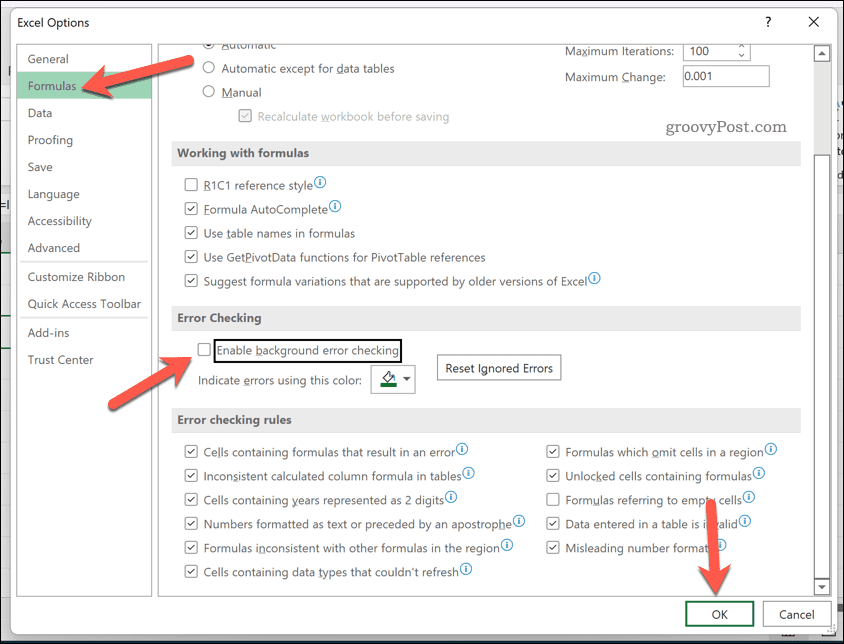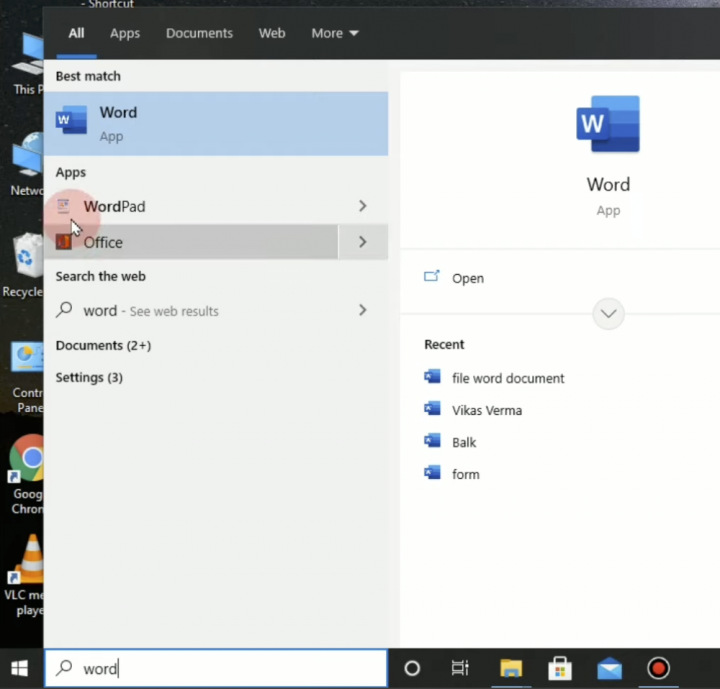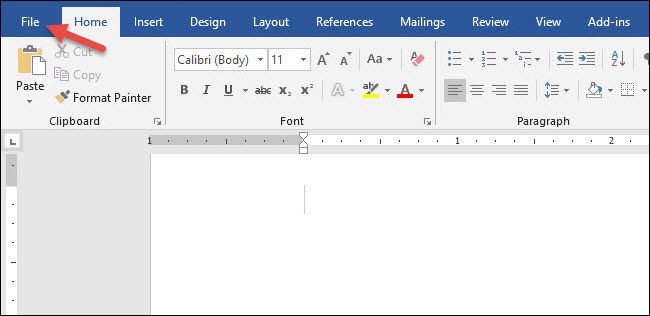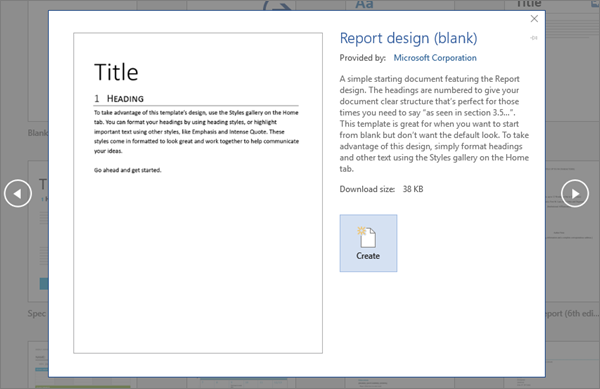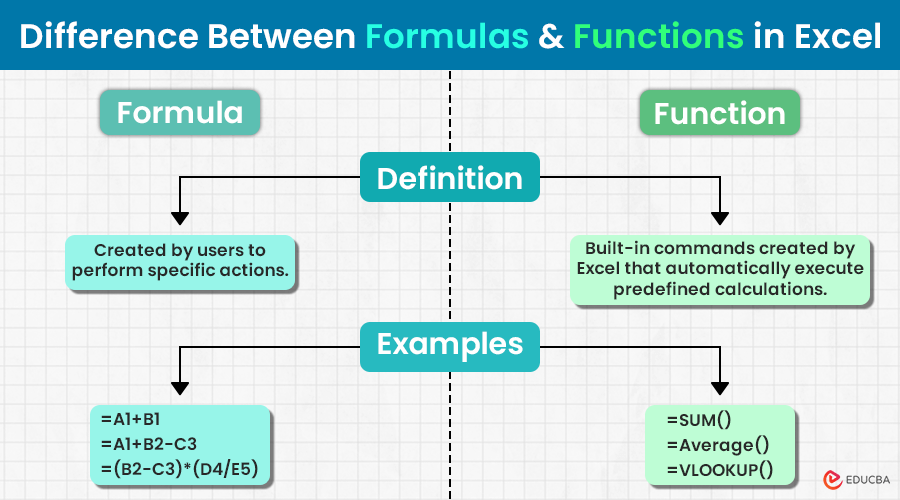Formula errors:
These are common errors that occur when there is an error in the formula or function you have used.
Example: =IF(A1=B1, “True”, “False”)
Fix: Double-check your formula for errors and ensure that you have entered the correct formula and functions.
Circular reference errors:
This error occurs when there is a loop in your formula that continuously references itself or other cells in the loop.
Example: =A1 + B1
Fix: Check for any circular references and remove or modify them.
#VALUE! errors:
This error occurs when there is an incorrect data type in the formula.
Example: =LEFT(A1, B1)
Fix: Verify that the correct data types are being used in the formula.
#REF! errors:
This error occurs when there is a reference to a deleted, moved, or non-existent cell.
Example: =A1 + B100
Fix: Verify that the cells you are referring to exist and that they are spelt correctly.
#NAME? errors:
This error occurs when there is an error in the formula, specifically in the use of names or functions.
Example: =SUMIF(A1:A10, “Apple”, B1:B10)
Fix: Verify that the names and functions you are using in the formula are correct and that they are spelt correctly.
#DIV/0! errors:
This error occurs when there is a division by zero in the formula.
Example: =A1 / B1
Fix: Ensure that there are no divisions by zero in your formula.
#N/A errors:
This error occurs when there is a function that returns the error value #N/A, indicating that the specified function cannot find a matching value.
Example: =VLOOKUP(“Apple”, A1:B10, 2, FALSE)
Fix: Check if the specified function and its parameters are correct and that the required value is present in the range.
Remember to always save your work frequently and keep a backup copy of your Excel file. These errors can be frustrating, but with a bit of practice, you will learn to spot and correct them easily.
Happy Excel’ing!
This list is not exhaustive, and the specific errors you encounter may depend on the formulas and functions you are using in your Excel sheet. If you continue to experience errors, consider seeking help from an Excel expert or using online resources to troubleshoot and resolve them.
Finally, remember that if you’re still experiencing errors, it’s always a good idea to double-check your data and formulas for any inconsistencies or errors.
About Author
Discover more from SURFCLOUD TECHNOLOGY
Subscribe to get the latest posts sent to your email.