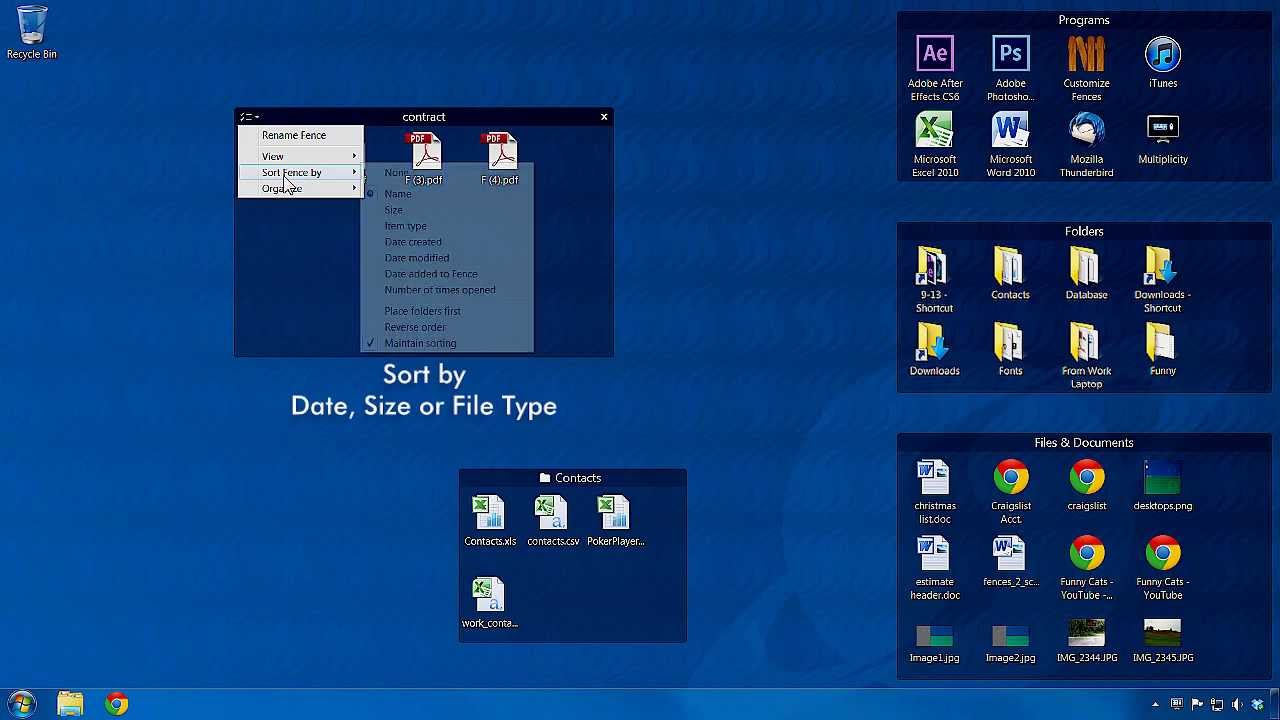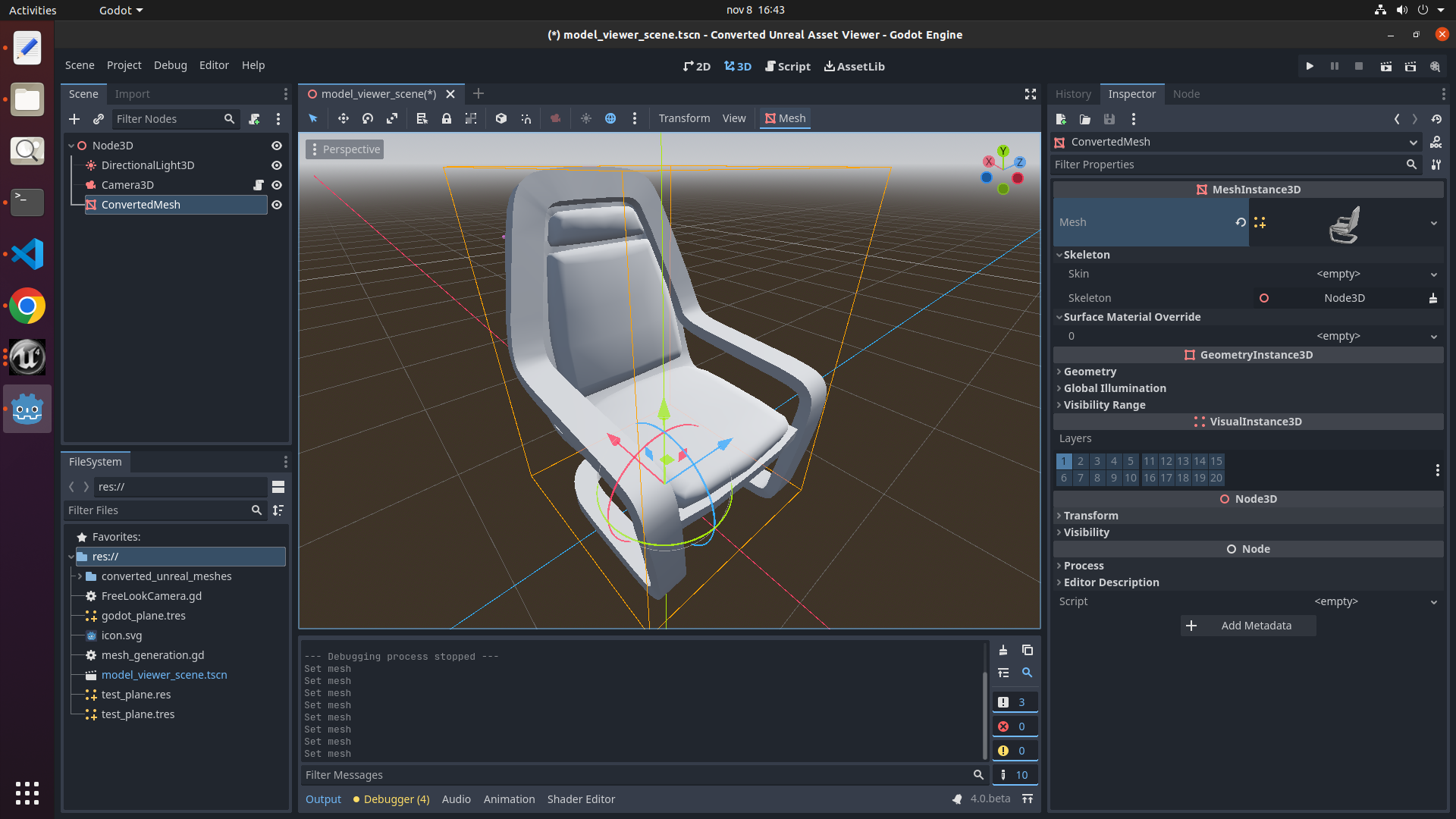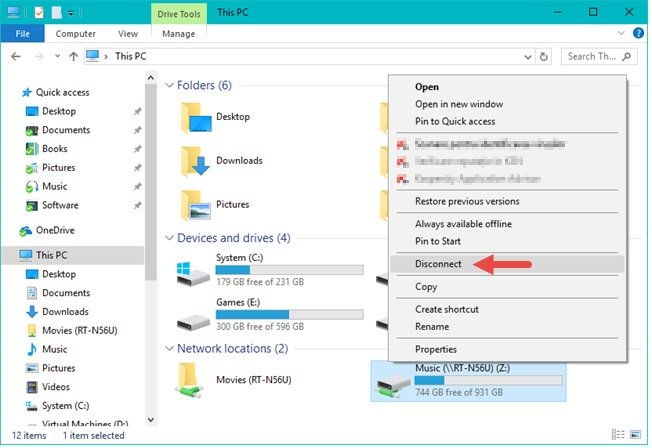ICONS in computing are known to be pictorial objects or items found on the computer’s desktop signifying and relating to different applications and or programs installed in the computer system. Each of the aforementioned icons has its functions and tasks and programs they represent in the computer system.
Types of ICONS
- Application Icons: These are the type of icons that represent applications or programs installed in the computer system, for example, Microsoft Word, Excel, MS Access, and many others such as PowerPoint and Photoshop.
- Document Icons: The document icons or folder are the one that represents a system folder that holds files such as PDFs, to text files.
- Picture icons: This icon holds only images such as JPEGs, PNGs or GIFs
- Folder icons: These are icons for folders that contain other files or subfolders.
- System icons: These are icons that represent the components in the system such as the recycle bin, my network and above all, my computer icon.
- Device icons: These icons represent only devices installed in the computer system to enable users to perform tasks, for example, printers, scanners, cameras, and smartphones.
- Other file type icons: These types of icons are mainly for other types of files, such as music files, video files, or database files.
How to organize Desktop Icons
There are a few ways a user can organise icons on the computer desktop; below are the first and foremost instructions on how to do so:
- Icons can be organised into groups using labels in the computer system: Instead of placing or aligning icons haphazardly on the PC or on your computer desktop, you can equally try grouping them using simple labels. This will be given in the next article.
- Soring of icons using their names, types, and even size: icons can be arranged by using the right methodology, thus right-clicking and arranging them by type, name, or size.
- Minimizing icons by cluttering them or hiding less frequently used ones or items: Most users have icons that they do not frequently use; however, this can be done by hiding them from your computer desktop. For instance, you might have rarely used files, folders, or icons that you may need or want to keep but don’t want to clutter your desktop. You can do this by right-clicking on the items, then moving to the selection point and clicking on hide/show as an icon, not labelled in Windows.
- Creating a shortcut folder to store all shortcuts: You can also create a simple shortcut folder. However, you can move all the other shortcut icons on the computer desktop to the folder created for them all. This is also another simple way of managing and arranging icons on your computer’s desktop.
- By also using the Utilizig tools or by using extensions to automatically organize icons: There are many tools that can be used to perform the aforementioned task. These tools or extensions are available that a user can use to automatically organise their desktop. Such tools are free utility desktop organizers that are very effective, and they can automatically be used to save your time and let you focus on your other relevant tasks.
About Author
Discover more from SURFCLOUD TECHNOLOGY
Subscribe to get the latest posts sent to your email.