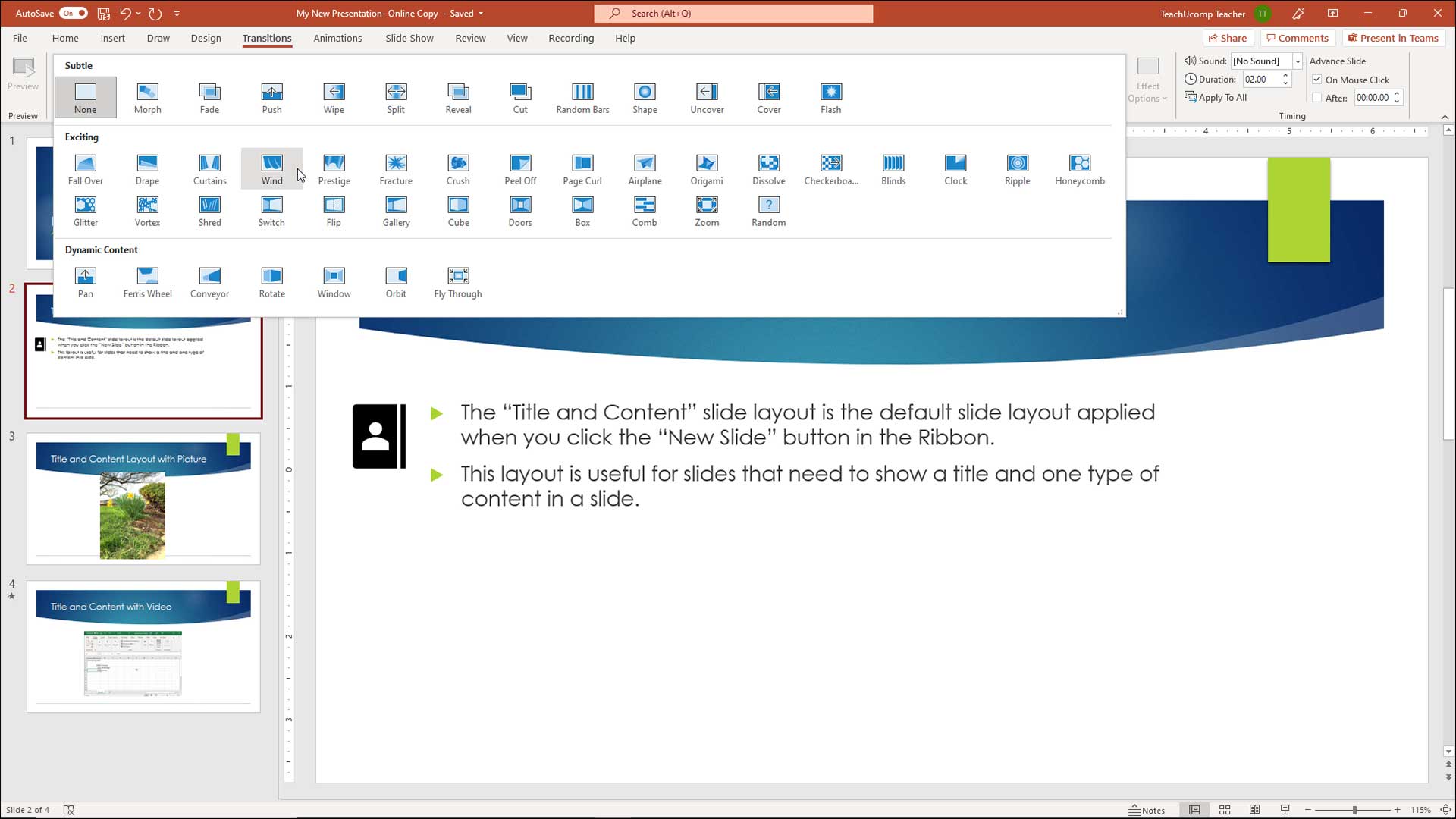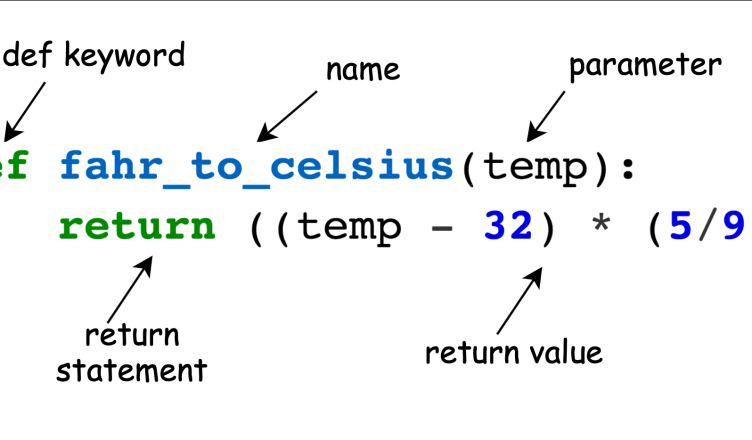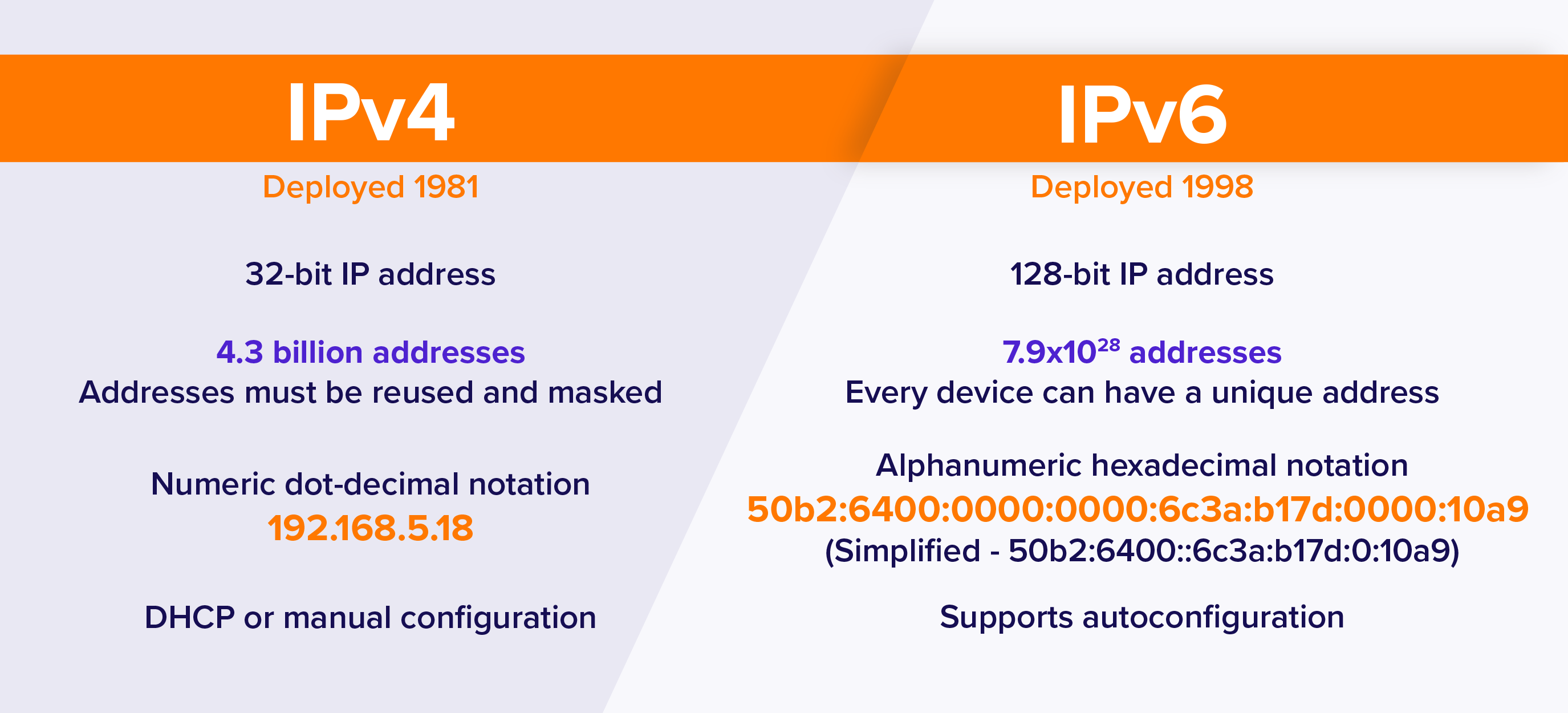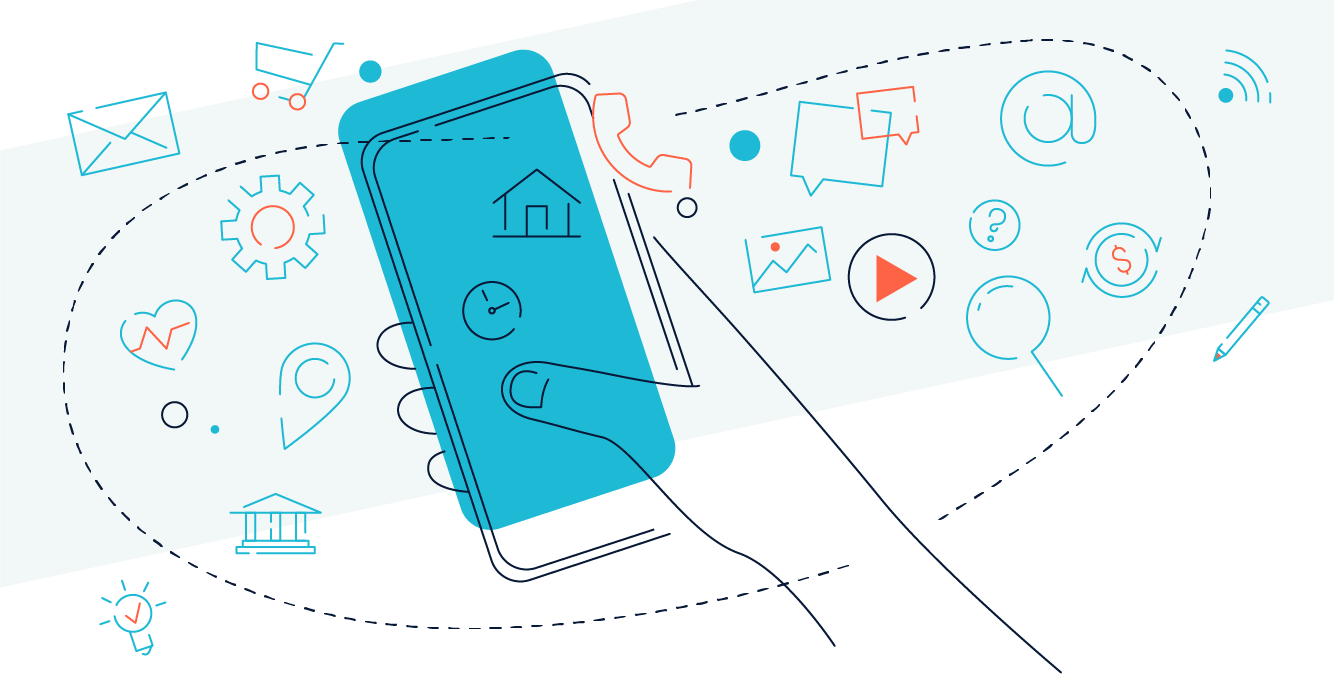To add a slide animation, follow these steps:
You will need to point and select the “Slide Show” tab at the top of the PowerPoint window.
Once you’re in the Slide Show tab, click on the “Animation” button.
In the Animation panel, you’ll see various animation options that can be applied to your slides. To add an animation, simply click on the animation effect you want to use.
If you want to add a transition between slides, click on the “Transitions” button in the Animation panel. This will provide you with a list of possible transitions. Make an option by selecting your preferred transitions and the option you need.
After selecting your animation or transition, you can customize its settings. For example, you can adjust the duration of the animation or the direction of the transition. To do this, click on the animation or transition you added in the Animation panel, and then use the available options in the panel to customize your animation or transition.
If you want to preview your slide show with the added animation or transition, click on the “Play” button in the Slide Show tab. This will open a full-screen view of your slide show, with your animation or transition effects in place.
Remember, it’s always a good idea to save your work frequently while editing animations or transitions in PowerPoint. This way, if something goes wrong or you want to undo a change, you can easily revert to a previous version of your slide show.
Additionally, remember that PowerPoint animations and transitions can sometimes be overwhelming or distracting. It’s essential to consider your audience’s preferences and the purpose of your slide show when deciding whether or not to incorporate animations or transitions.
Here’s an alternative approach to adding slide animation in PowerPoint:
First, insert a new slide after the slide you want to add animation to. You can do this by right-clicking on the slide thumbnail in the bottom pane and selecting “Insert Slide” or by pressing “Enter” on your keyboard.
Once you’ve inserted the new slide, design the second slide as you normally would.
Now, return to the first slide and click on “Slide Show.”
About Author
Discover more from SURFCLOUD TECHNOLOGY
Subscribe to get the latest posts sent to your email.