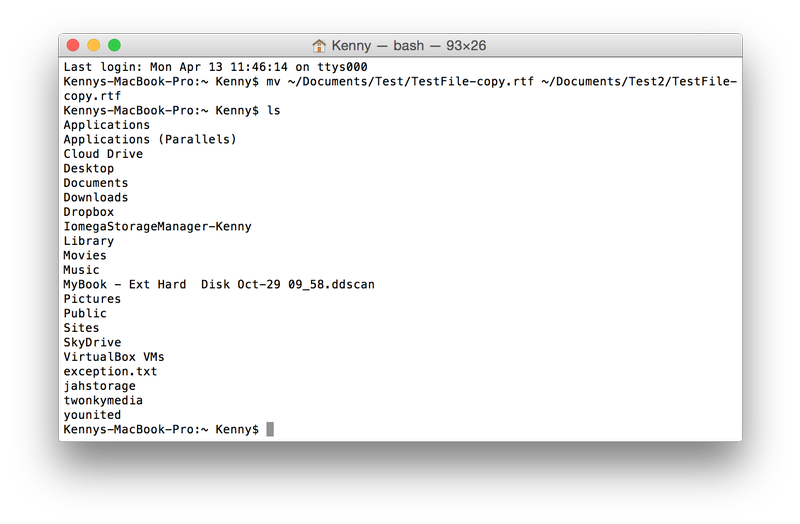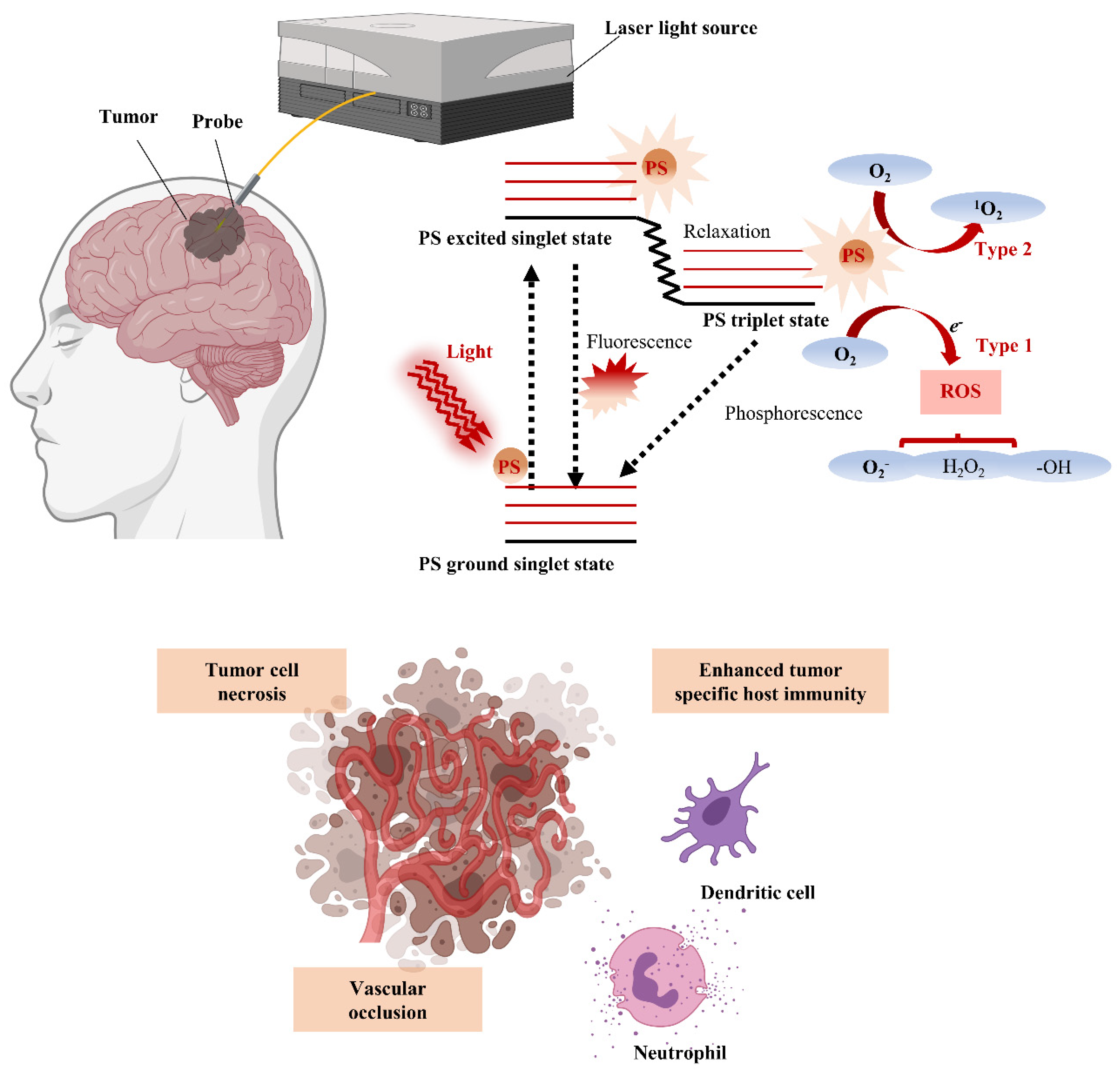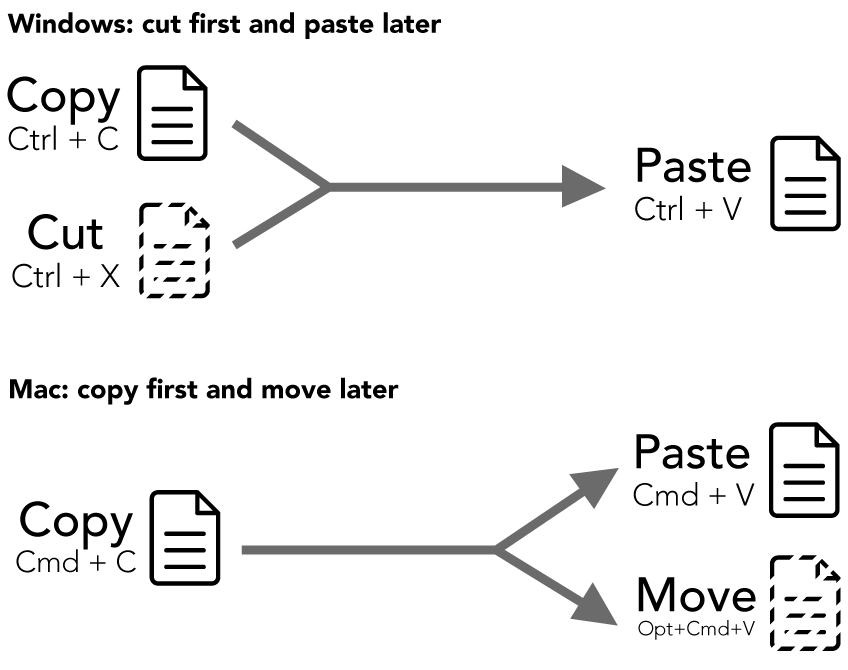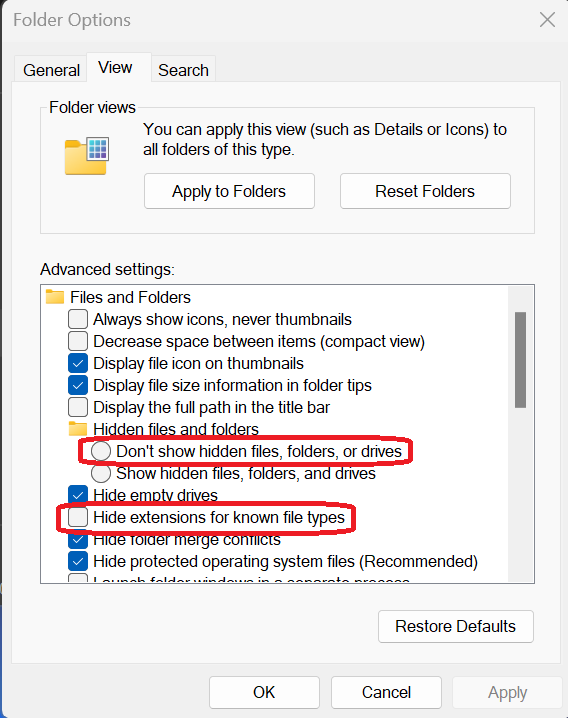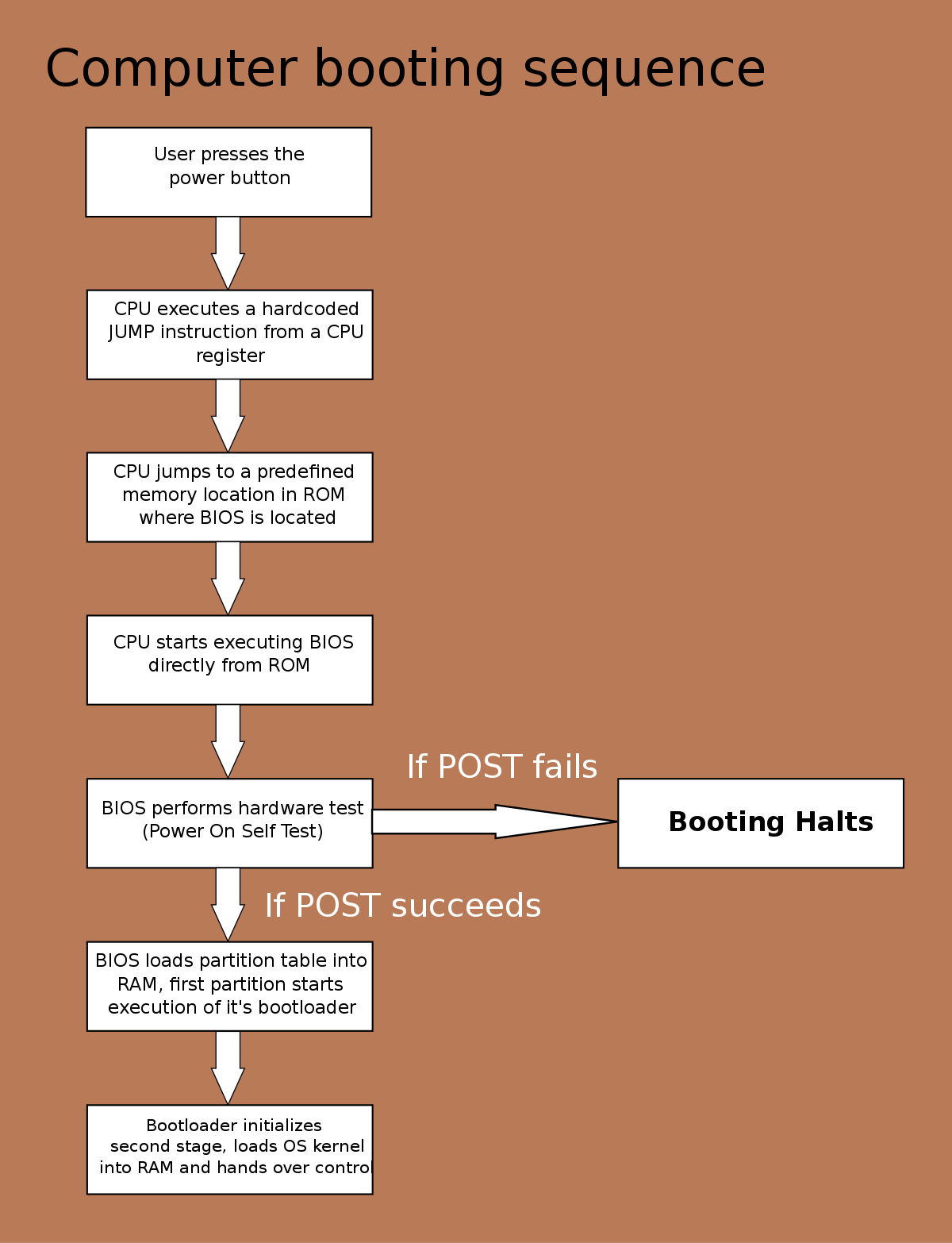The terminal is a text-based interface that allows you to interact with your computer.It is really powerfu, howe er, let’s consider the below:
* Navigating the file system
* Creating and editing files
* Running programs
* Managing processes
* Communicating with other users
To use the terminal, you will need to open a terminal window. You can do this by pressing `Ctrl`+`Alt`+`T` on most Linux distributions, or by opening the Terminal application in the Applications folder on macOS.
Once you have opened a terminal window, you will see a prompt that looks like this:
$
This prompt indicates that you are in the home directory of your user account. Let’s see using the cd syntax to change directories. For example, to change to the Desktop directory, you would type the following command:
cd Desktop
You can use the `ls` command to list the contents of the current directory. For example, to list the contents of the Desktop directory, you would type the following command:
ls Desktop
Meanwhile, the `mkdir` syntax can also be used to create a fresh or a new directory. For example, to create a new directory called `new_directory`, you would type the following command:
mkdir new_directory
Also and in this context, the `touch` command should be used to to create a new file. For example, to create a new file called `new_file.txt`, you would type the following command:
touch new_file.txt
You can use the `nano` command to edit a file. For example, to edit the file `new_file.txt`, you would type the following command:
nano new_file.txt
You can use the `rm` command to delete a file. For example, to delete the file `new_file.txt`, you would type the following command:
rm new_file.txt
Finally, the `cp` syntax or command can also be used to copy a file(s). For instance to copy the file `new_file.txt` to the directory `new_directory`, you would type the following command:
cp new_file.txt new_directory
About Author
Discover more from SURFCLOUD TECHNOLOGY
Subscribe to get the latest posts sent to your email.