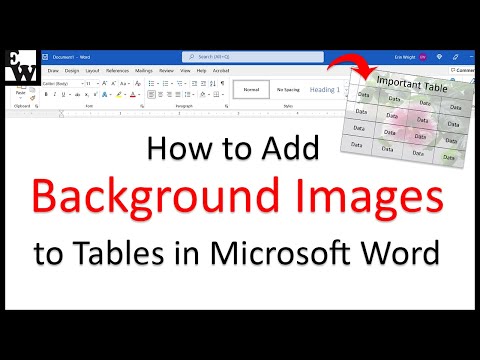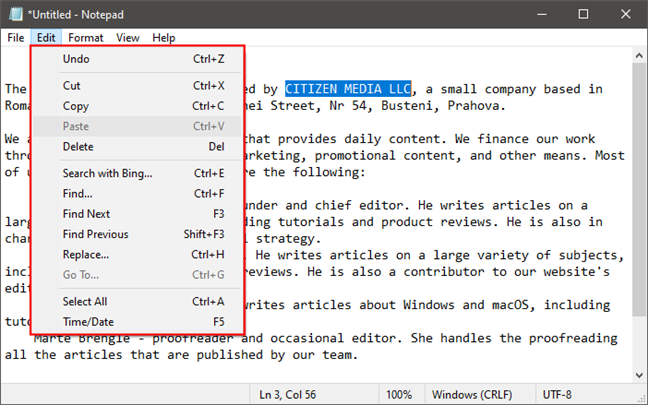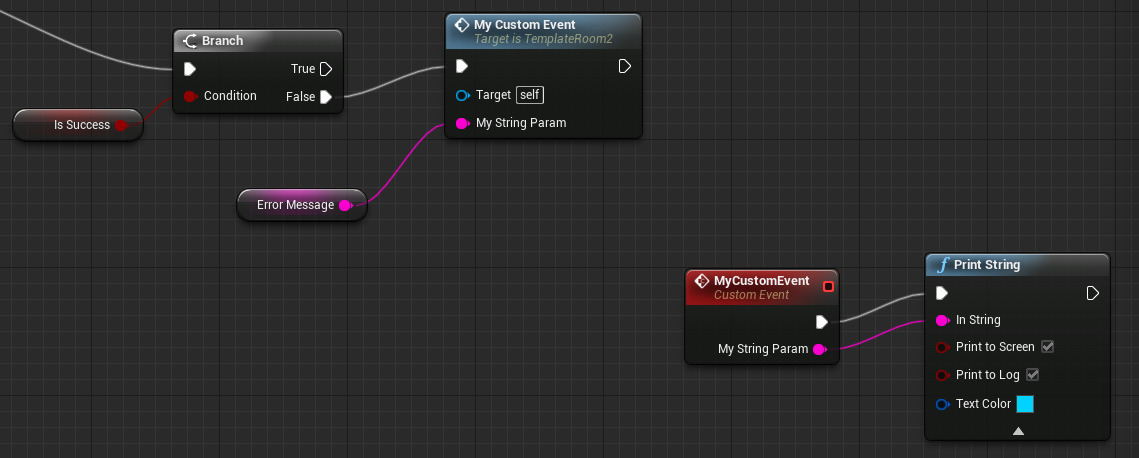To add a background image to a table in Microsoft Word, follow these steps:
1. Load the Microsoft Word application by using any of the processes or methods given earlier
2. Insert a table into the document by clicking on the “Insert” tab in the top menu, then clicking on “Table” and selecting the desired table size.
3. Select the entire table by clicking on the top-left cell of the table and then dragging the cursor to select all cells.
4. Click on the “Layout” tab in the top menu.
5. In the category of “Page Setup”, select and click on the “Page Color” button.
6. In the “Page Color” dialog box, click on the “Background” tab.
7. Move the pointer to the “Picture or texture” button and click on it.
8. In the “Insert Picture” dialog box, click on the “Picture” tab.
9. Click on the “Insert” button and select the desired background image from your computer.
10. Click on the “Insert” button to add the background image to the table.
11. Adjust the size and position of the background image by clicking on the “Size and Position” button in the “Insert Picture” dialog box.
12. Click on the “OK” button to close the “Insert Picture” dialog box.
13. After applying all the aforementioned, you are required to finally click on the OK button given in the dialog box or window.
About Author
Discover more from SURFCLOUD TECHNOLOGY
Subscribe to get the latest posts sent to your email.