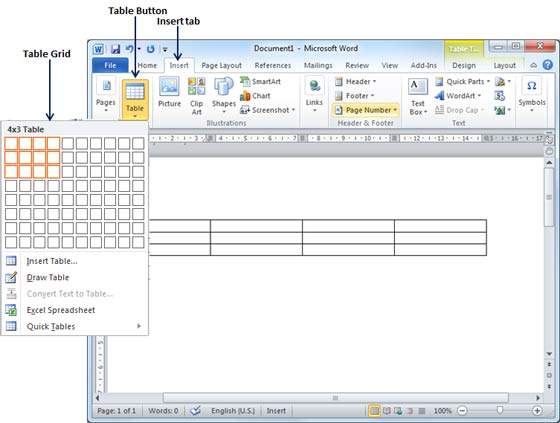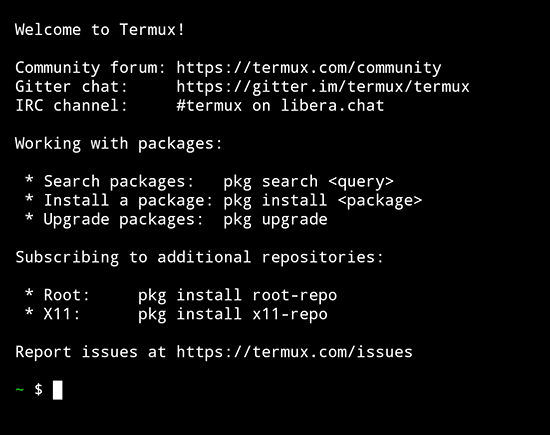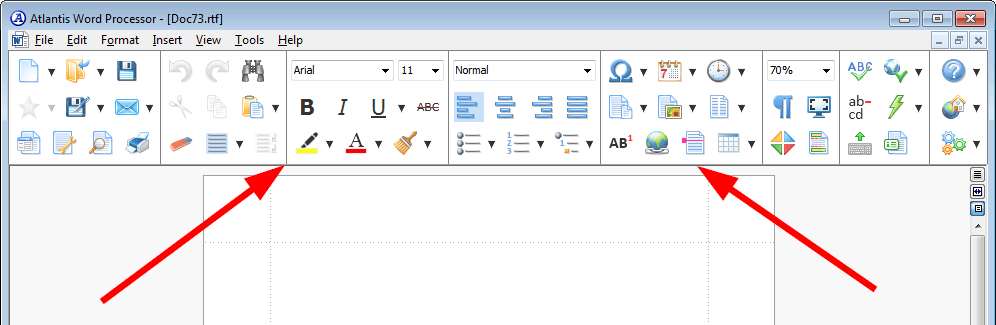A table in Microsoft Word is a grid-like structure that is used to organize and display data in a structured and visually appealing manner. Tables can be created using the “Insert Table” feature in Microsoft Word, which allows users to specify the number of rows and columns, as well as the width and height of each cell.
Once a table is created, users can add content to the cells by simply clicking on the cell and typing. They can also format the table, such as changing the font, size, and color of the text, as well as adjusting the borders, cell padding, and other table properties.
Tables in Microsoft Word are commonly used for a variety of purposes, such as creating charts, graphs, and other types of visual representations of data, as well as organizing and displaying information in a structured and easily readable format.
Steps:
1. Load MS Word by either using the keyboard or the Mouse(the other way is through the shortcut icon on the taskbar or desktop)
2. Move the mouse pointer to the main menu and select and click on the “Insert” tab in the ribbon.
3. In or from the next menu, select and click on the “Table” button in the “Tables” group, as given.
4. Make an option by selecting the number of rows and columns you want in your table, preferably.
5. Click on the “Design” tab in the ribbon.
6. The design format can also be changed during the setup by clicking on the “Table Styles” button in the “Table Design” group.
7. Choose a table style that you like.
8. To add a custom border or shading to your table, click on the “Table Styles” button again.
9. Choose the “Custom Table Style” option.
10. Click on the “Options” button in the “Table Styles” group.
11. In the “Table Style Options” dialog box, you can customize the border and shading settings for your table.
12. Click on the “OK” button to apply your customizations.
13. Save your document and close Microsoft Word.
By following these steps, you can create tables in Microsoft Word with custom borders and shading.
About Author
Discover more from SURFCLOUD TECHNOLOGY
Subscribe to get the latest posts sent to your email.